Types of Customizable Products
In MockSpark, there are two main types of products: Third-Party Fulfilled Products and Seller-Fulfilled Products.Third-Party Fulfilled Products
Third-Party Fulfilled Products are items that are fulfilled through external platforms directly integrated with Mockspark. This includes services like Printify, Printful, and other supported fulfillment providers.
Seller-Fulfilled Products
Seller-Fulfilled Products include items that the seller handles independently. This means the seller is responsible for providing product information, managing production, and shipping orders. It also includes products fulfilled through third party services that are not currently connected to Mockspark.
Create a Seller-Fulfilled Product
In this tutorial, we’ll walk you through the step-by-step process of creating a POLO SHIRT that comes in six colors (White, Grey, Black, Red, Stone, and Navy) and three sizes (S, M, and L). Using this product as an example, you’ll learn helpful tips and best practices for creating Seller-Fulfilled Products.
Sample Product Images Download
We’ve prepared image assets for the sample product (POLO SHIRT) to help you get started. Click here to download the zip file to your desktop and extract its contents.
Step 1: Edit Basic Details
- Go to the Products section from the top navigation bar.
- Click the Create Seller-Fulfilled Product button.
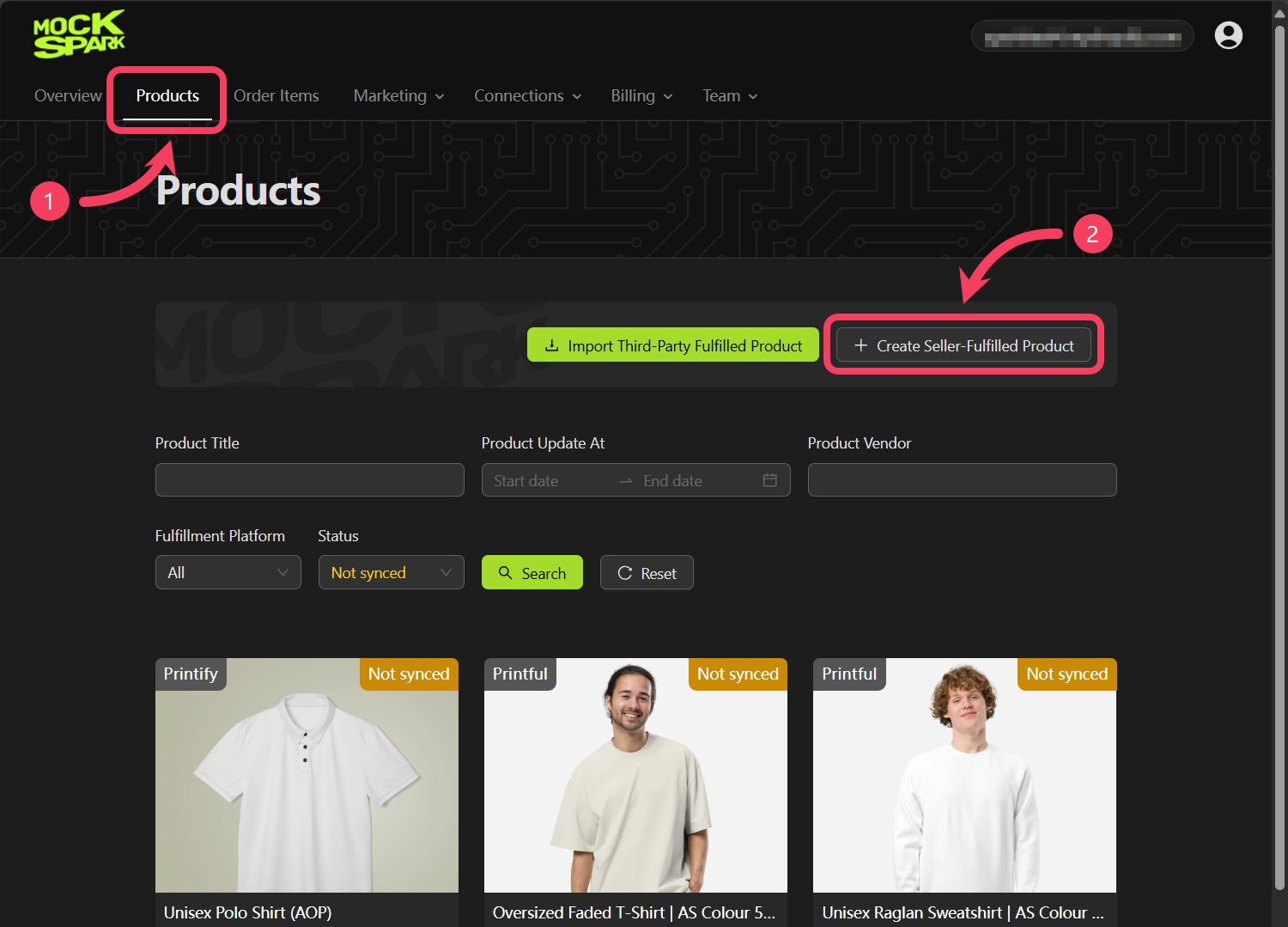
Basic Information
- Please enter your product title.
- Please enter a detailed description of your product in the rich text editor.
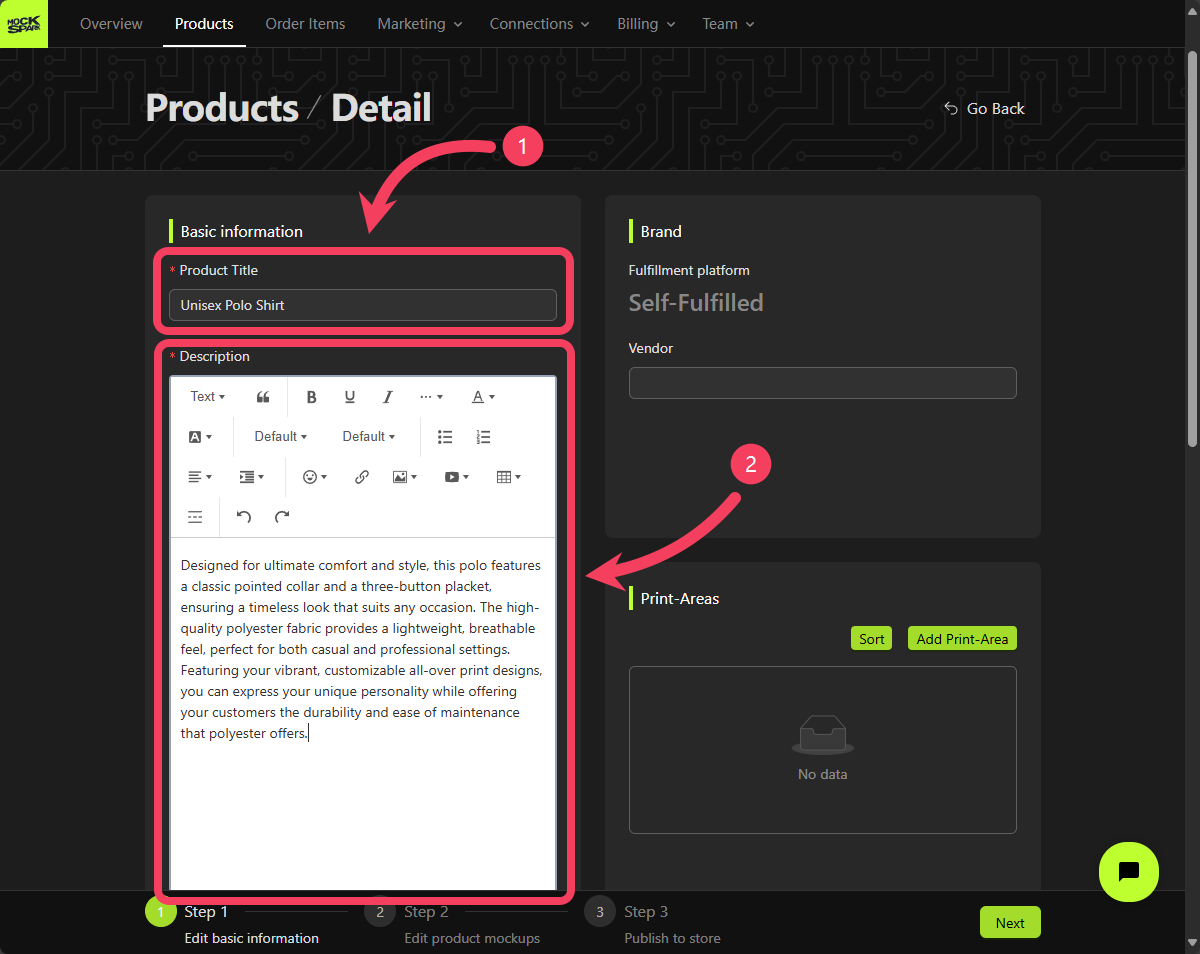
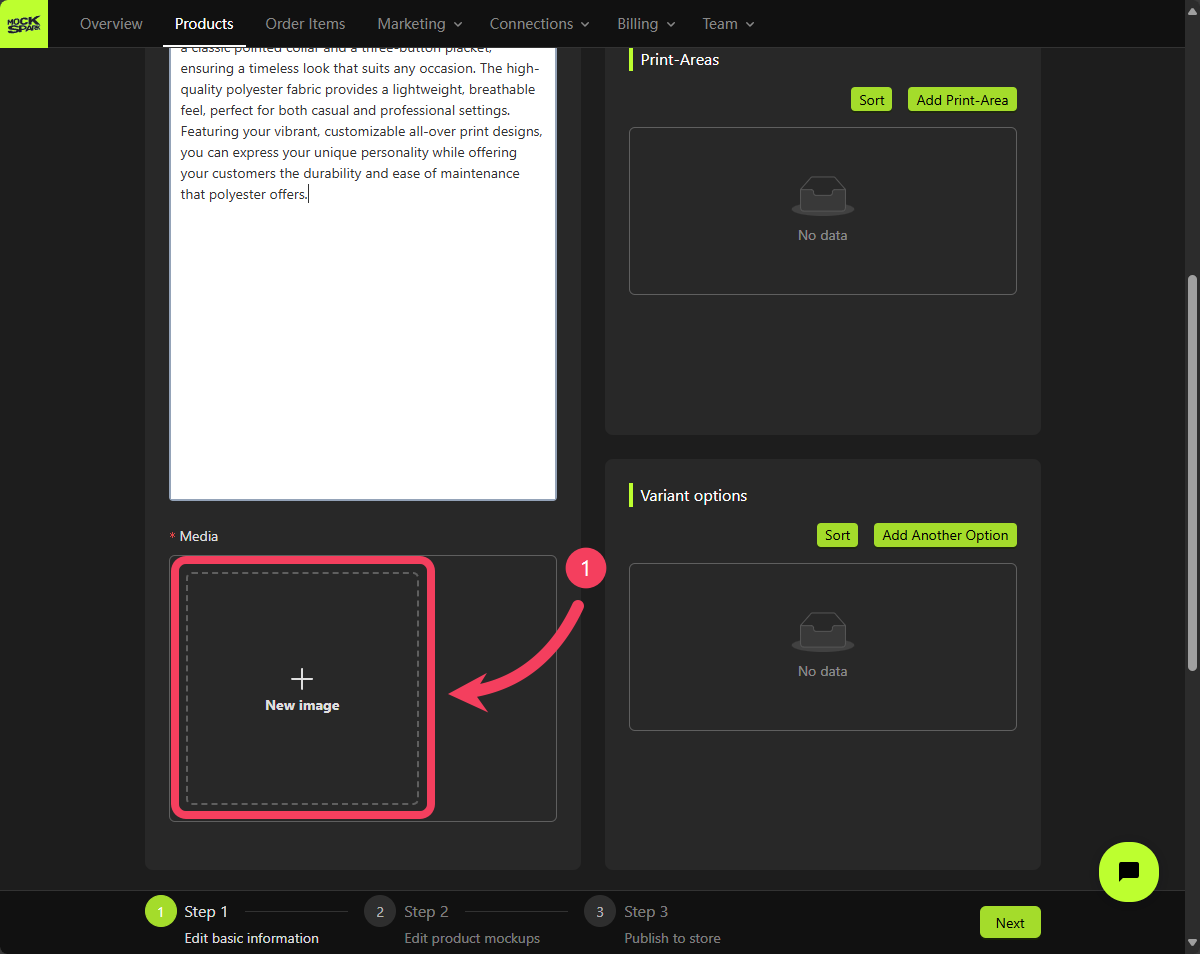
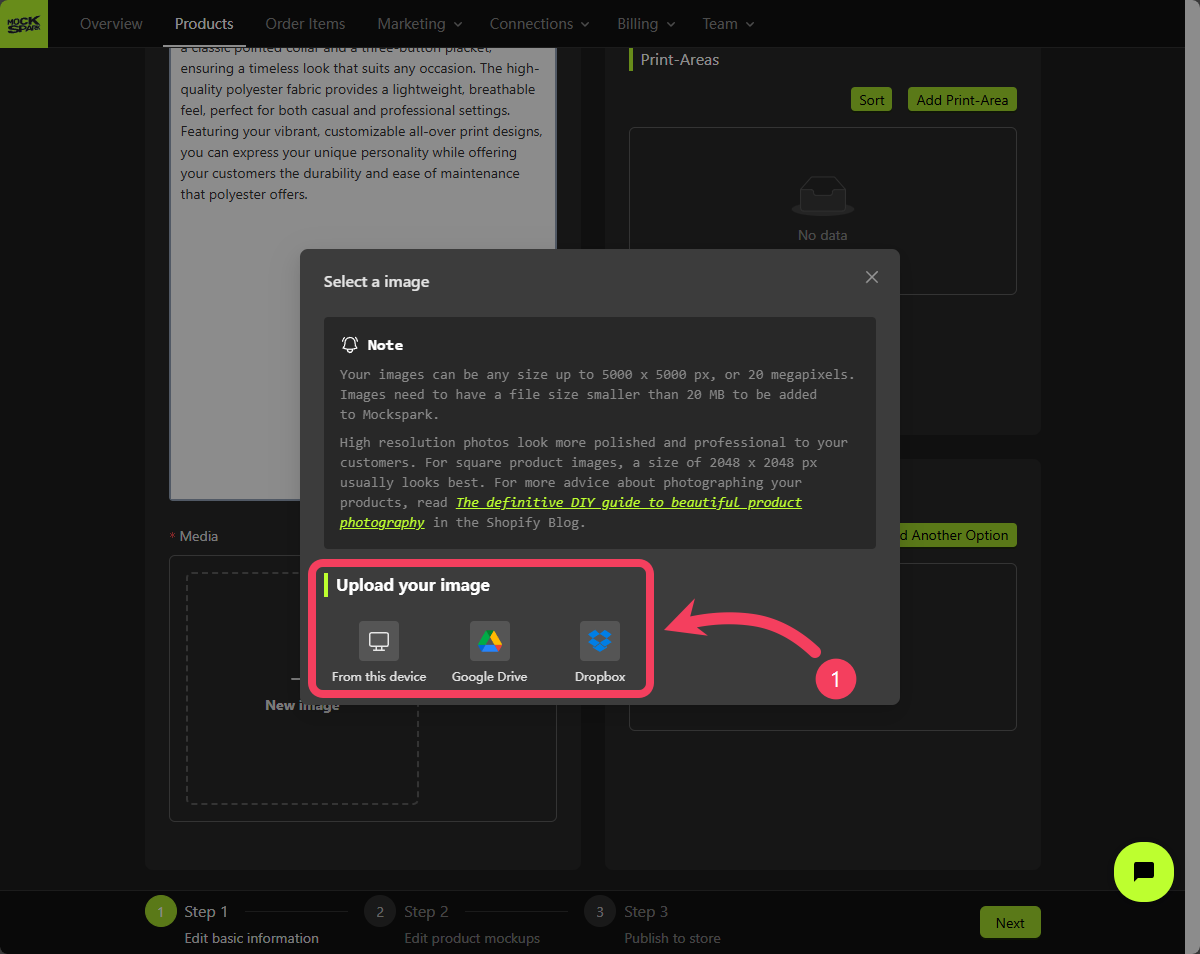
White polo shirt, then click Using this image.
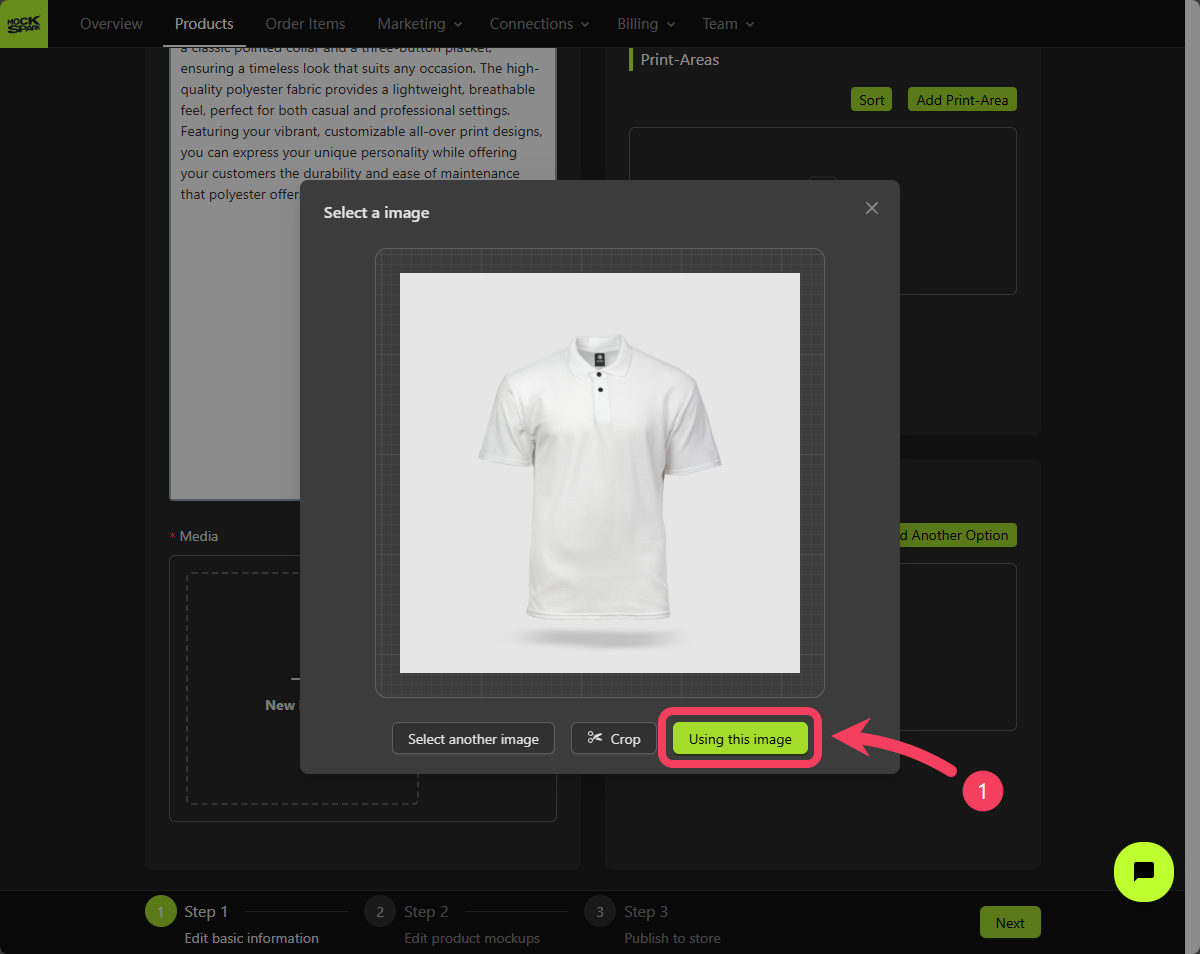
Brand
Enter the vendor name for this product.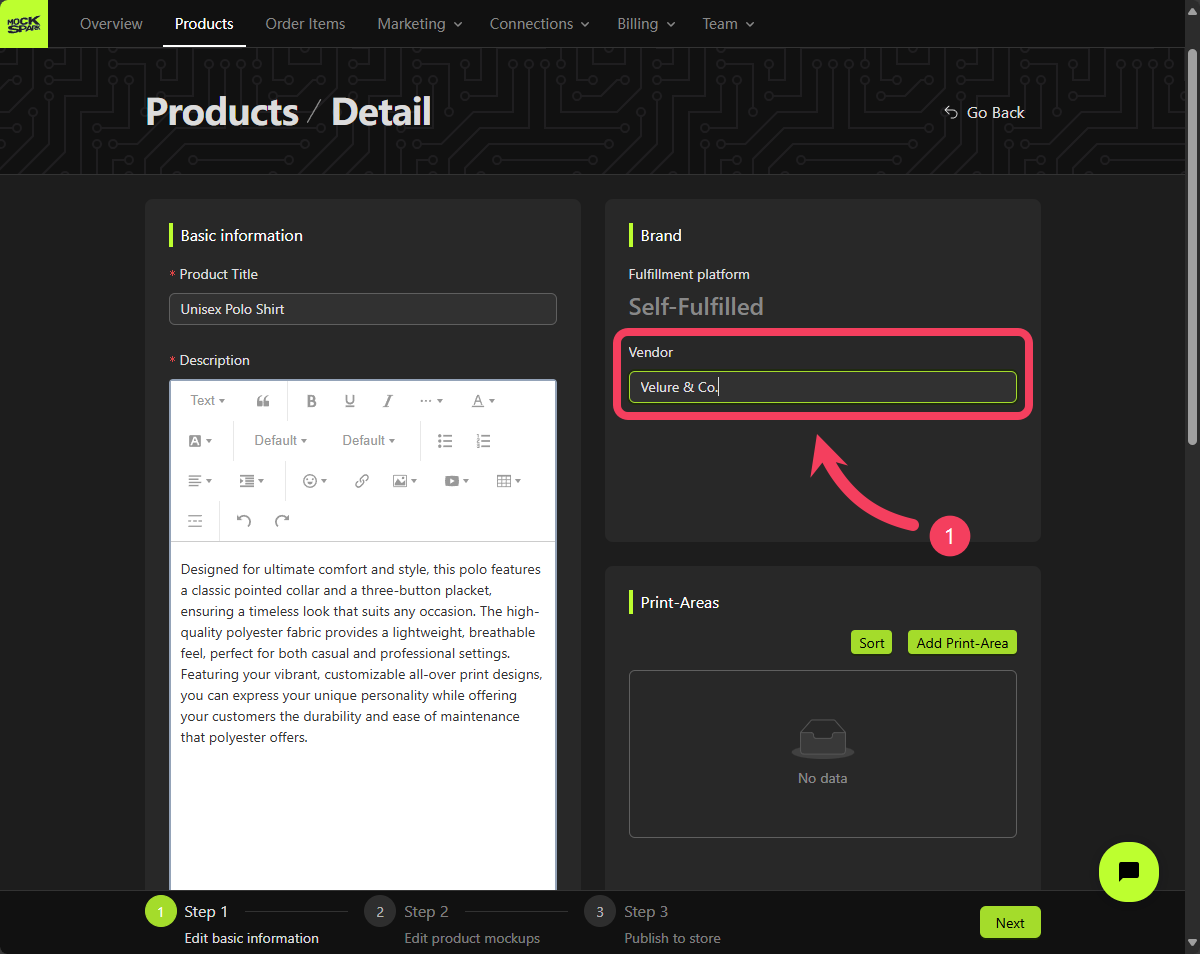
Print-Areas
Select Add Print-Area.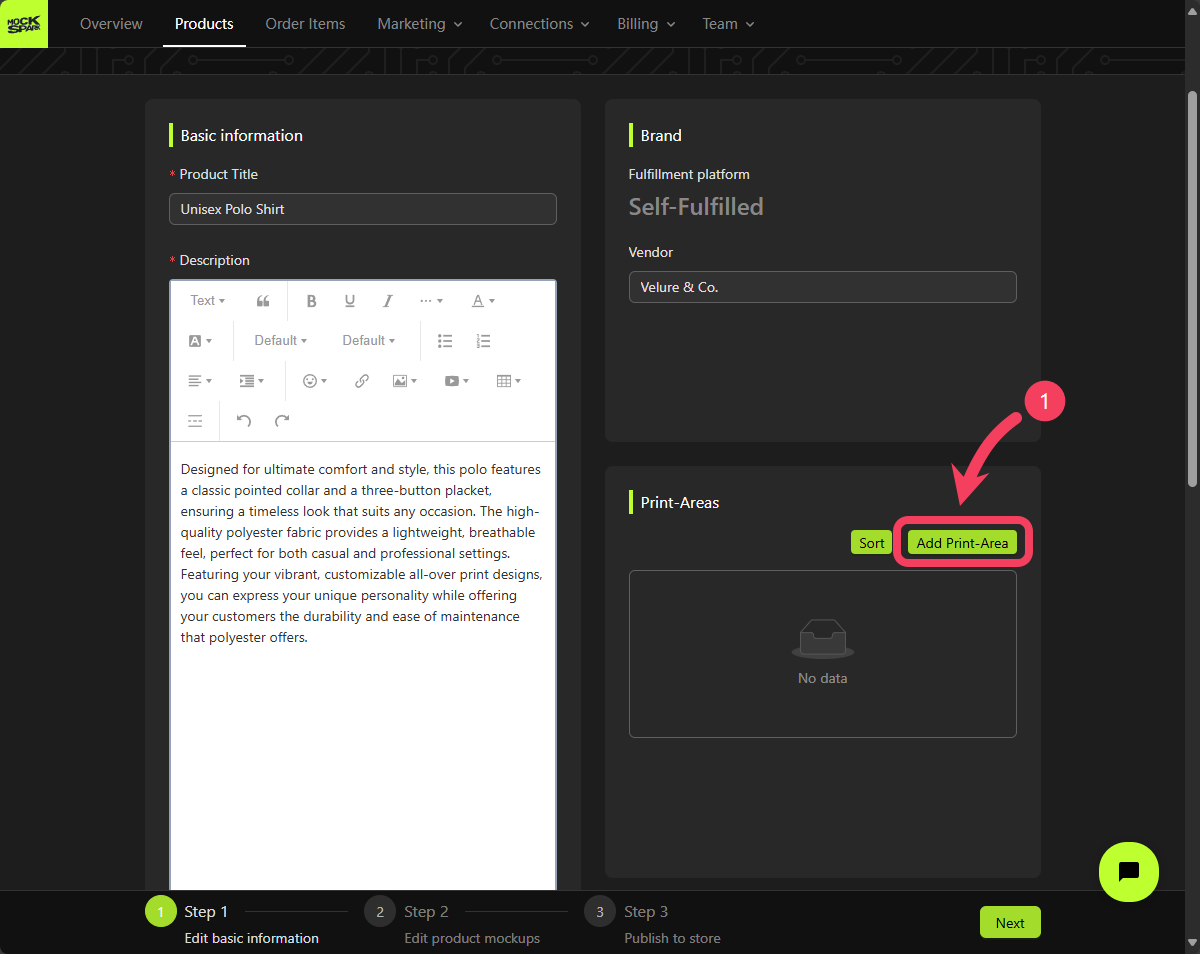
Front Side.
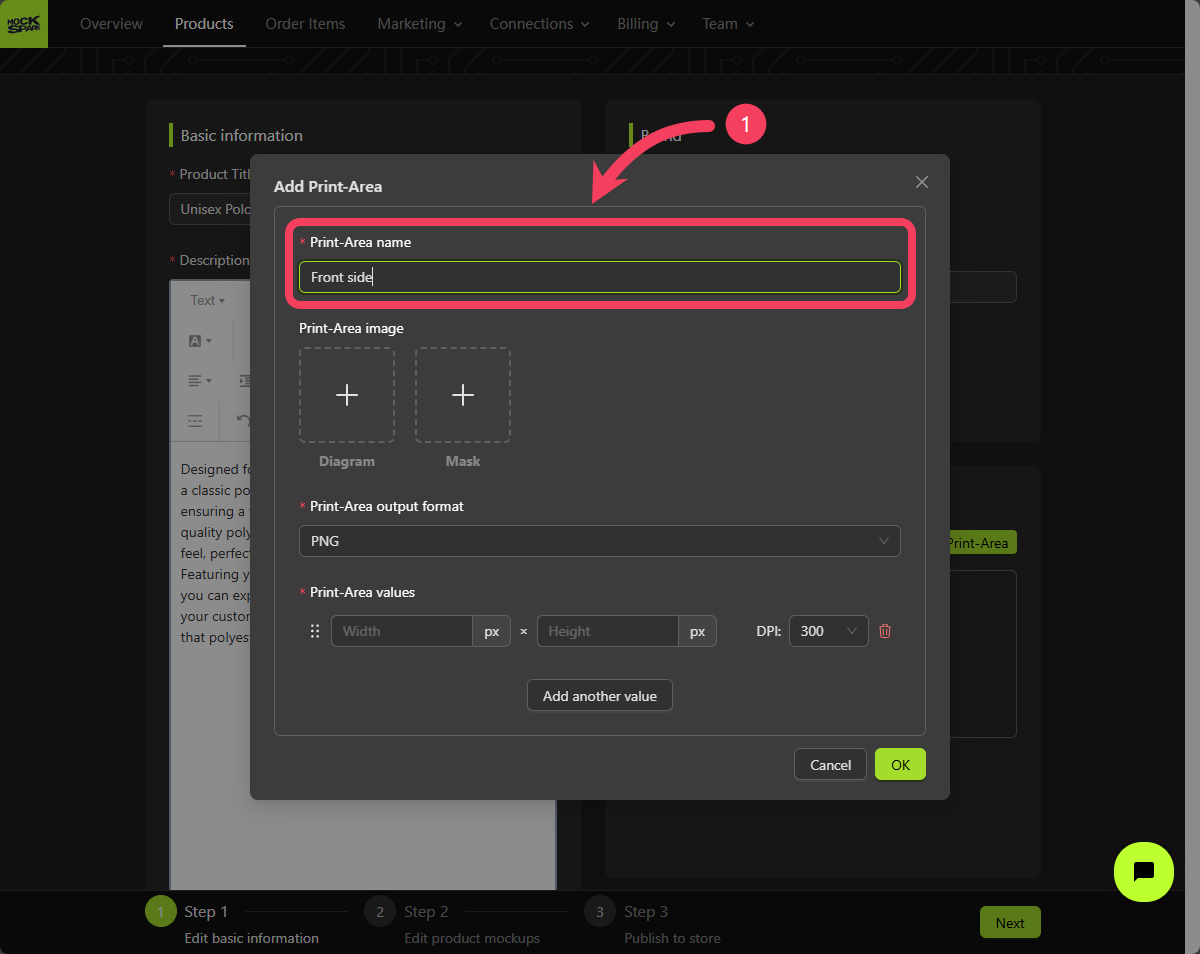
Product Personalizer. It’s designed to help customers easily identify and differentiate between various Print-Areas on a product.
Uploading a Diagram is optional. If you don’t provide one, the system will automatically generate a default image based on the size of each Print-Area.
Upload an image to use as the Diagram for this Print-Area.
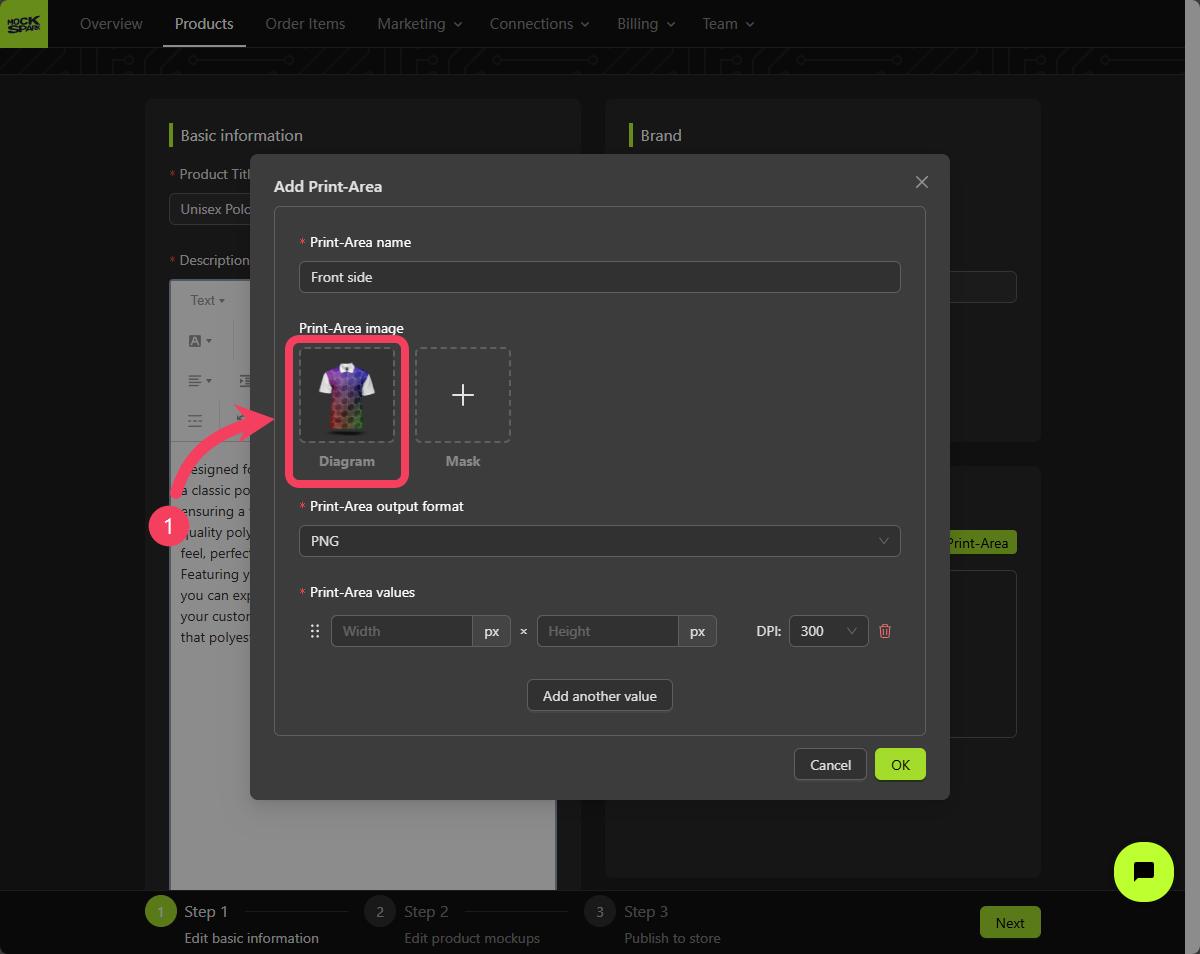
Product Personalizer. It serves as a visual guide to help customers better understand the boundaries of the designable area when creating their designs.
While useful, uploading a Mask is not required and won’t impact the core design functionality of the Product Personalizer.
Upload an image to use as the Mask for this Print-Area.
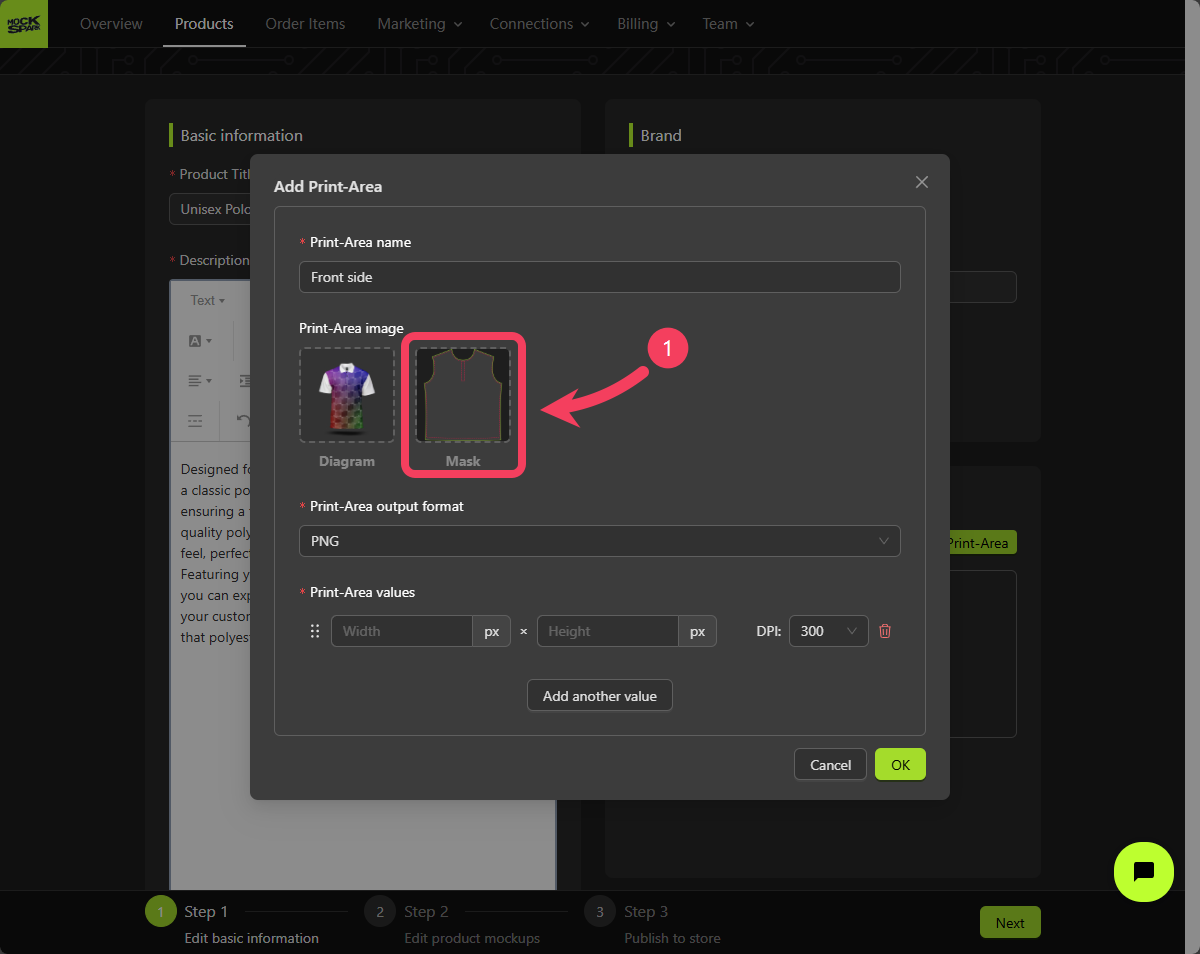
Product Personalizer into print-ready image files optimized for factory production. These files are referred to as Placeholders within the MockSpark platform.
Setting the output format for a Print Area determines the file format of the Placeholder.
Currently, MockSpark supports five formats, including:
PNGTIFFTIFF_CMYKJPEGJPEG_CMYK
TIFF_CMYK.
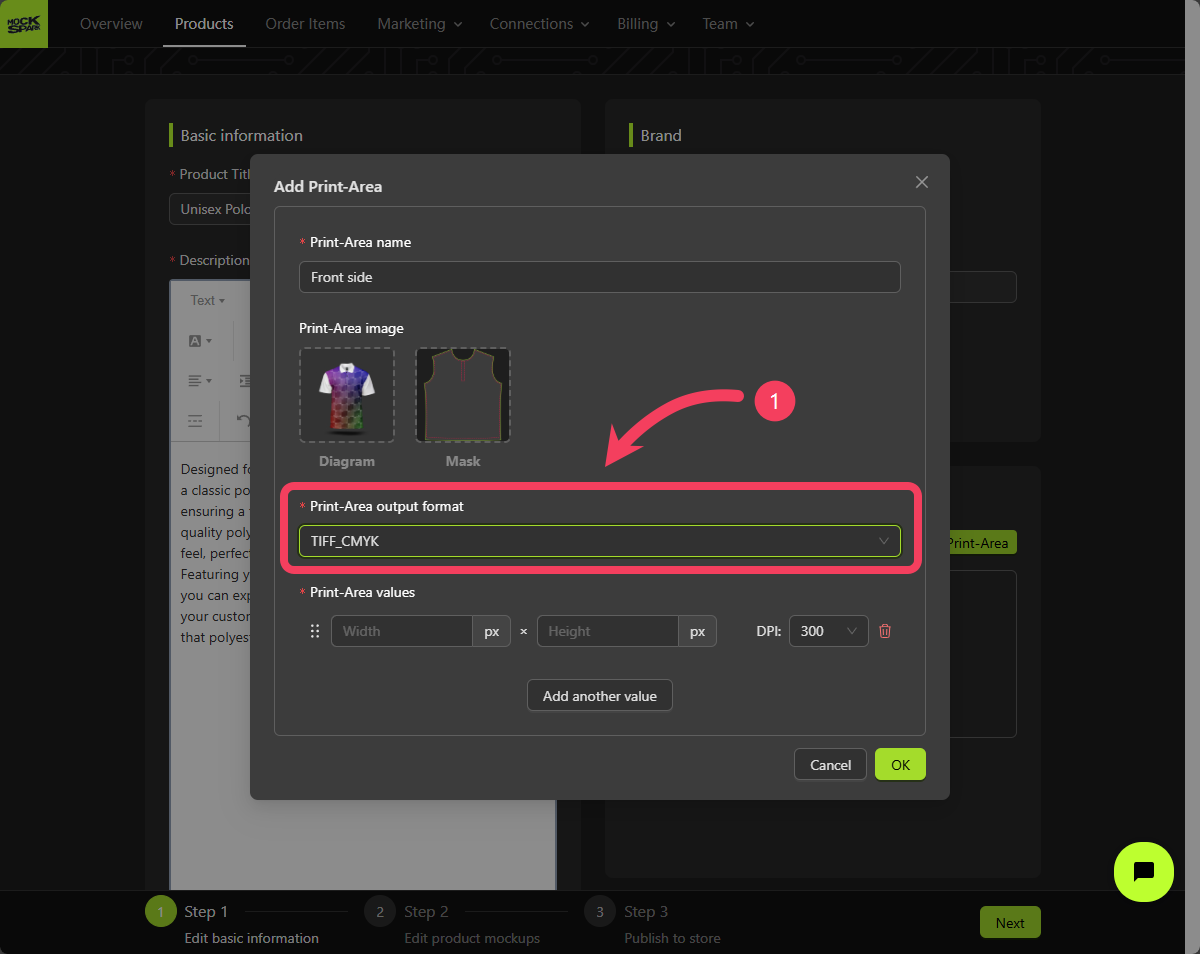
S, M, and L), you can provide the appropriate print dimensions for each one based on their actual measurements, like this:
| Width (px) | Height (px) | DPI |
|---|---|---|
| 3623 | 4276 | 300 |
| 3713 | 4382 | 300 |
| 3893 | 4595 | 300 |
What Is DPI and How It Helps You Determine Print Size
What Is DPI and How It Helps You Determine Print Size
What is DPIIn the printing industry, DPI (Dots Per Inch) refers to the number of ink dots a printer can produce within one inch.We offer three DPI settings: If you’re using the metric system, you can convert units using the following:
150, 300, and 600. The default is set to 300 DPI. The DPI you choose should depend on the specifications of your production printer. If you’re unsure which DPI to select, we recommend going with the default 300 DPI, as it is the most commonly used option and generally works well for most printing needs.How to Determine Print Size Using DPITo calculate the print size in pixels based on DPI, let’s use an example.Say Product A has a printable area of 12 inches by 14 inches, and your printer is set to 300 DPI. The pixel size would be:Width: 12 × 300 = 3600 pxHeight: 14 × 300 = 4200 px
Inches × DPI = Pixels
1 inch = 2.54 cm
- Click Add another value to create 3 value rows.
- For each value row, enter the appropriate settings for
Width,Height, andDPI. - Click OK to complete the creation of this Print-Area.
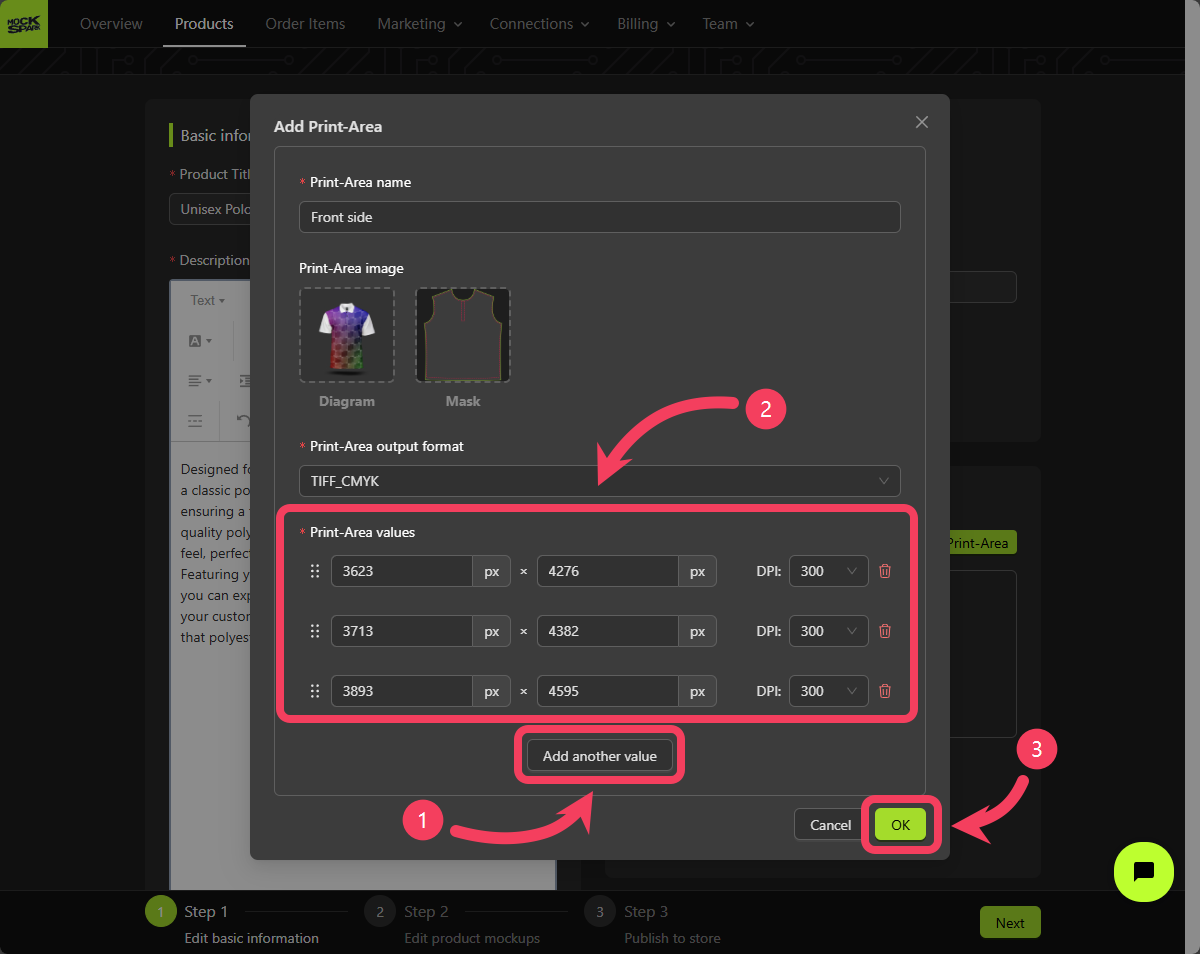
Front side. Next, we’ll set up another Print-Area for the back of the product.
Select Add Print Area.
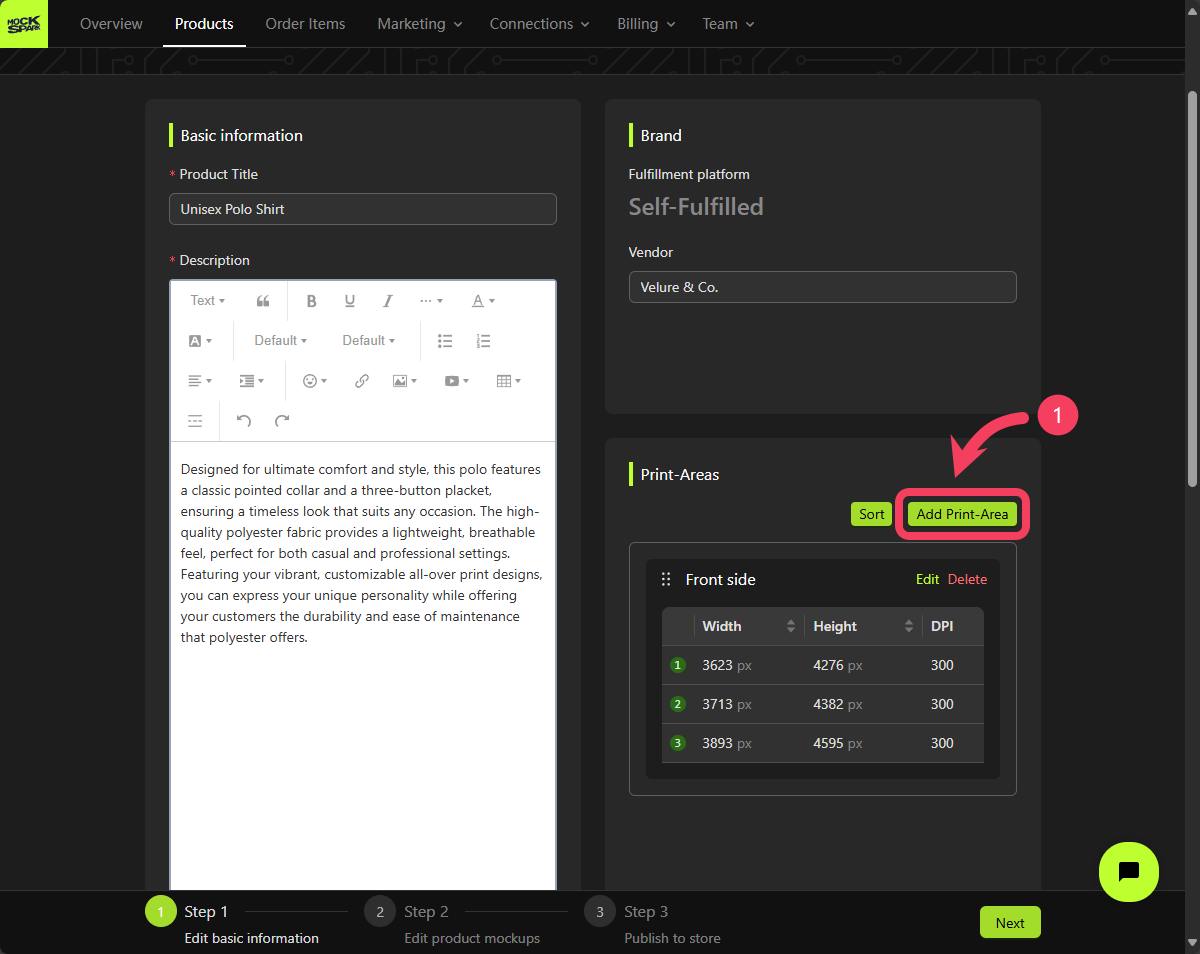
Back Side.
Select the appropriate images to use as the Diagram and Mask for this Print-Area.
Enter the values for this Print-Area based on the list below.
| Width (px) | Height (px) | DPI |
|---|---|---|
| 3650 | 4432 | 300 |
| 3737 | 4538 | 300 |
| 3913 | 4751 | 300 |
- Create a Print-Area named
Back side. - Click OK to complete the creation of this Print-Area.
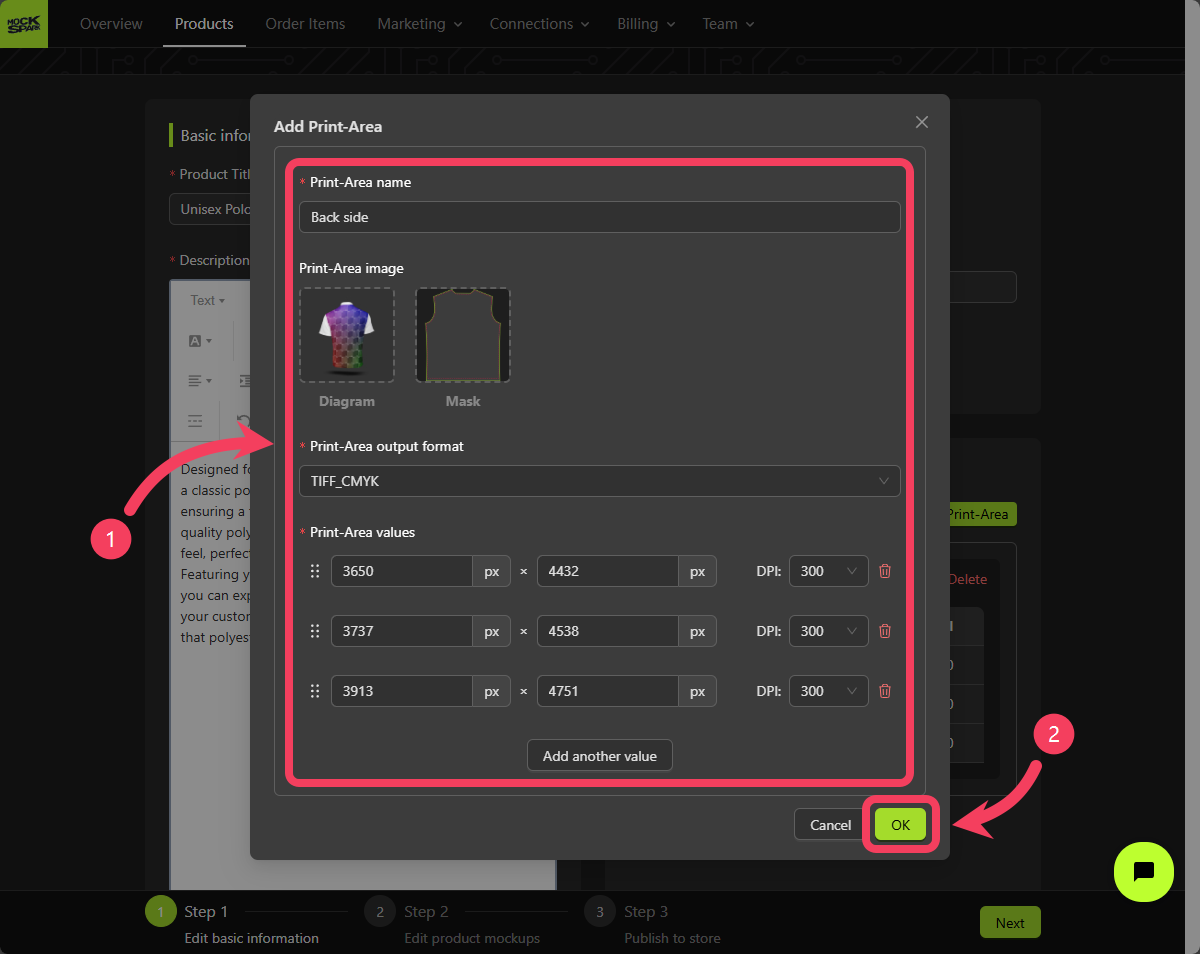

Variant Options
Now that we’ve finished setting up the Print-Areas for this product, let’s move on to creating its Variant options. Each product can have up to three variant options. Combinations of these options define all the possible variations of the product. In this tutorial, we will create two options for variants: one forColor and one for Size.
Click Add Another Option

Color.
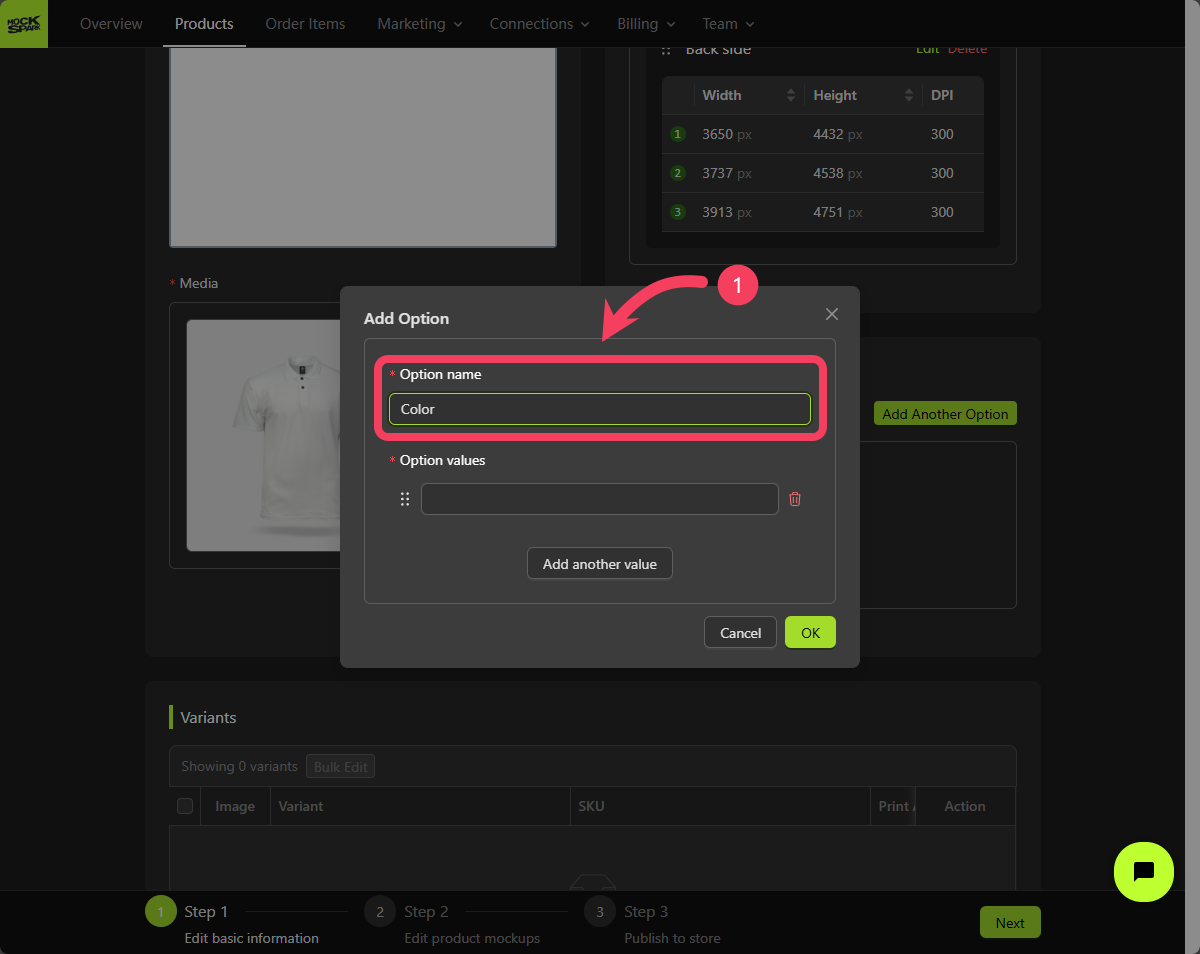
- Click Add another value to create 6 value rows.
- Enter a different color for each value row:
White,Grey,Black,Red,Stone, andNavy. - Click OK to complete the creation of this variant option.
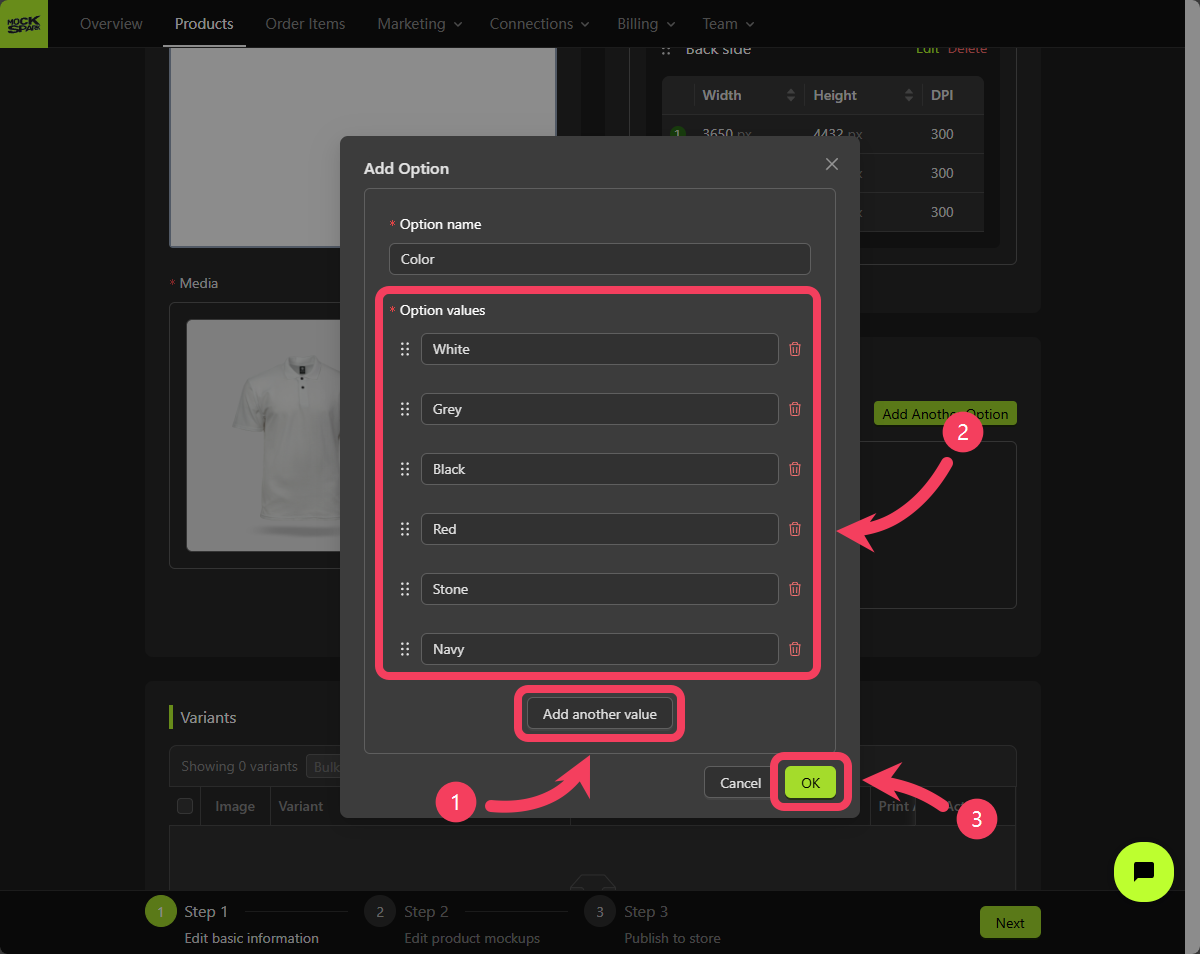
Color variant option, let’s move on to creating the Size variant option.
Click Add Another Option
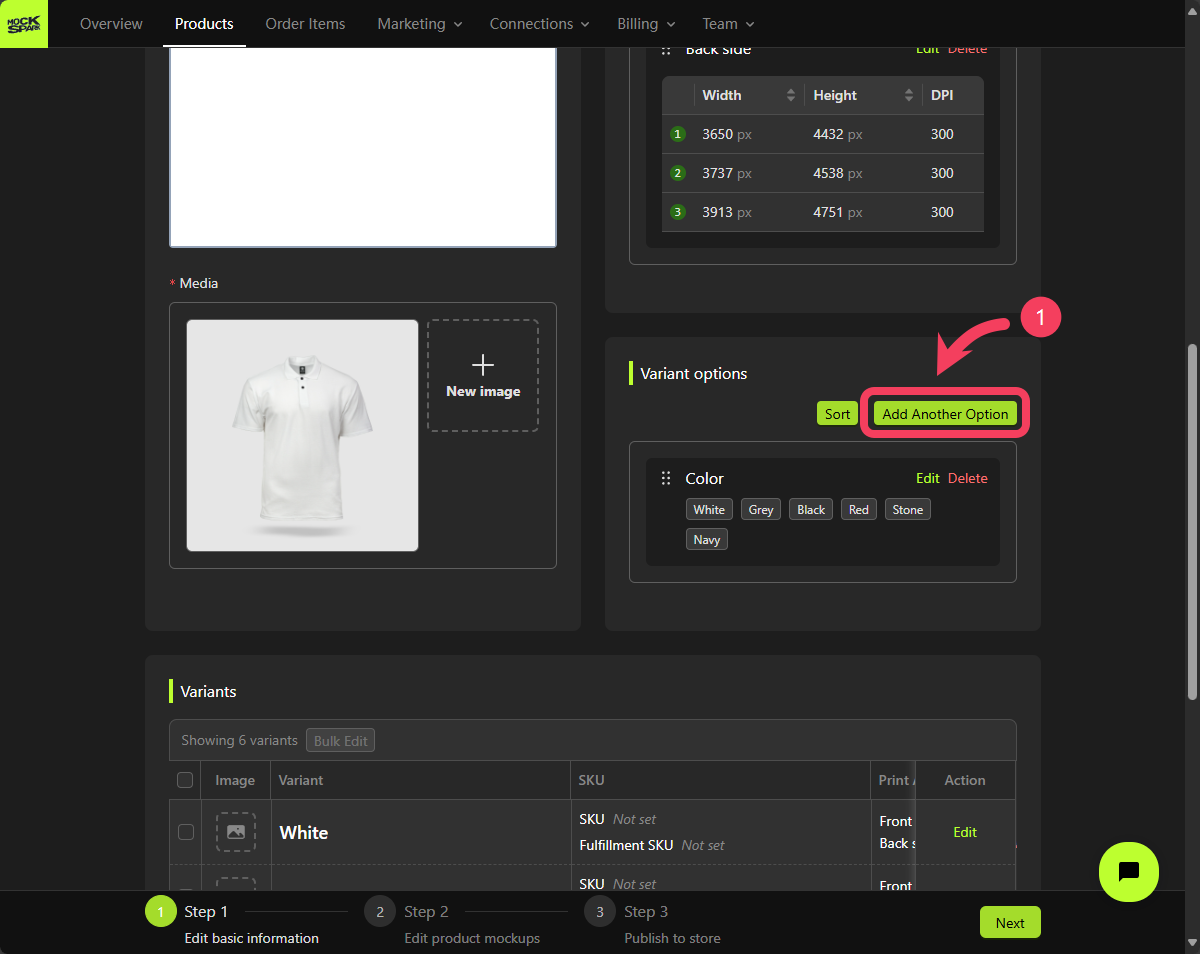
- Create a variant option named
Size, and add 3 value rows to it:S,M, andL. - Click OK to complete the creation of this variant option.
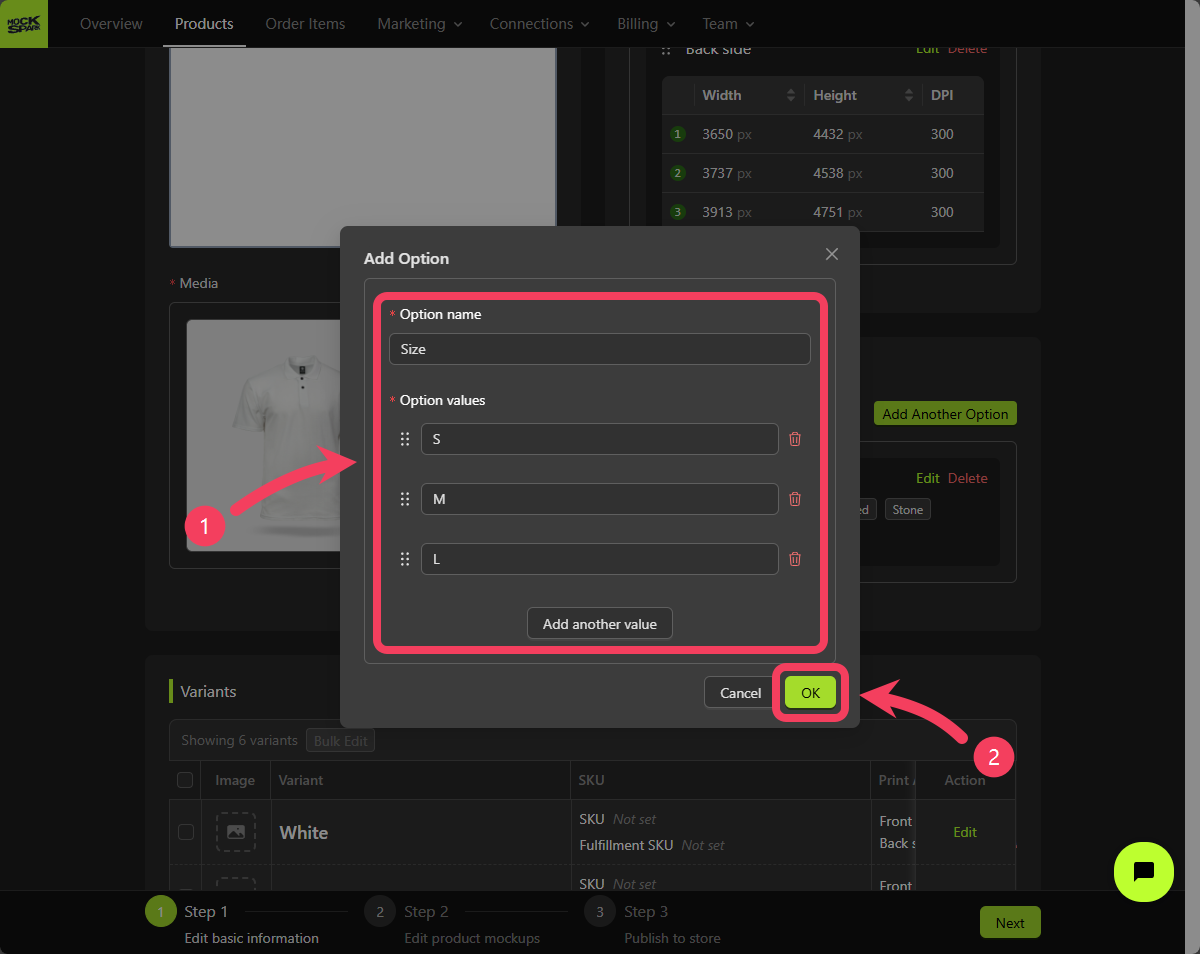
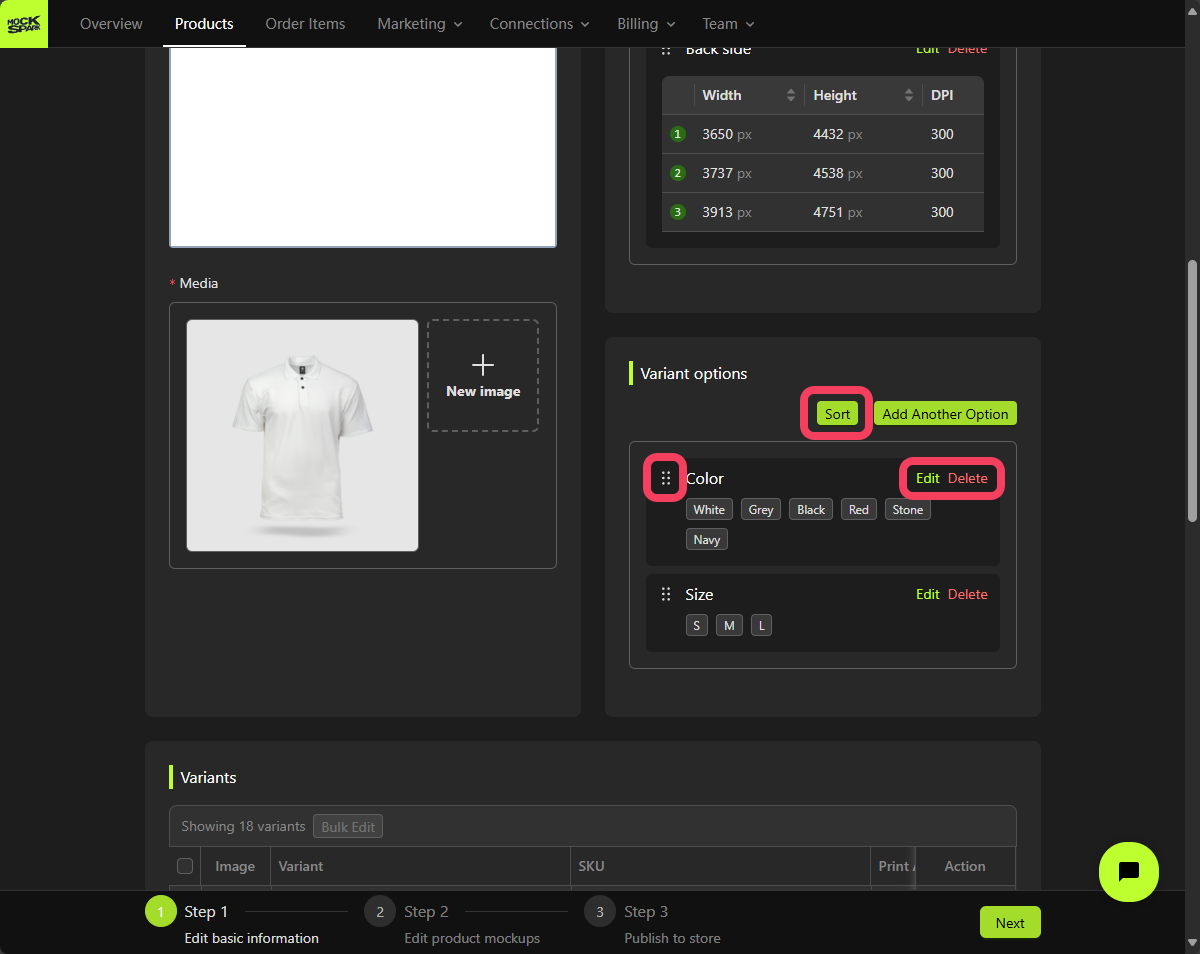
Variants
Once you’ve created the two variant options, such asColor and Size, the system will automatically generate a variant table that combines these options for your product.
In the Variants table, you can view all the different versions of your product.
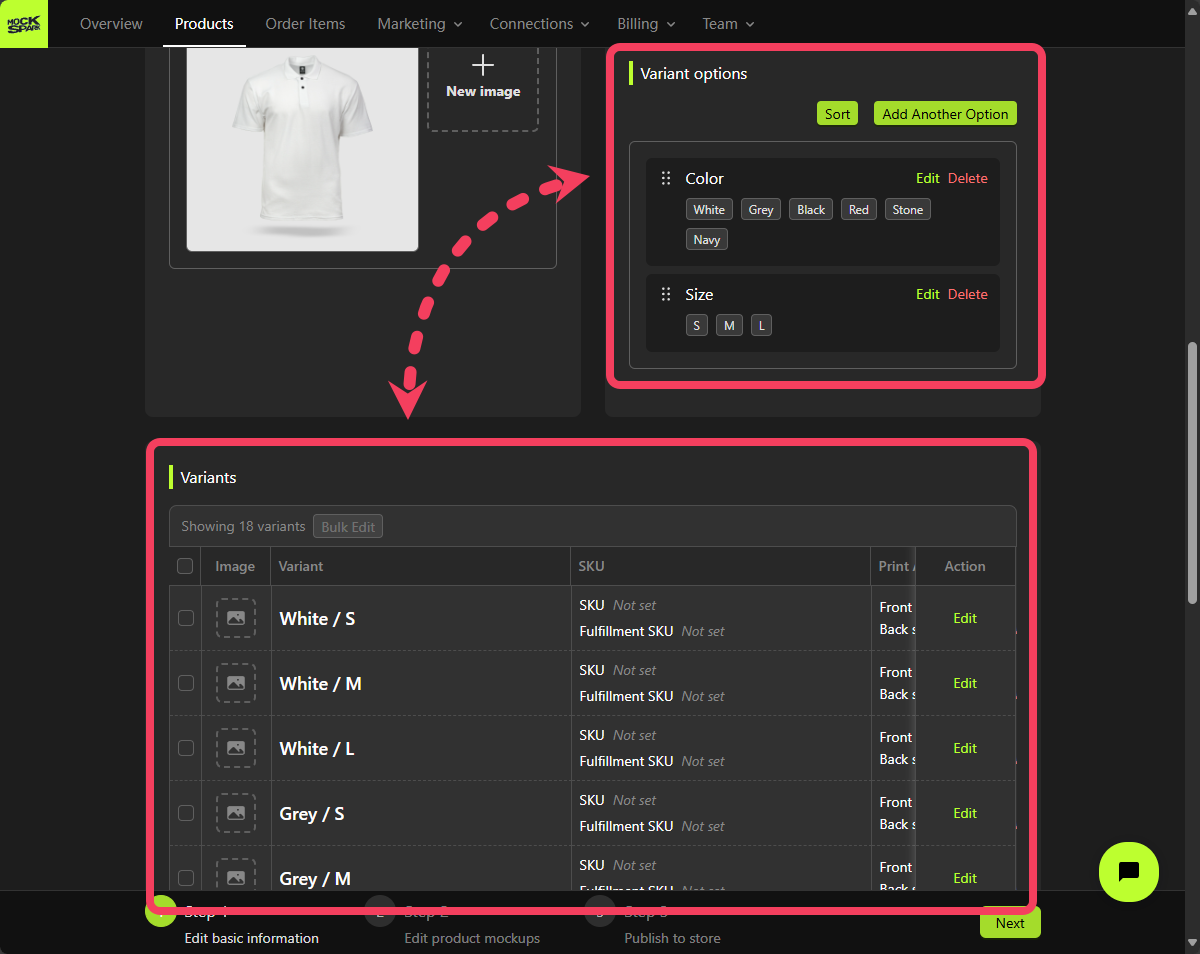
- In the Variants table, we’ve selected all product variants in size
S. - Click on Bulk Edit.
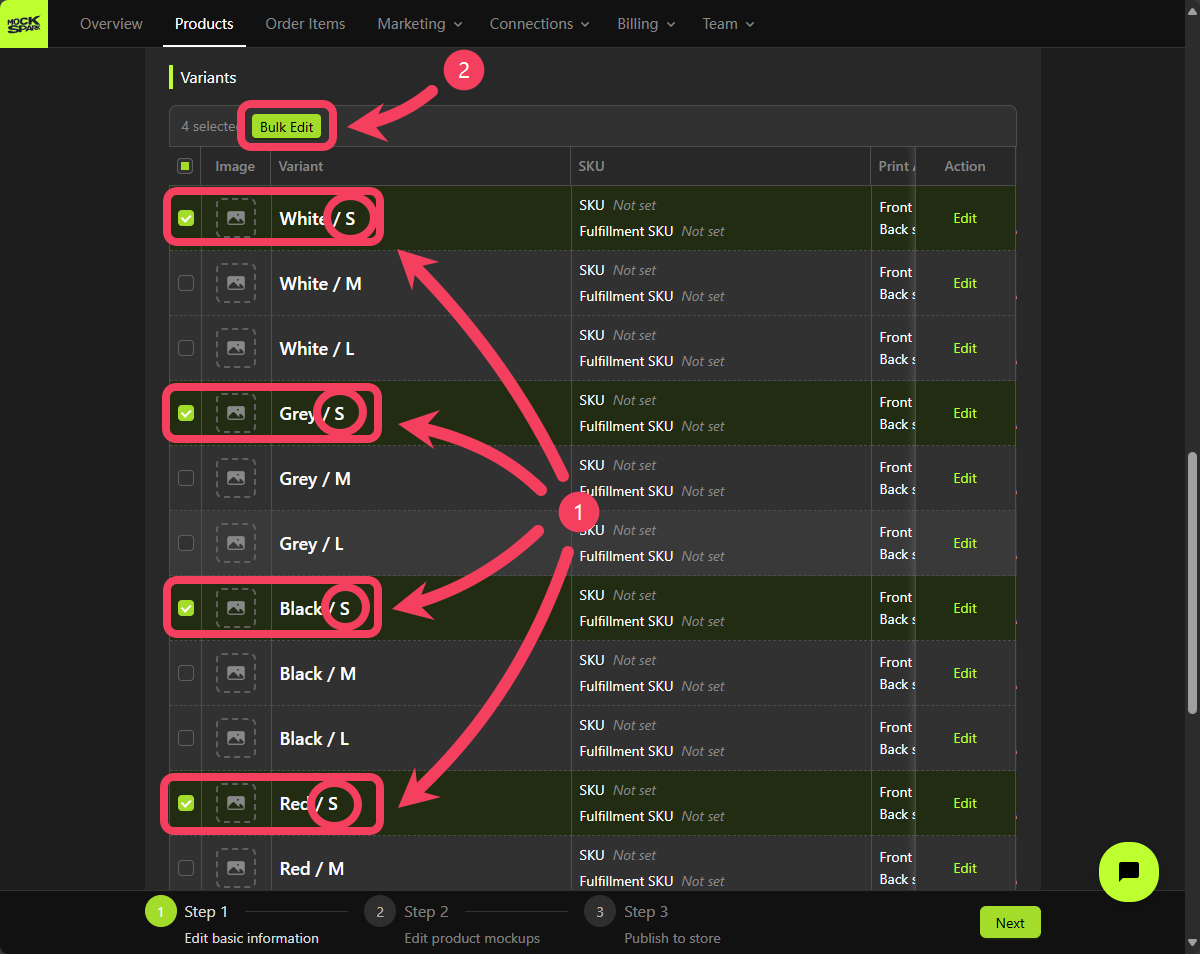
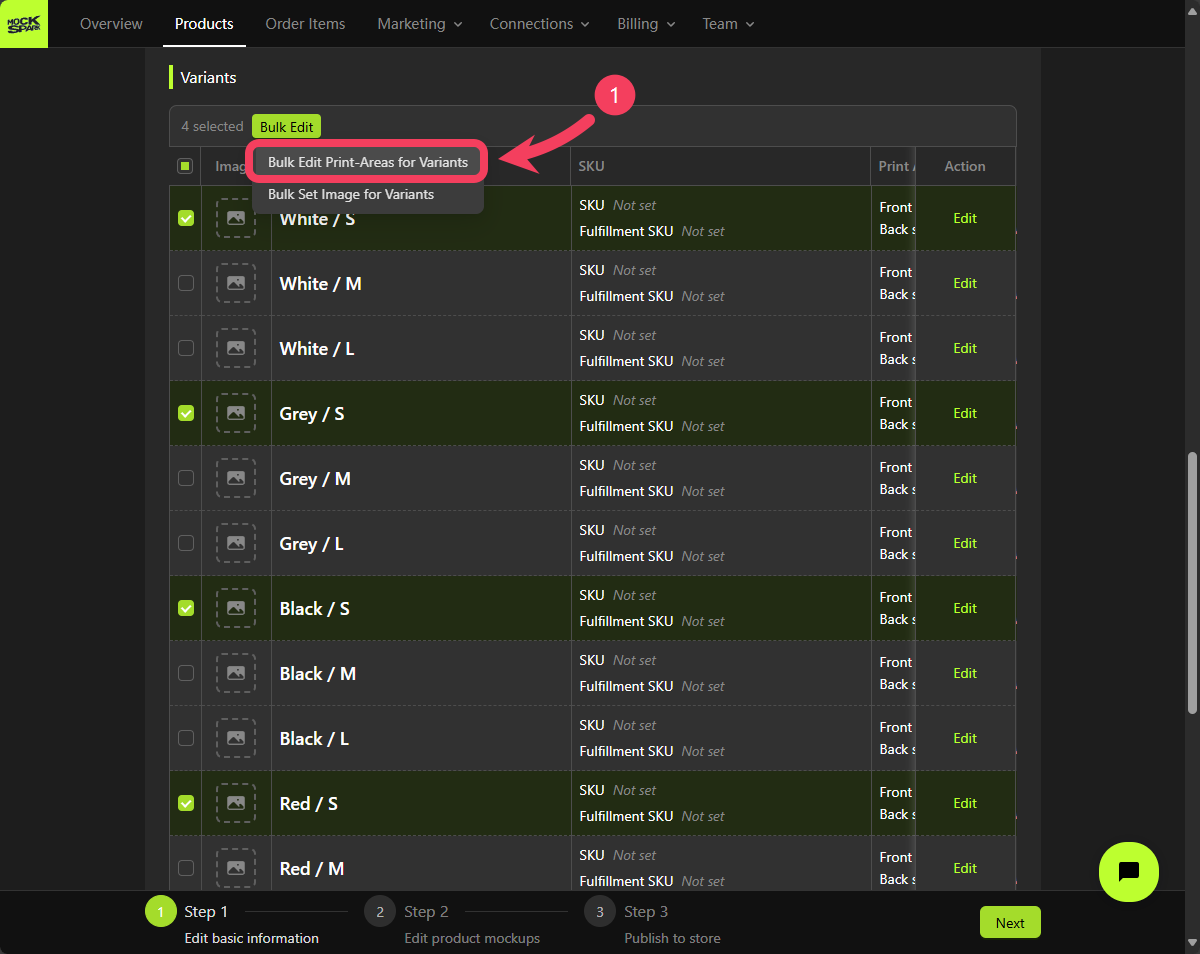
- For the Print Area (Front side) field, select
3623 × 4276 px. - For the Print Area (Back side) field, select
3650 × 4432 px. - Click Apply to Selected Variants.
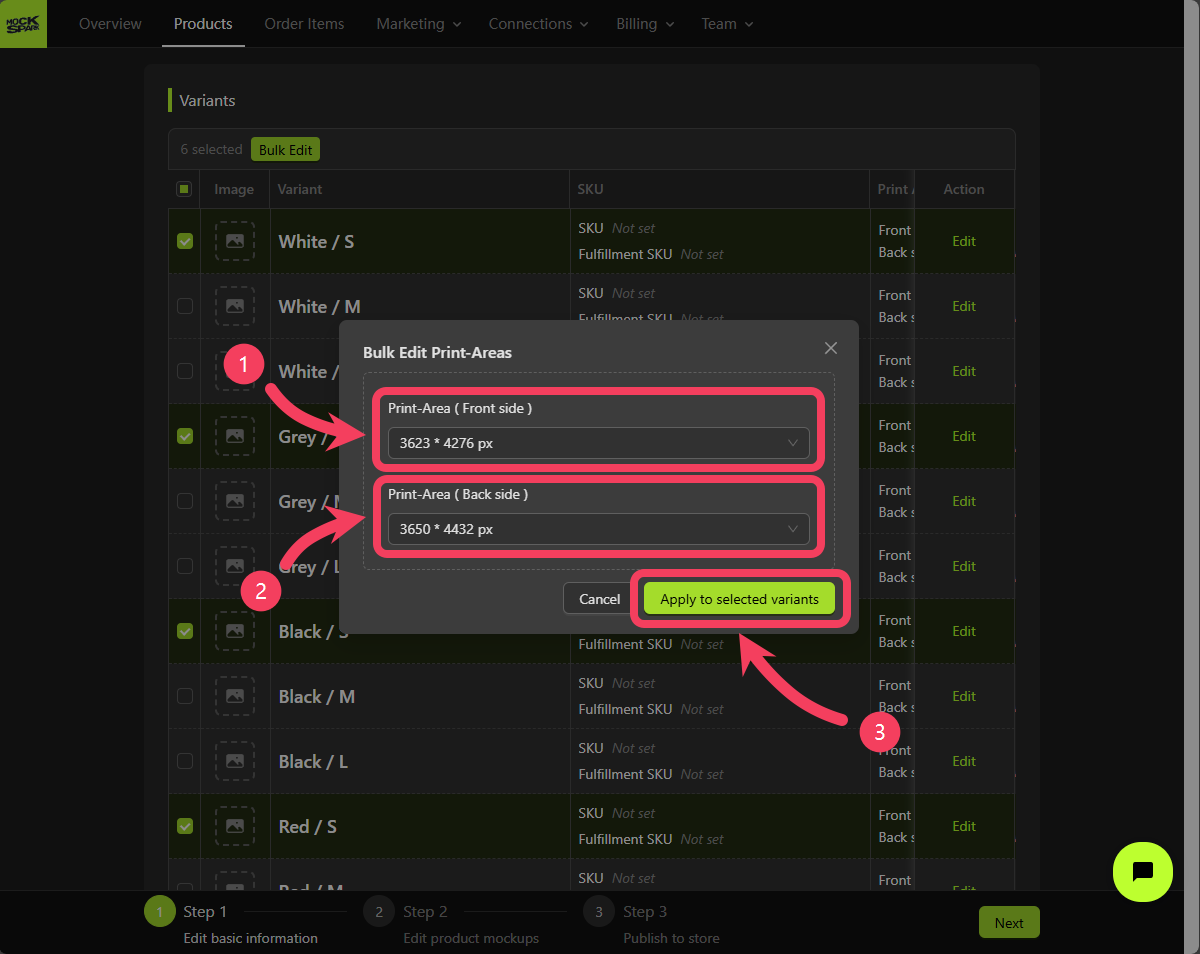
S variant have been applied in bulk.
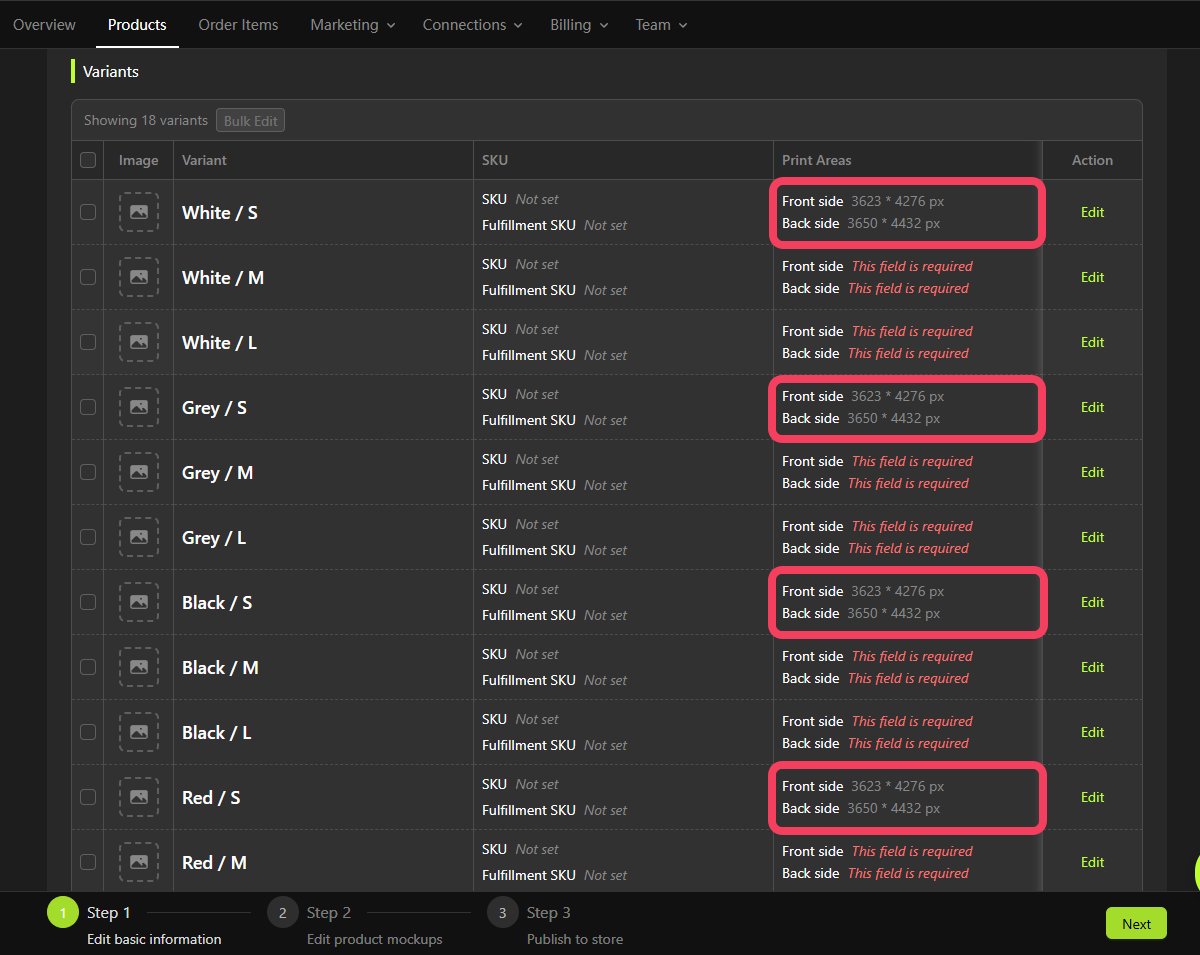
- In the Variants table, check all the variants that are size
M. - Click Bulk Edit and select Bulk Edit Print Areas for Variants.
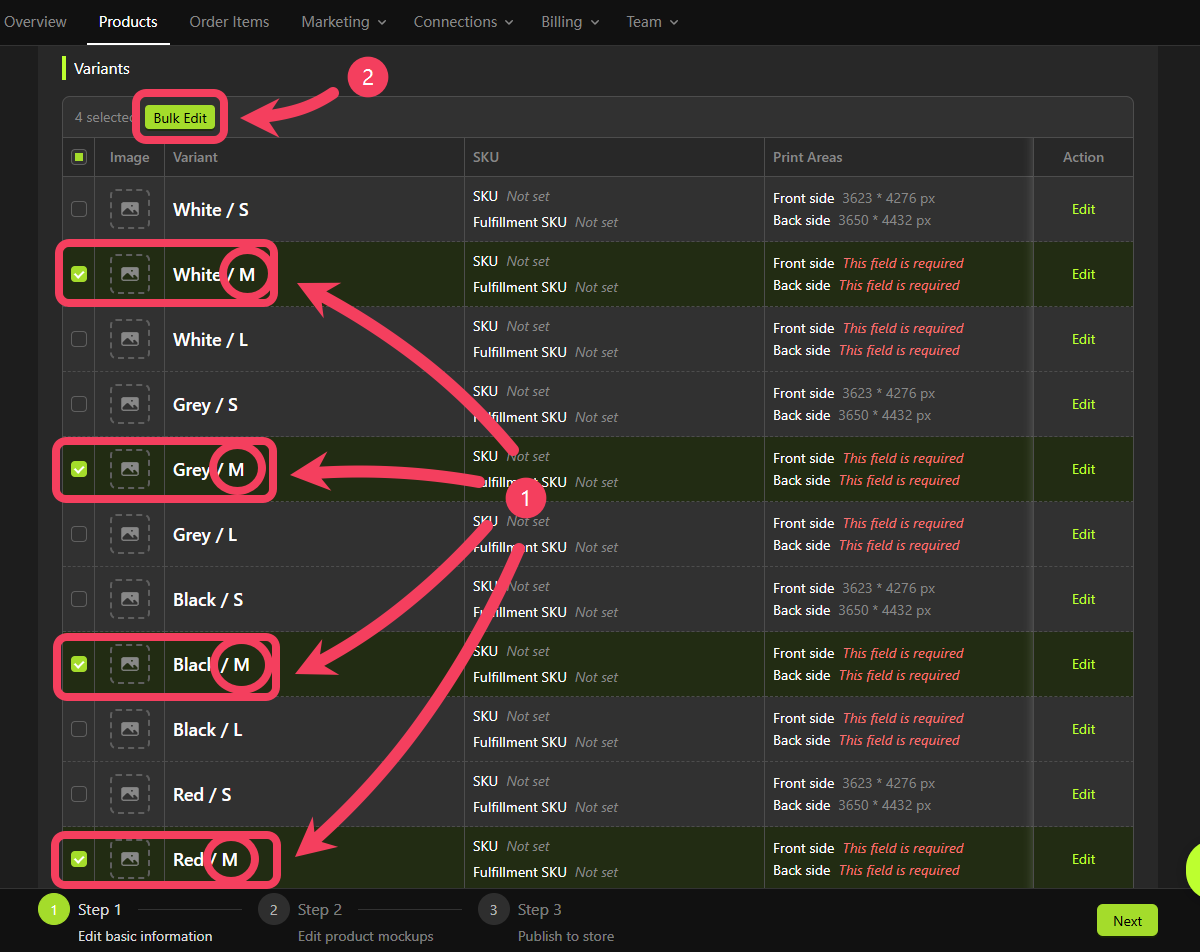
- For the Print Area (Front side) field, select
3713 * 4382 px. - For the Print Area (Back side) field, select
3737 * 4538 px. - Click Apply to Selected Variants.
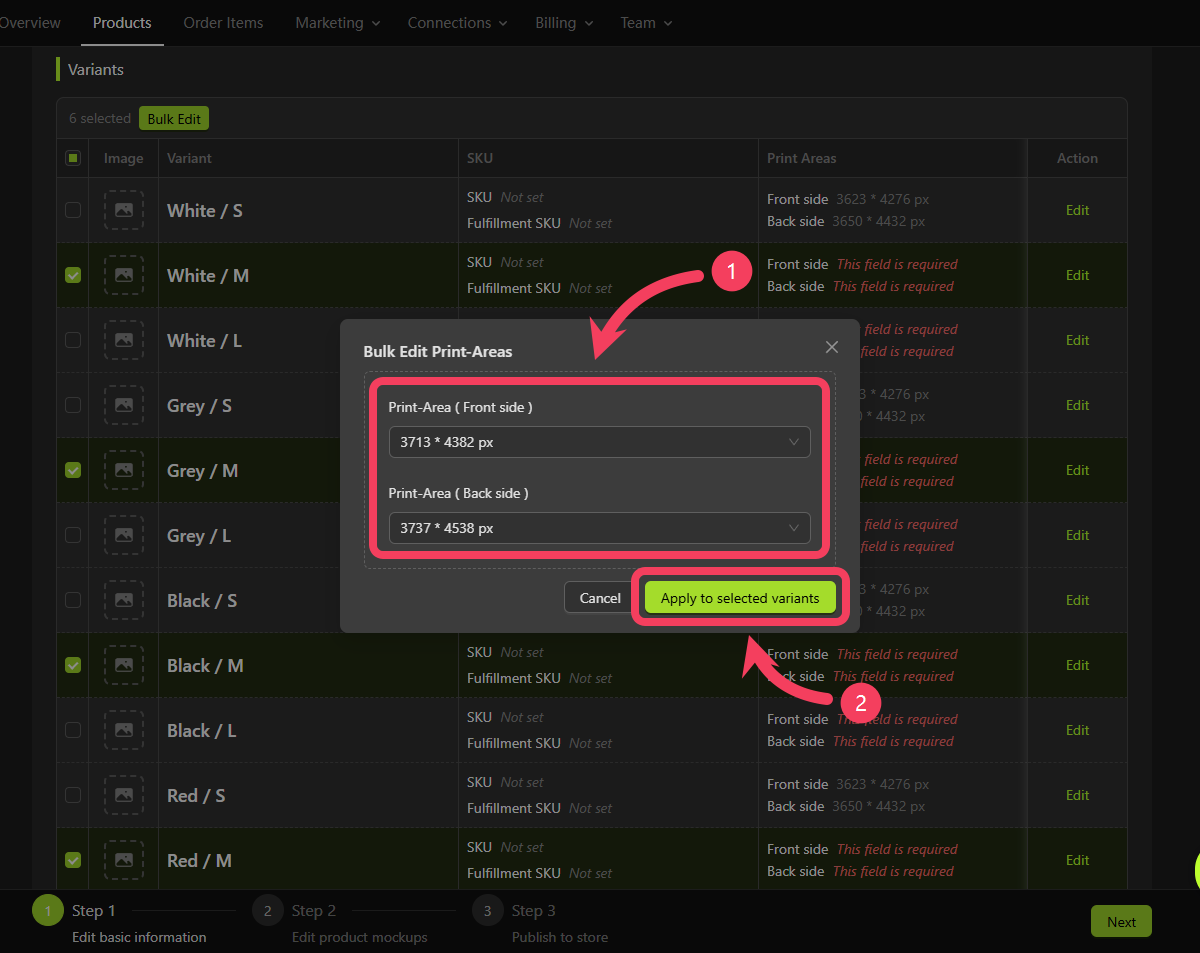
- In the Variants table, check all the variants that are size
L. - Click Bulk Edit and select Bulk Edit Print Areas for Variants.
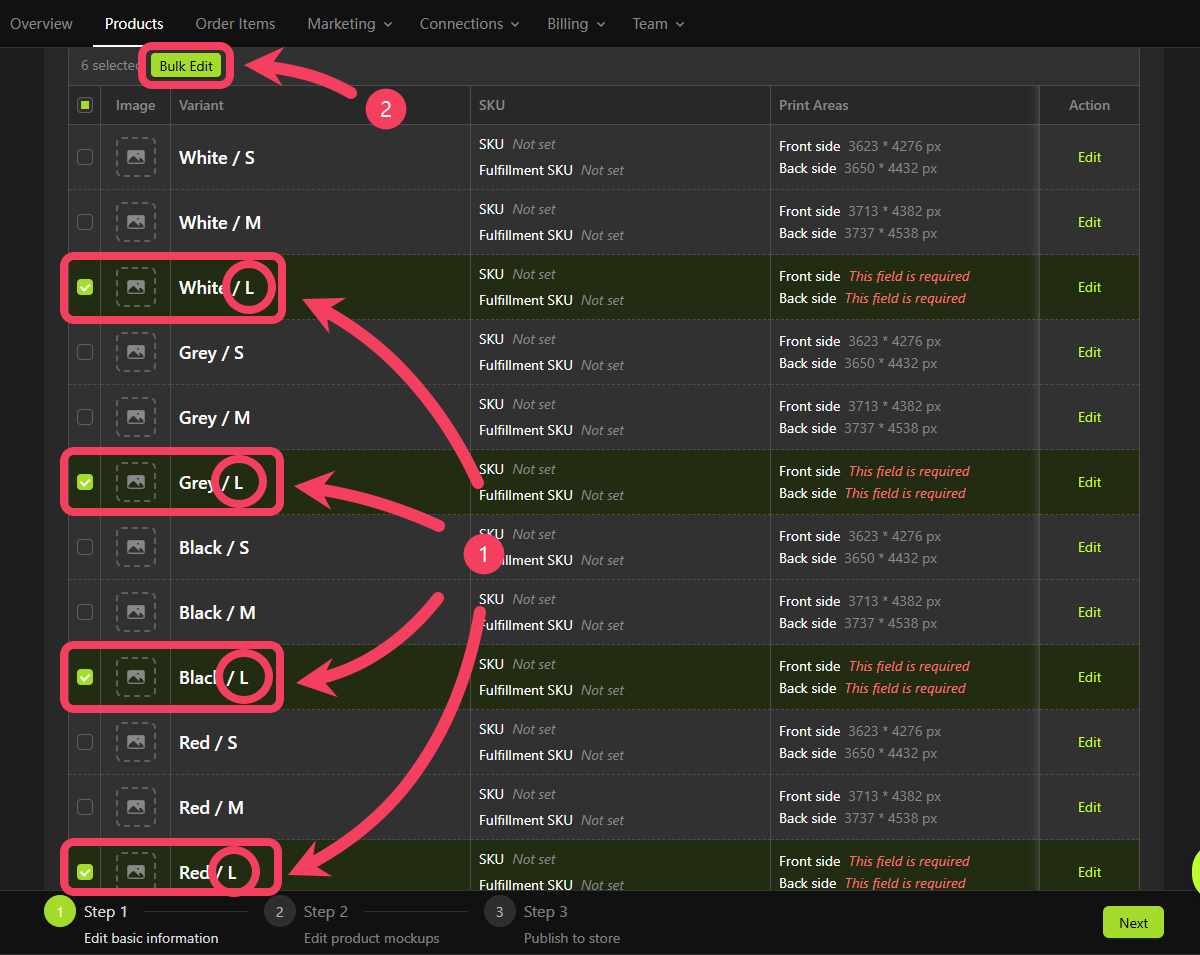
- For the Print Area (Front side) field, select
3893 * 4595 px. - For the Print Area (Back side) field, select
3913 * 4751 px. - Click Apply to Selected Variants.
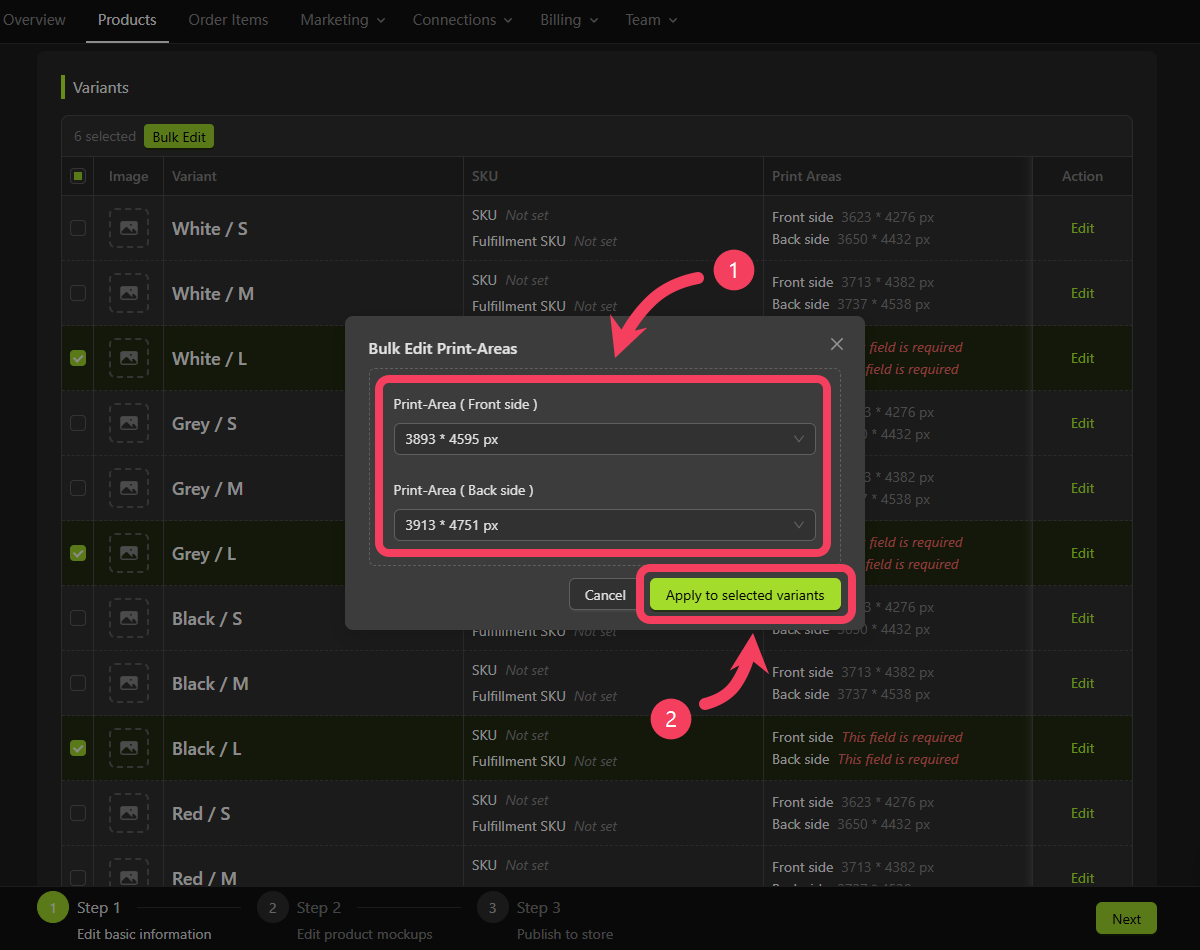
Print Areas column of the Variants table has been fully set up.
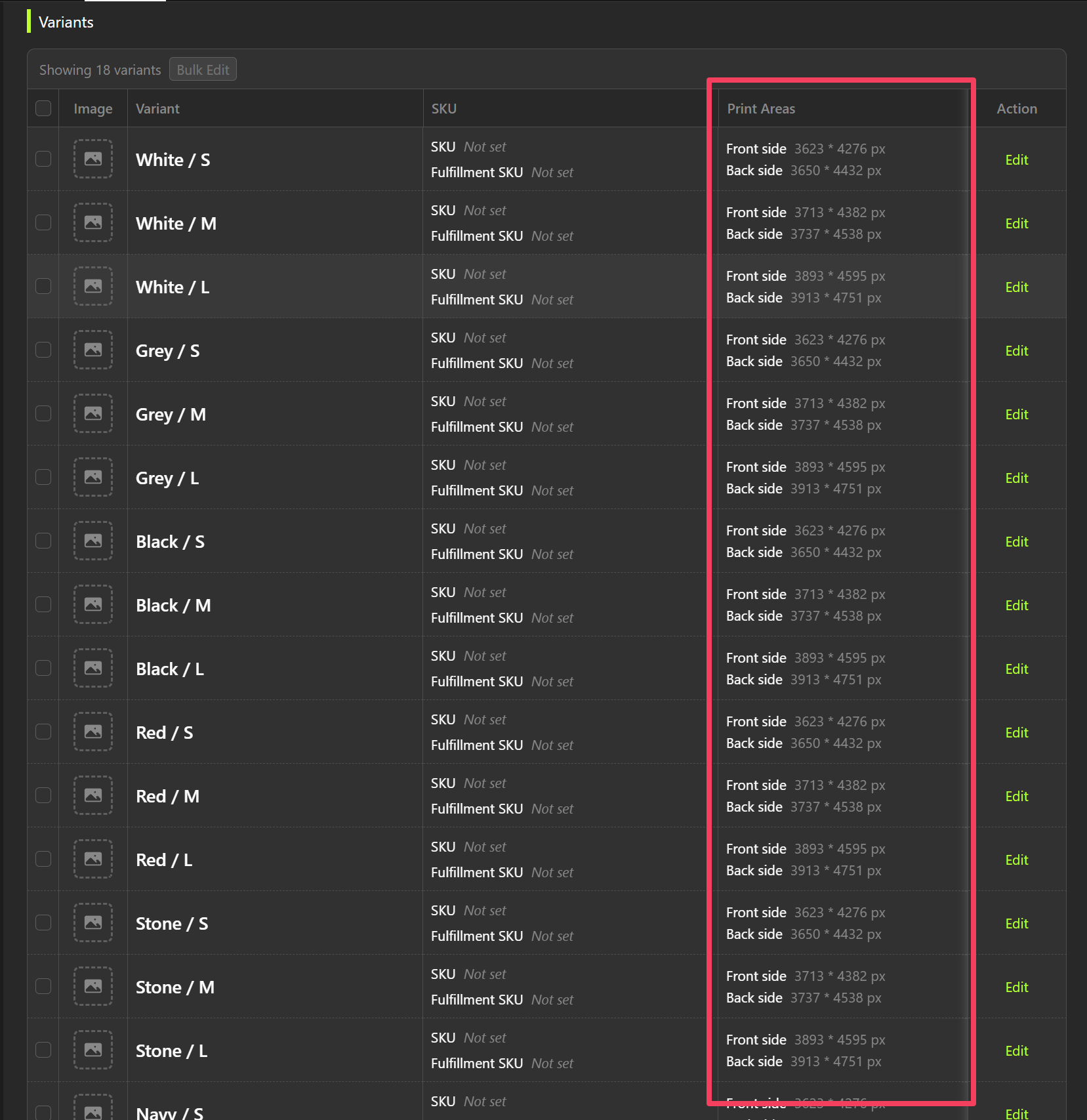
- In the Variants table, select all variants with the color set to
White. - Click Bulk Edit.
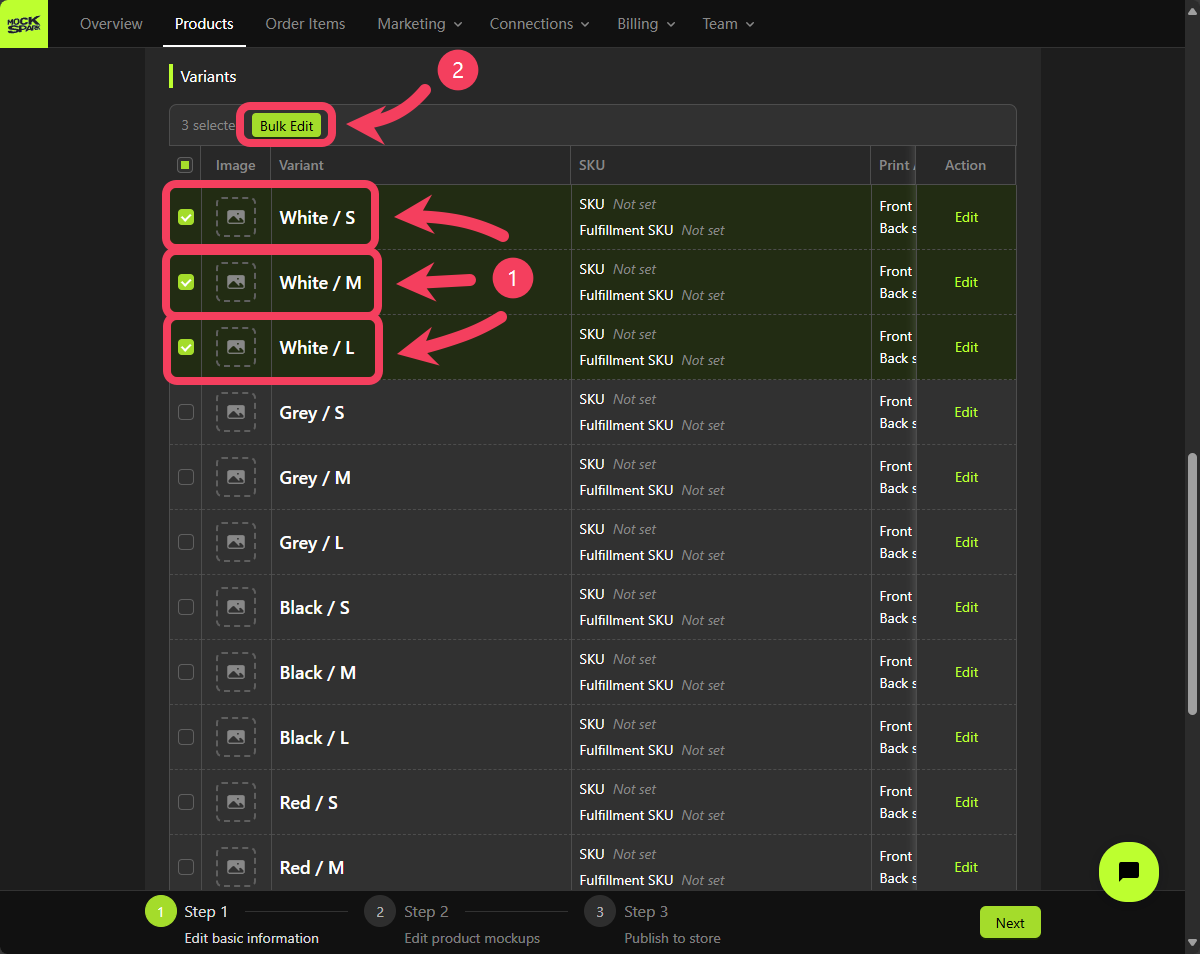
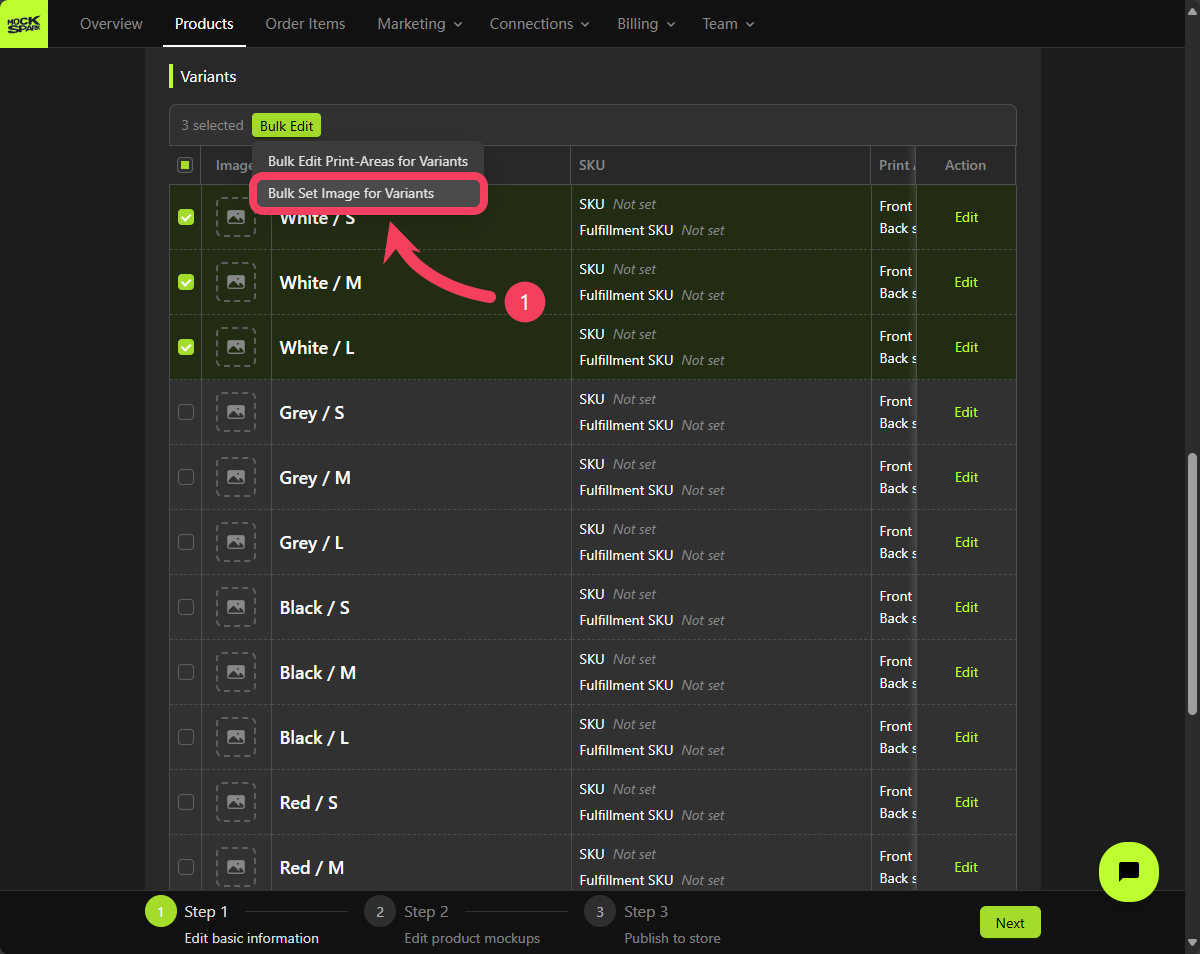
White variants.
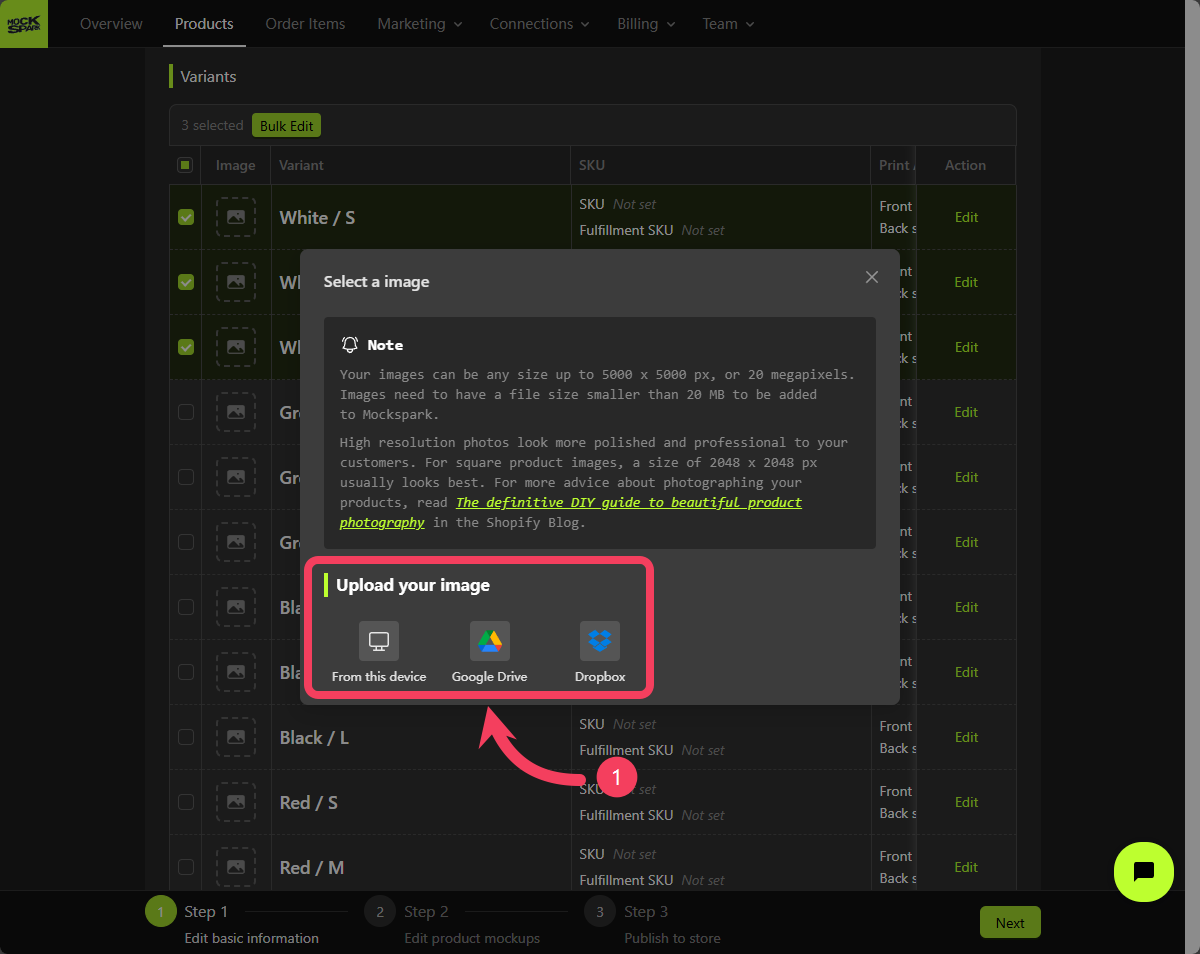
White, we’ll use an image that shows the front view of the product in White.
Once the upload is complete, click Using this image.
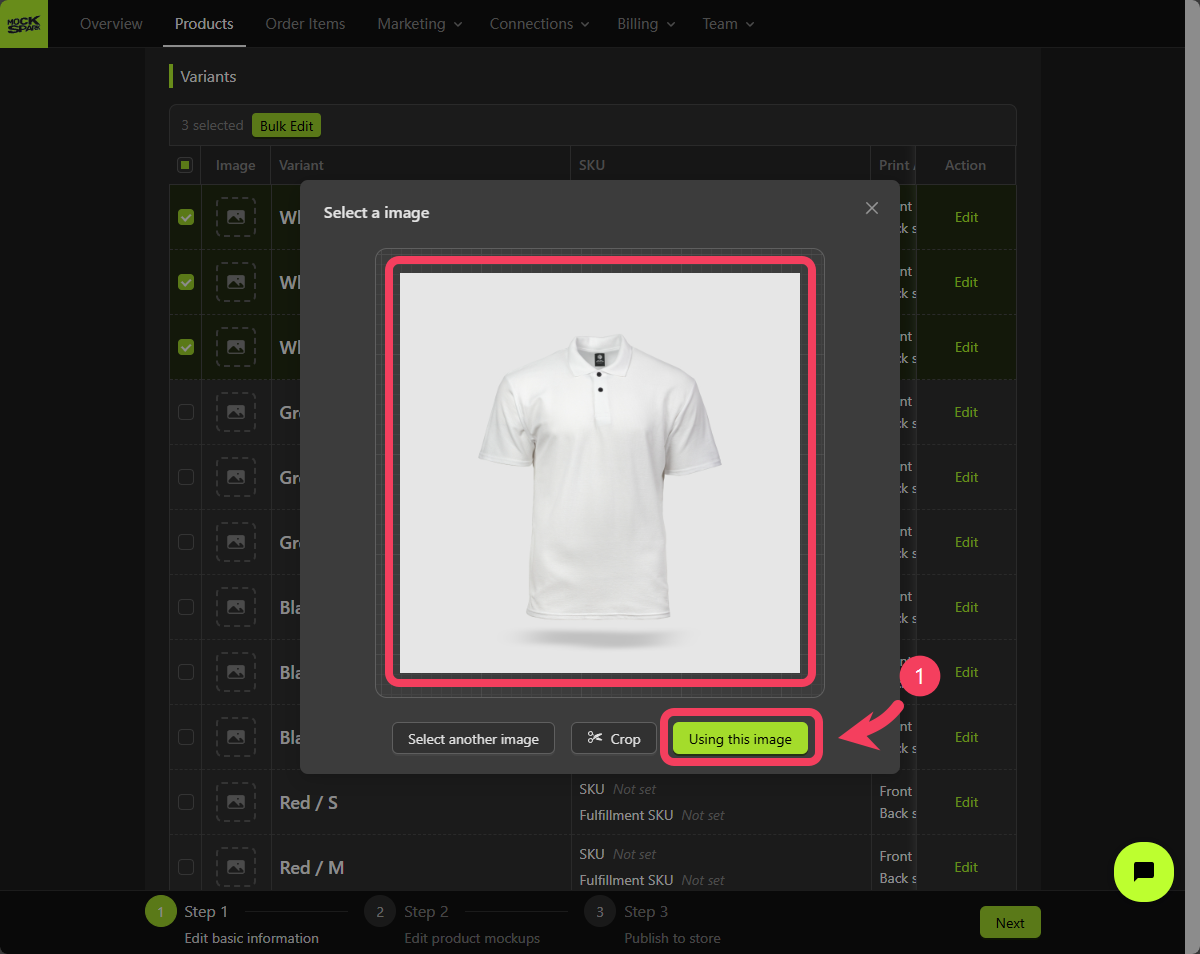
White have been successfully set.
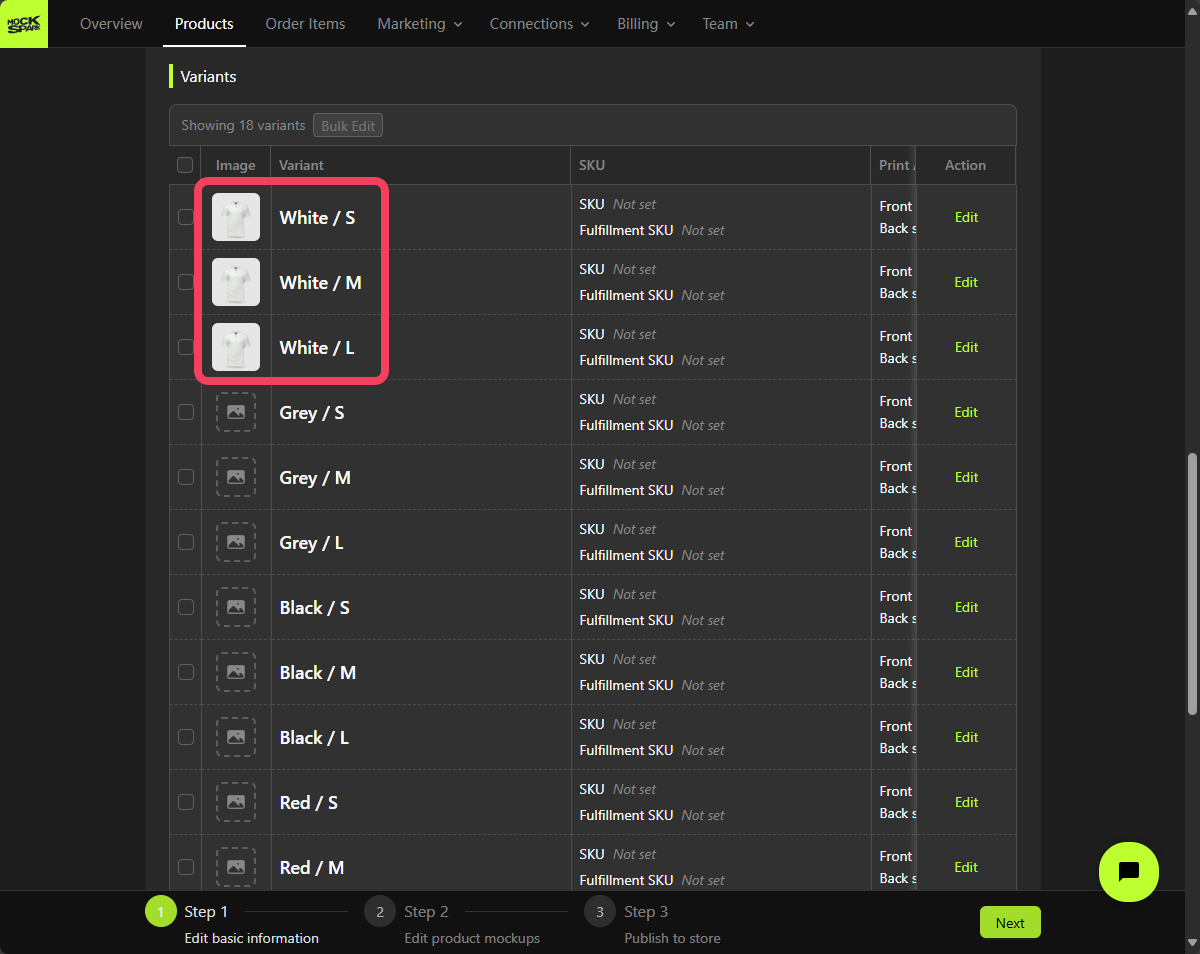
Grey, Black, Red, Stone, and Navy.
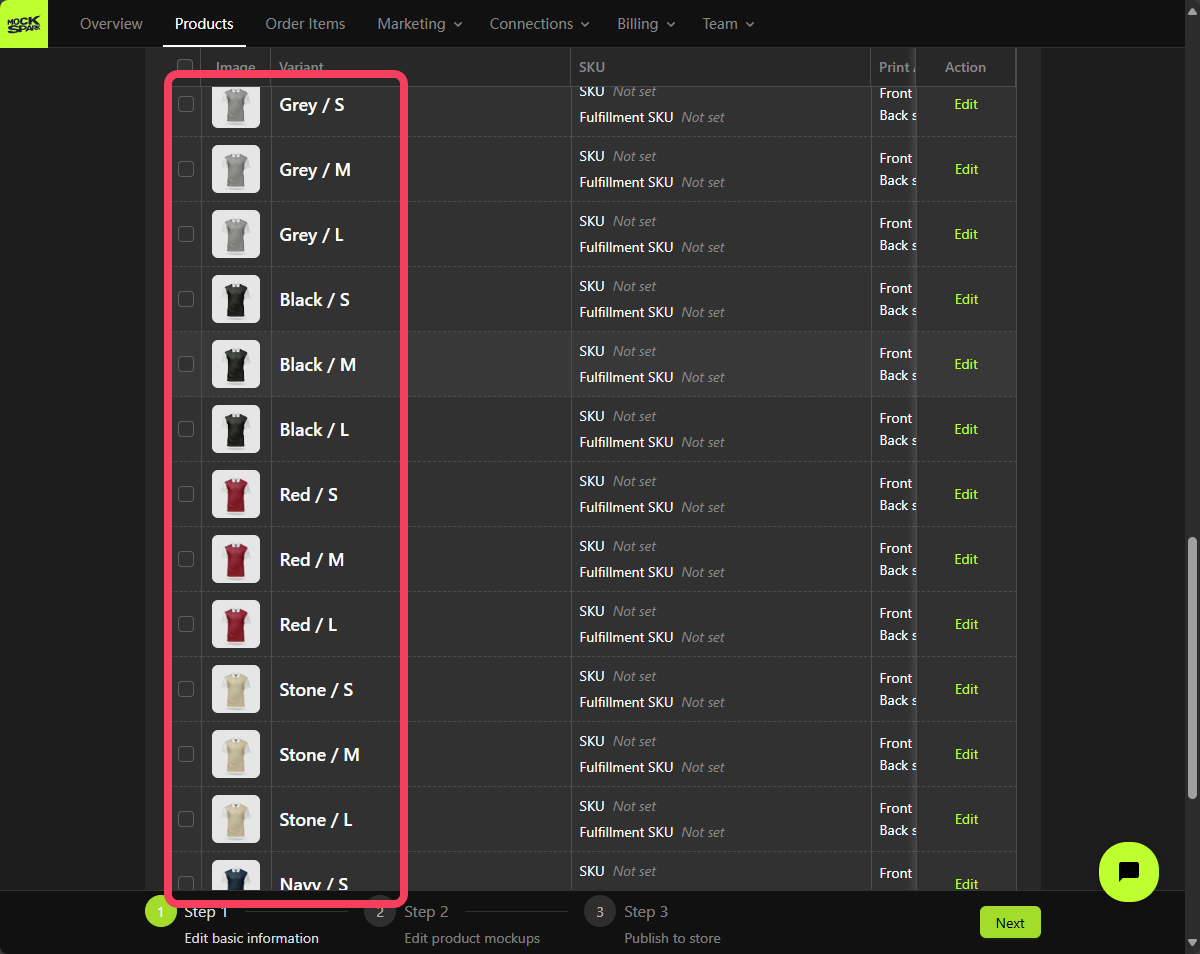
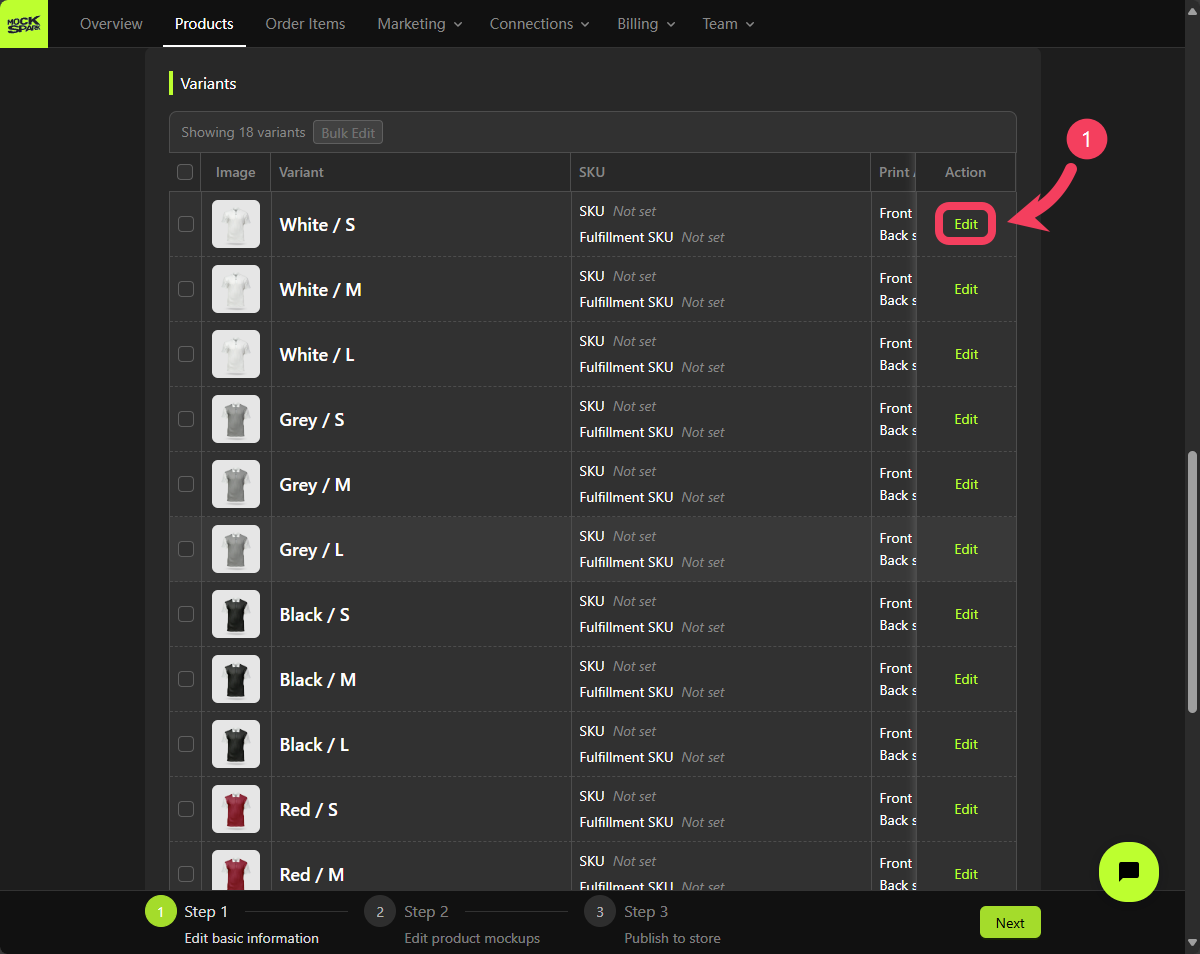
- For example, you can update information like the
SKUorFulfillment SKUfor a specific variant - Click OK to save your changes.
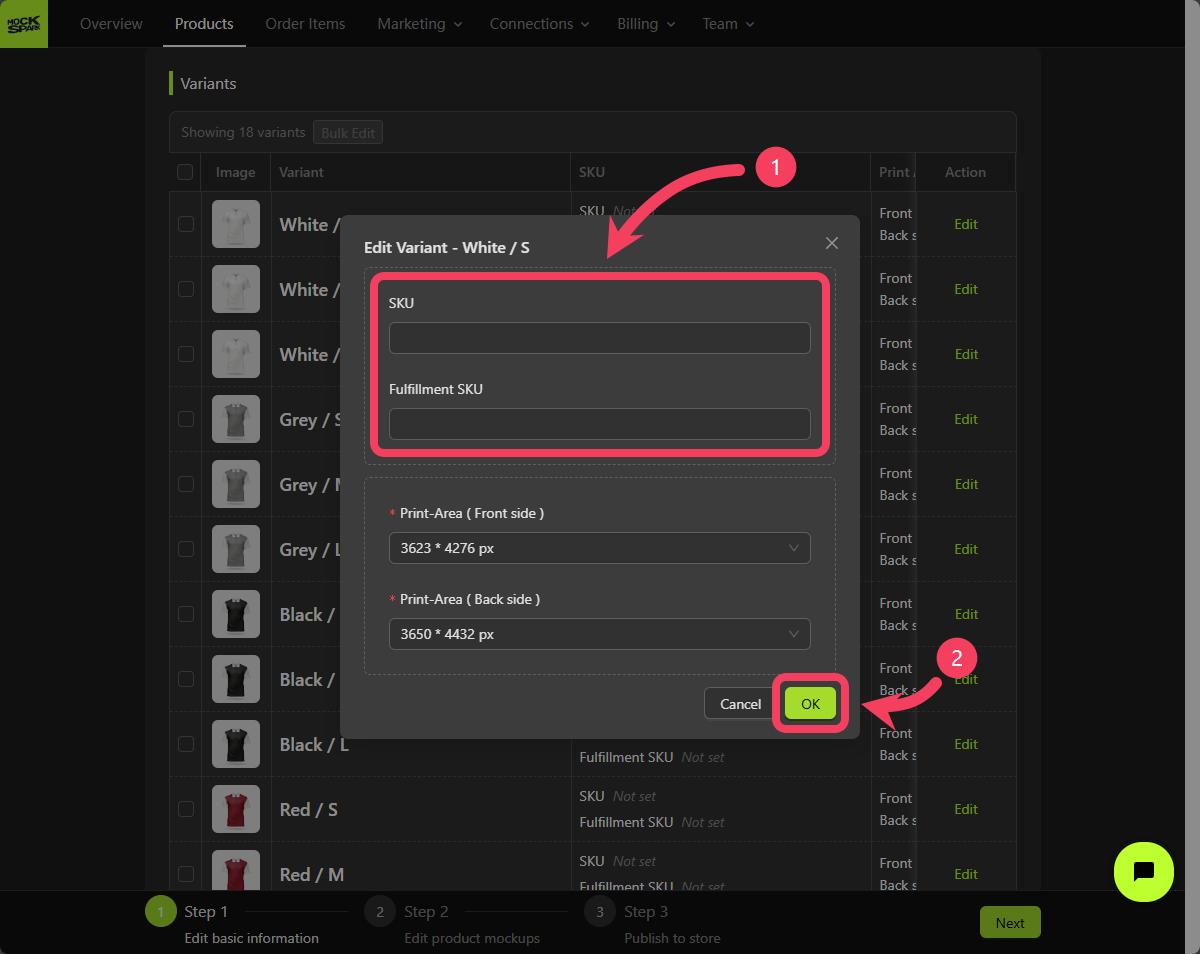
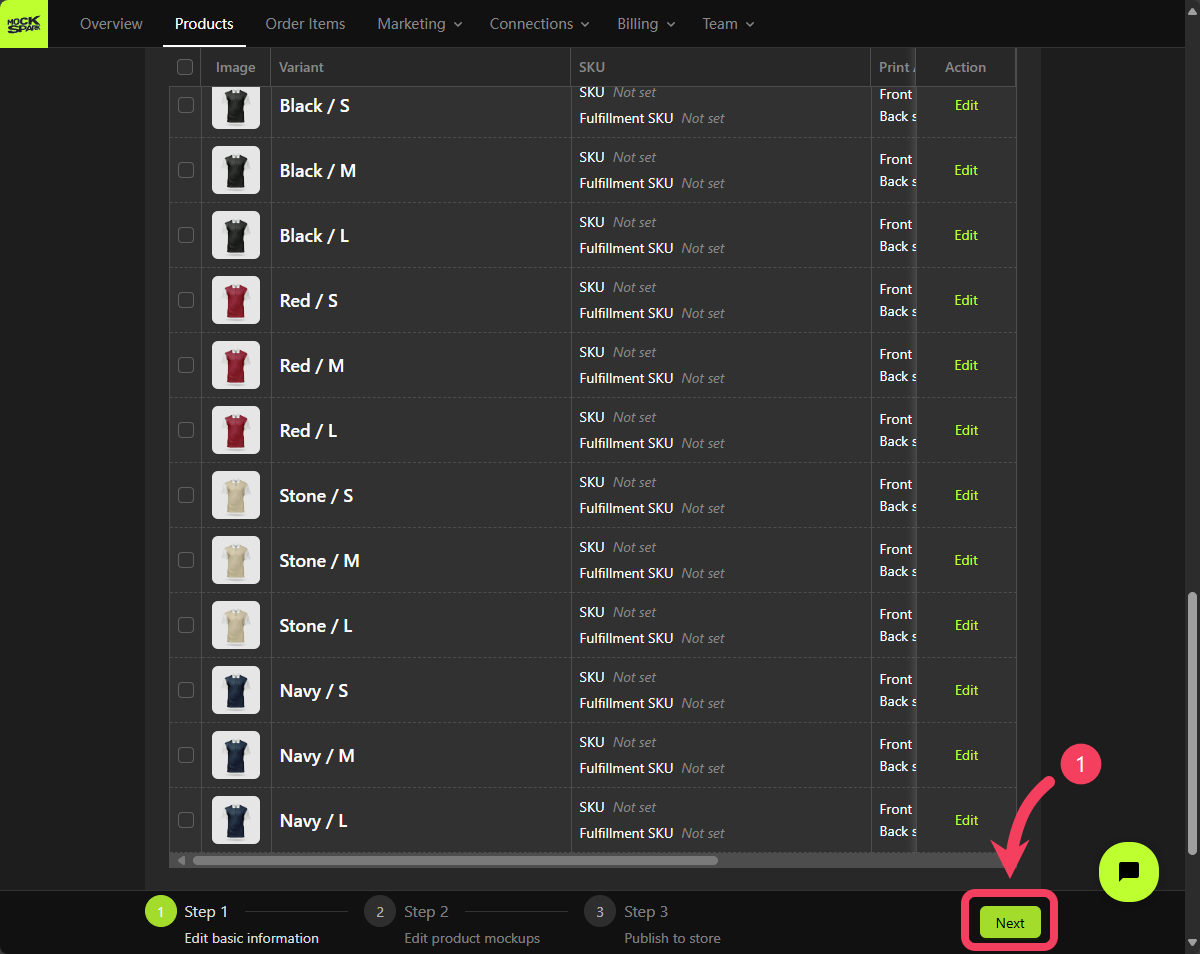
Step 2: Create Mockups
On the Step 2 screen, you’ll see a Mockup Group that includes all product variants. This is a system-generated group nameddefault.
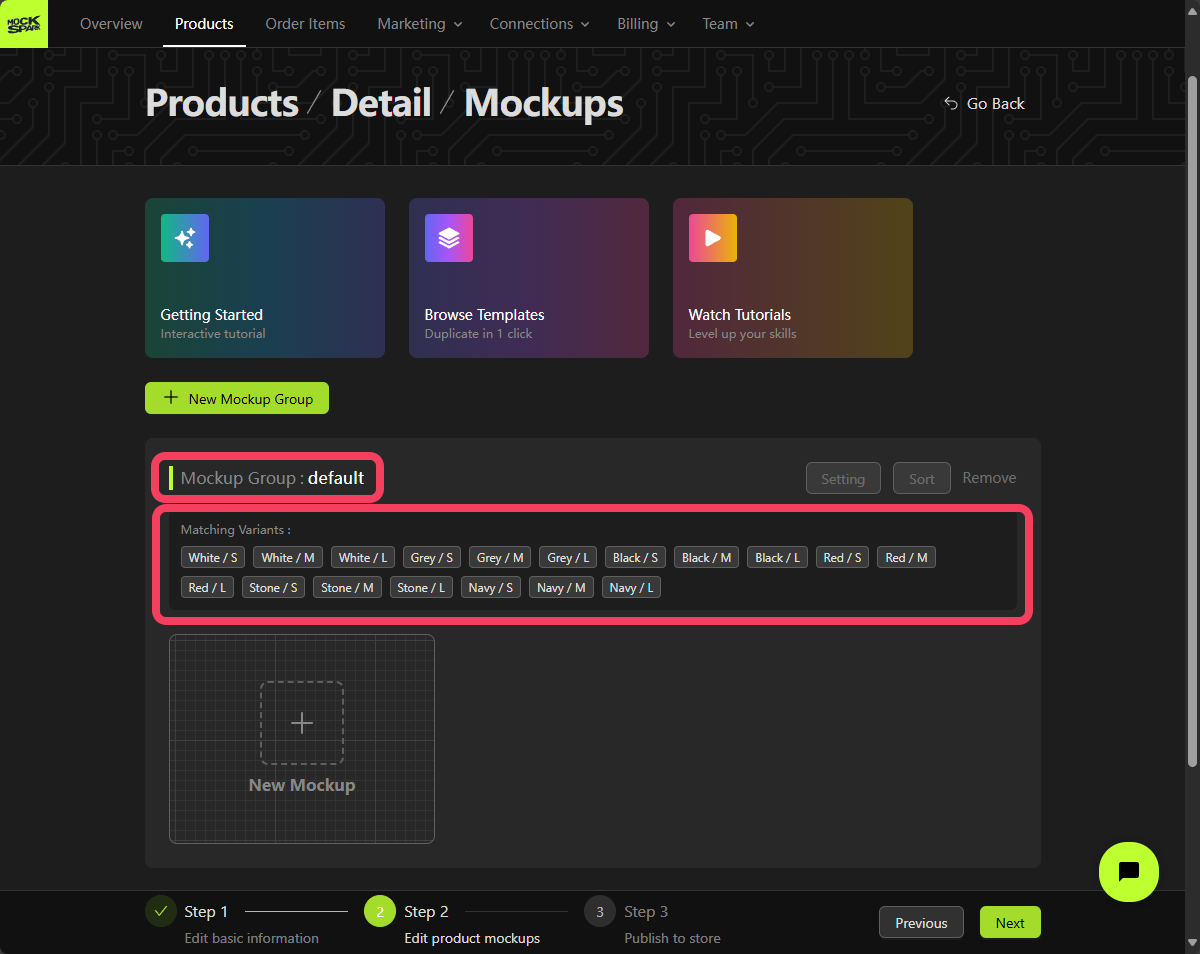
New Mockup: Front Side
Click New Mockup to open the Mockup Creator and build a mockup for your product.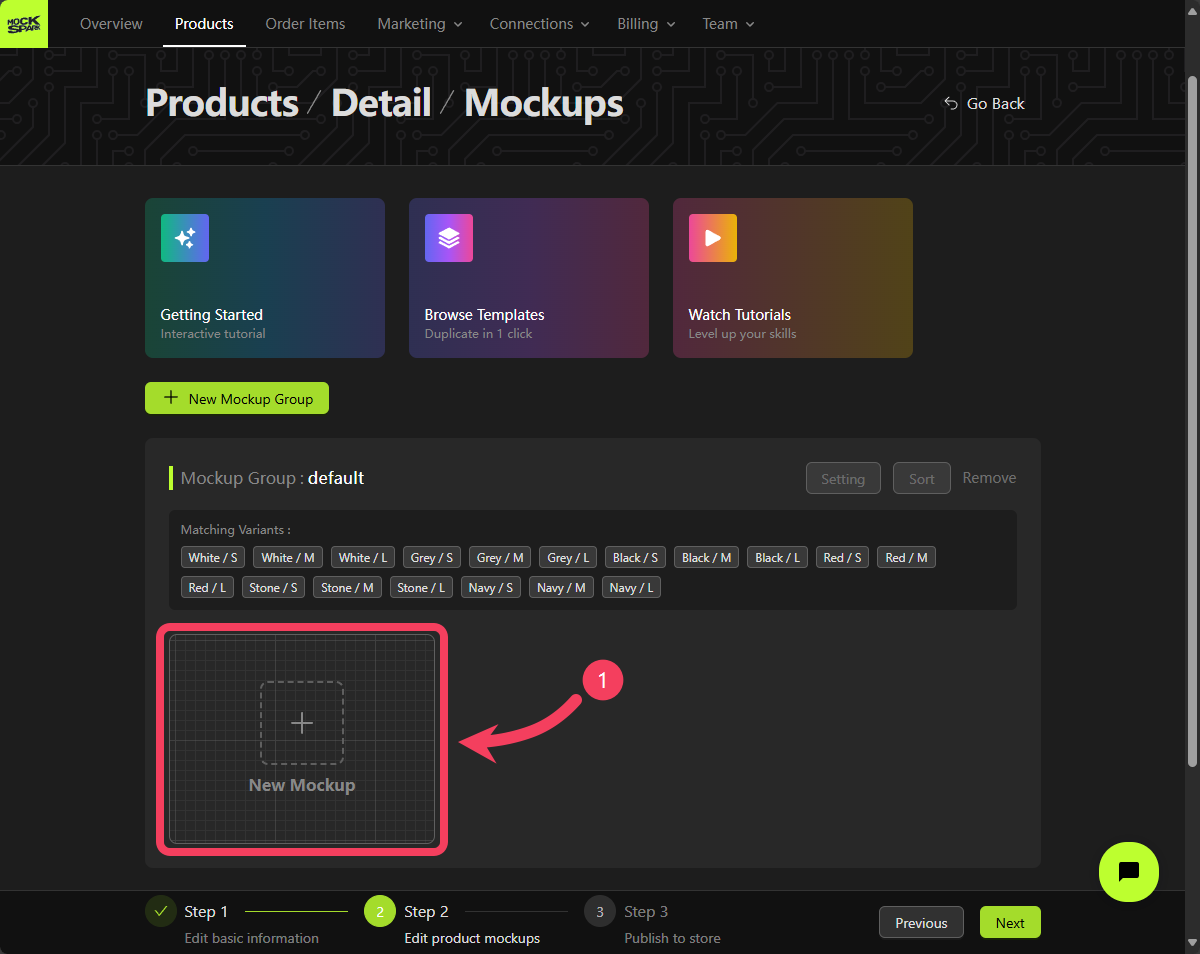
Product Image
To create a mockup, begin by clicking the button shown in the image below to upload a product photo.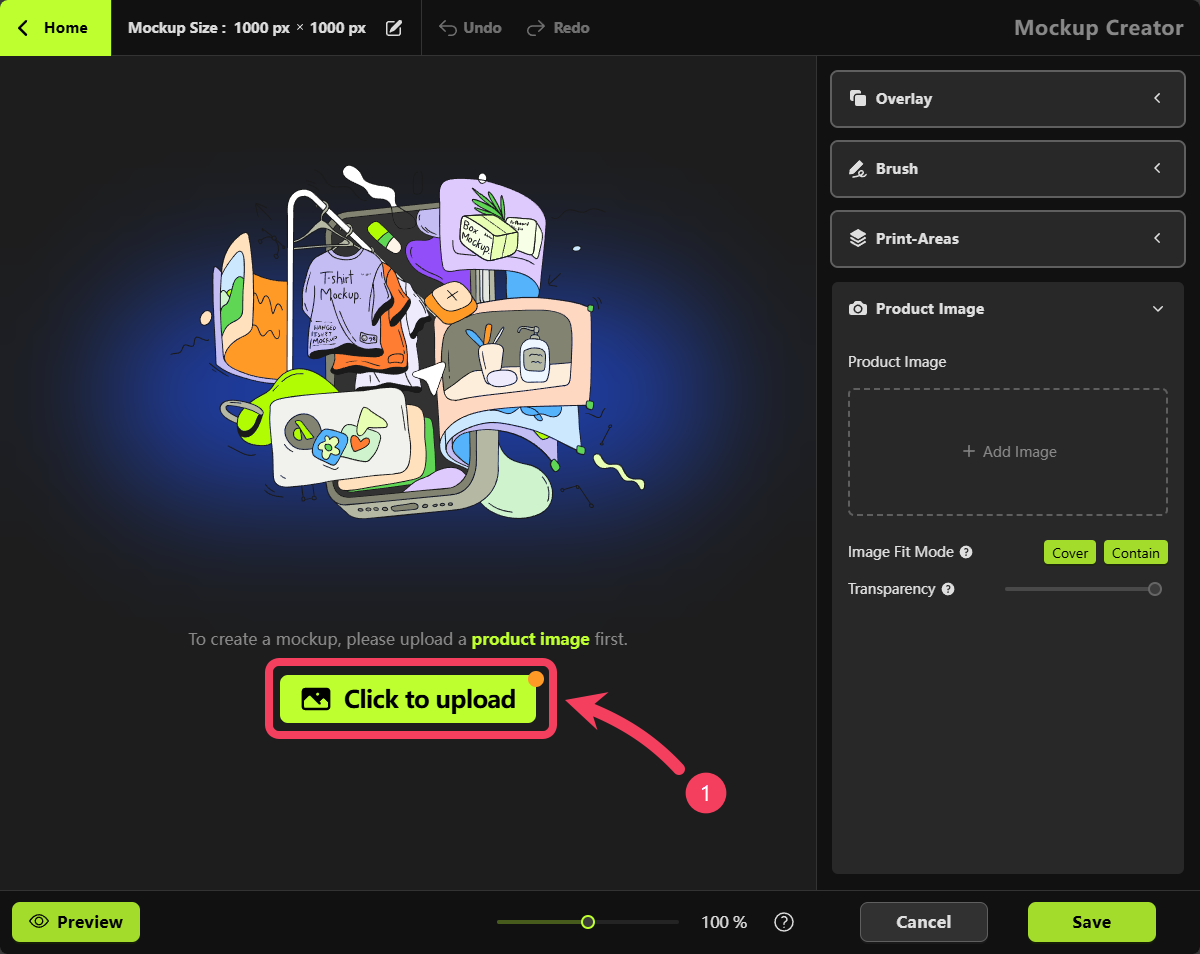
front-facing image of the White product to create your first Mockup.
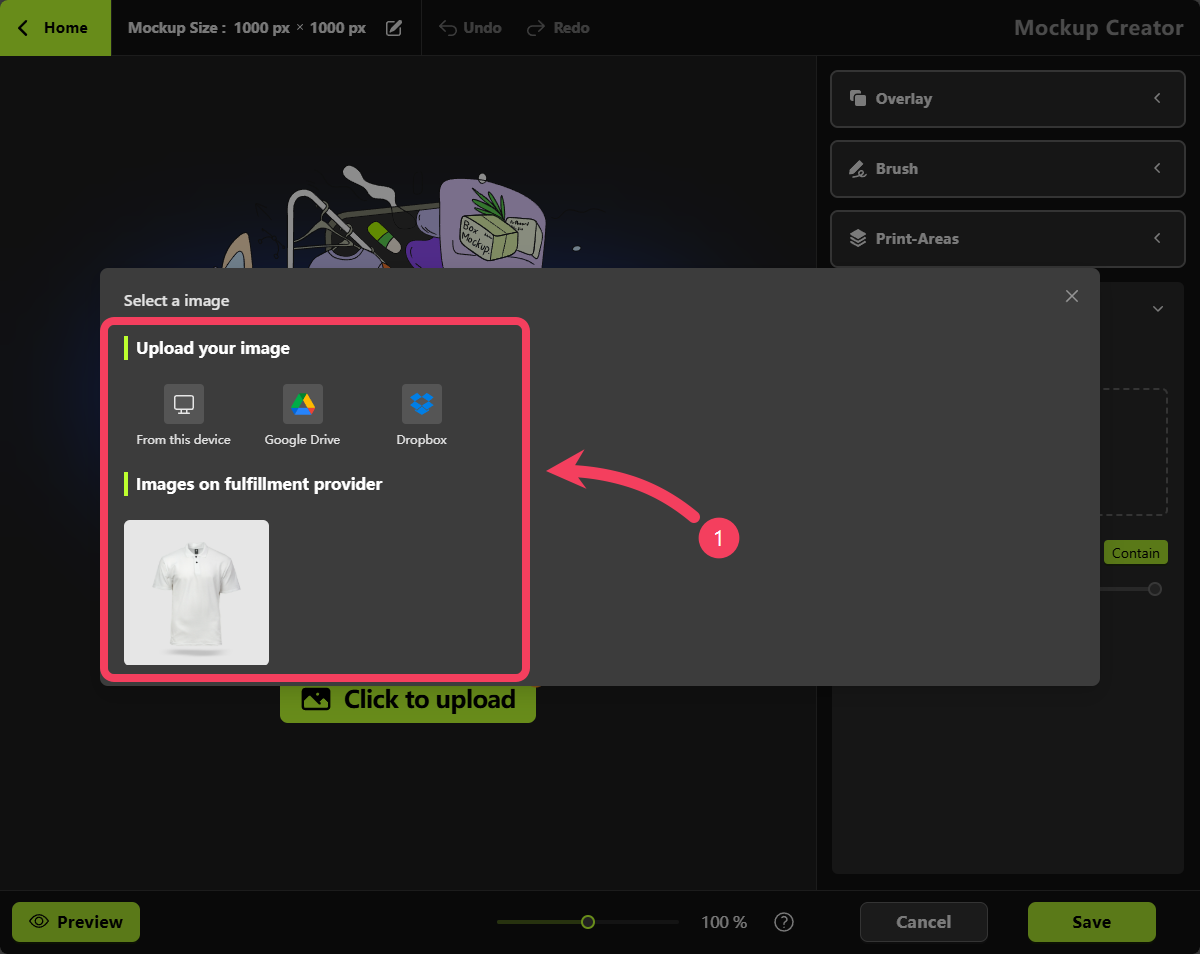
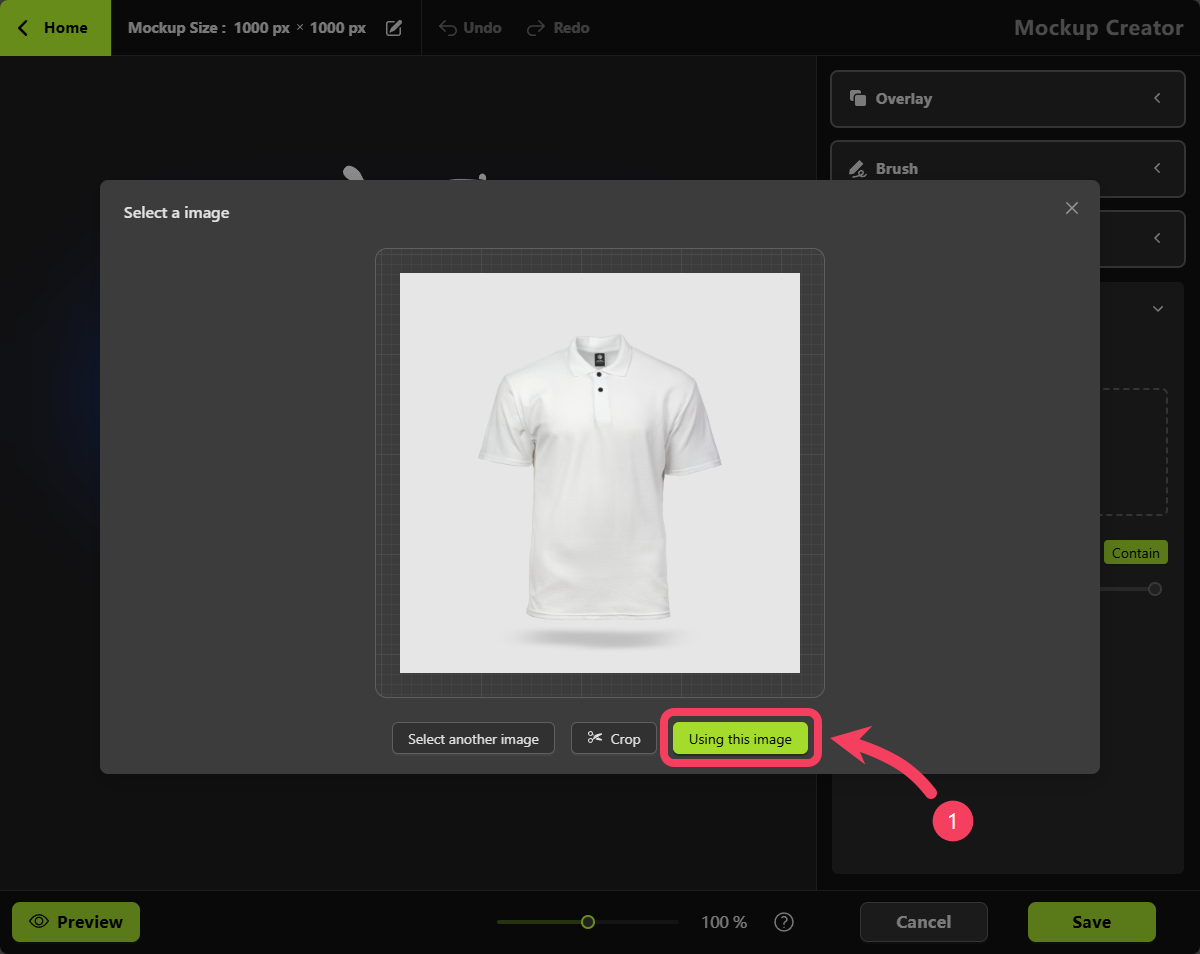
Mockup Creator or by scrolling with your mouse wheel.

Print-Areas
Click on the Print Areas section in the right-hand panel.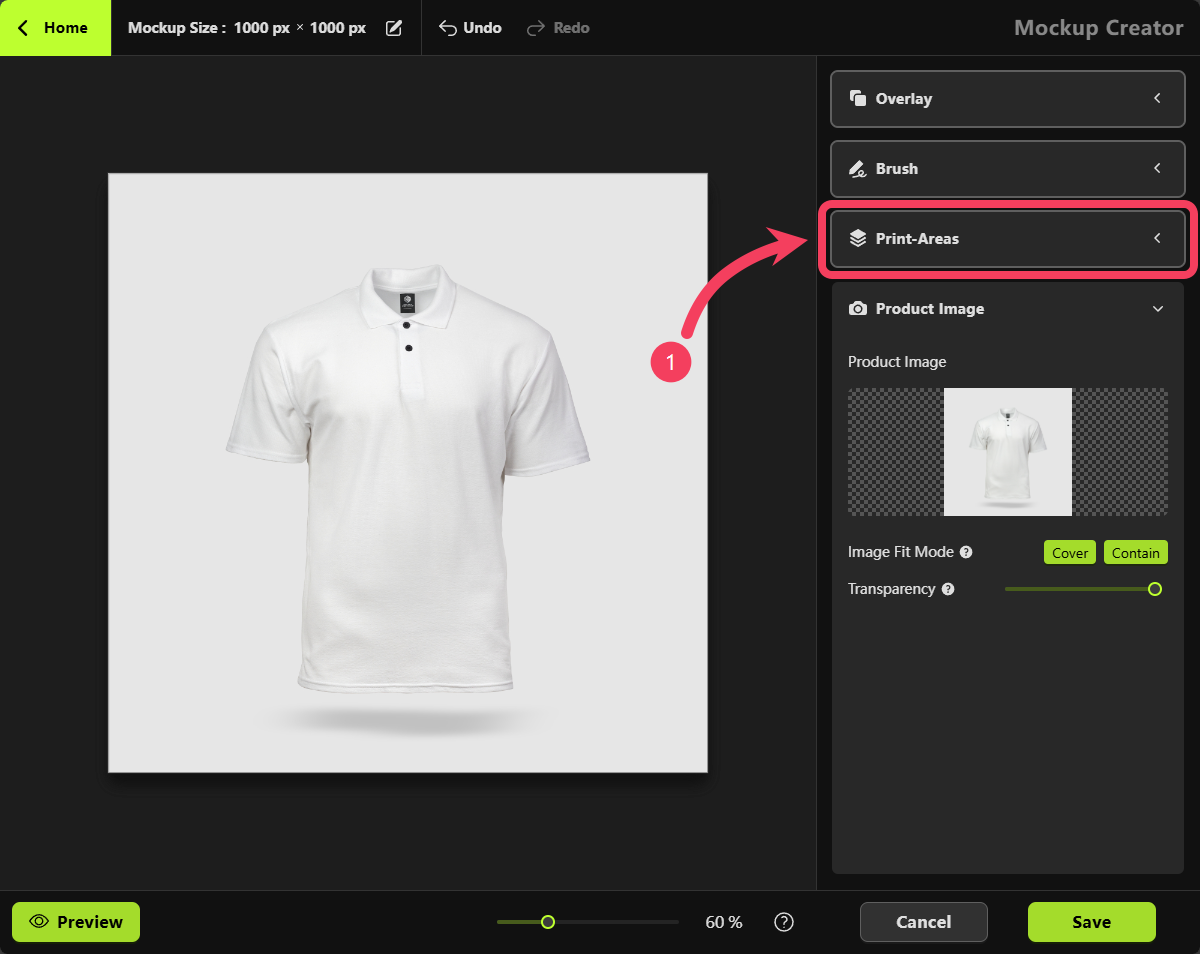
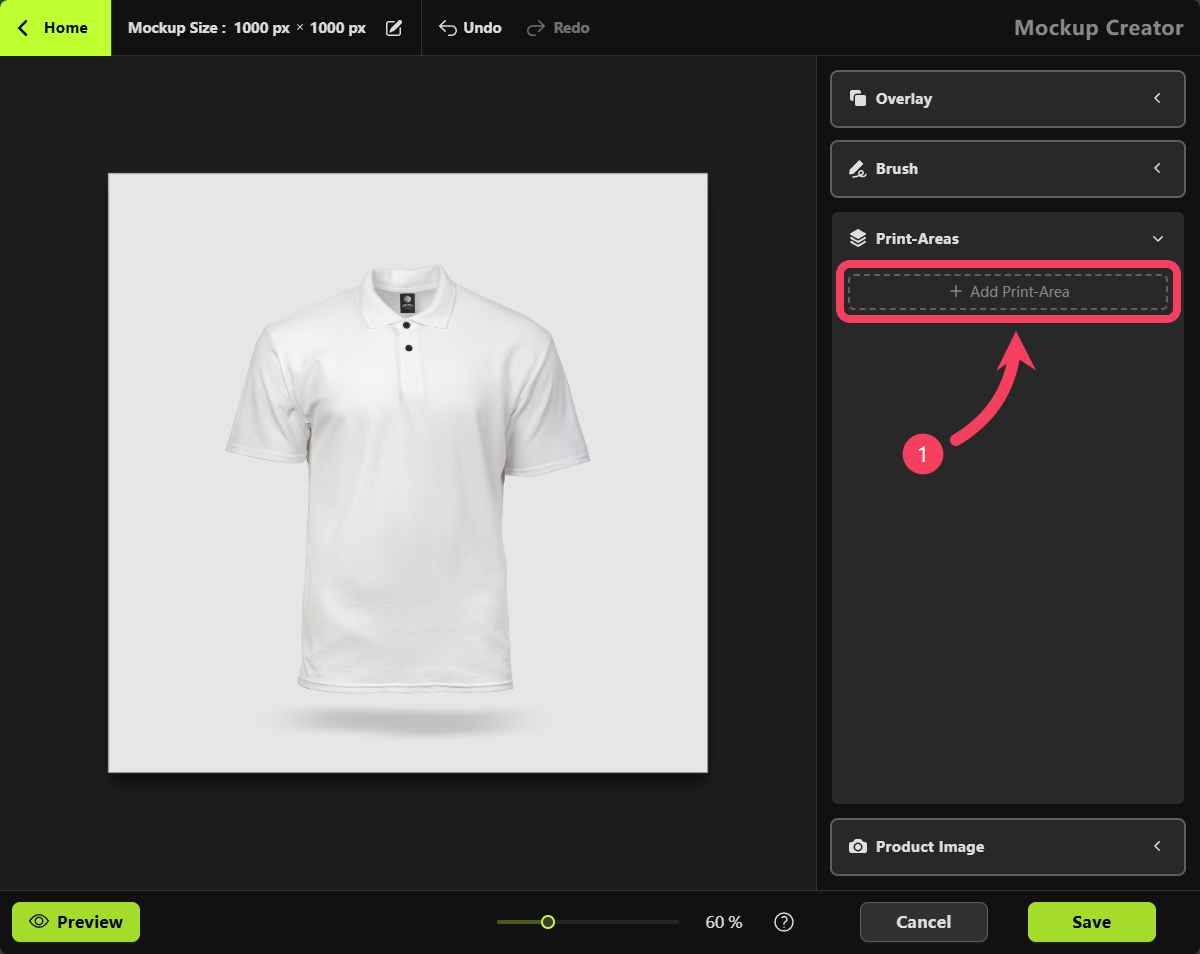
- Select the appropriate front-facing Print Area based on its name, and make note of its aspect ratio.
- Click OK to add this Print Area to your mockup

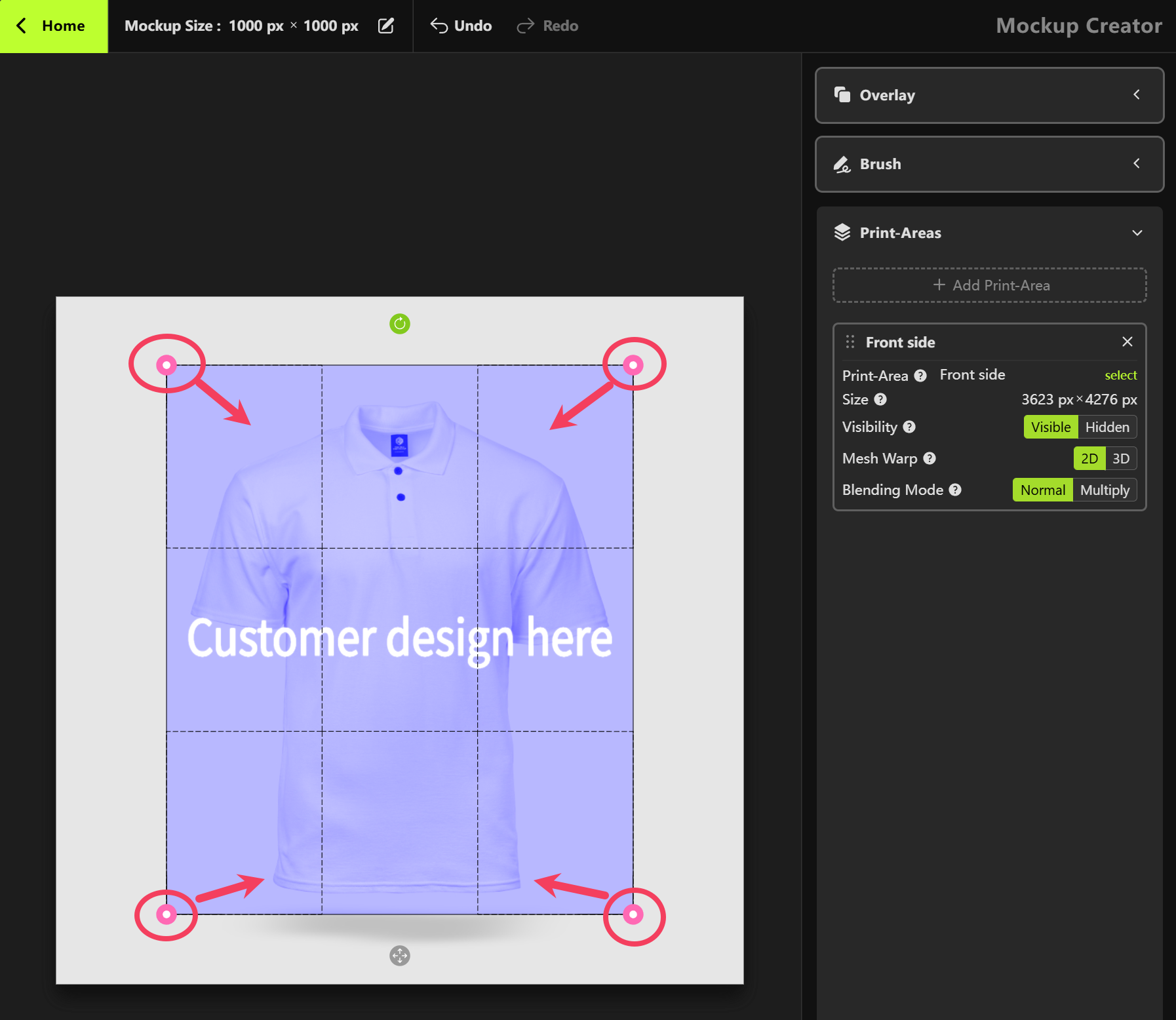
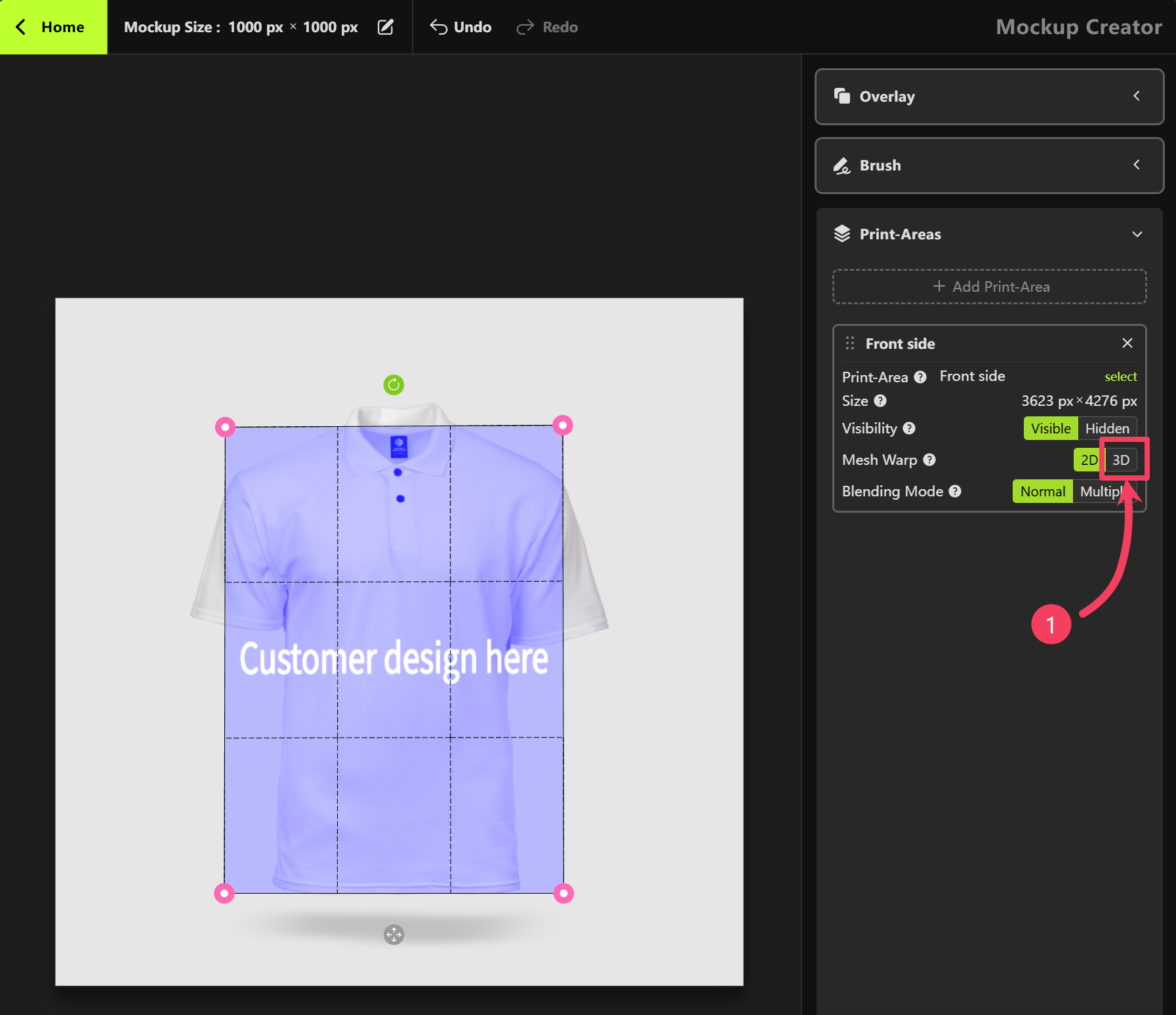
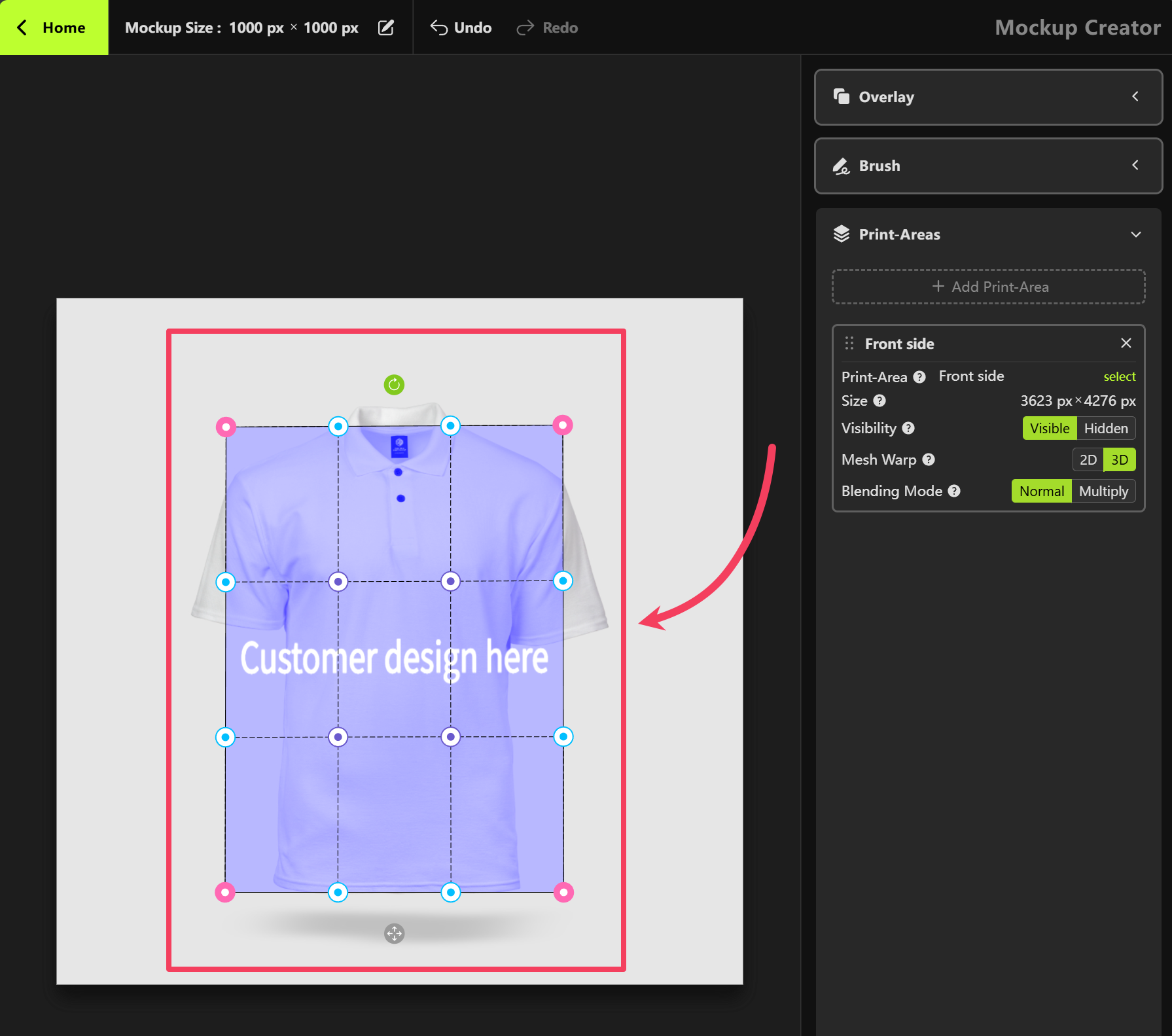
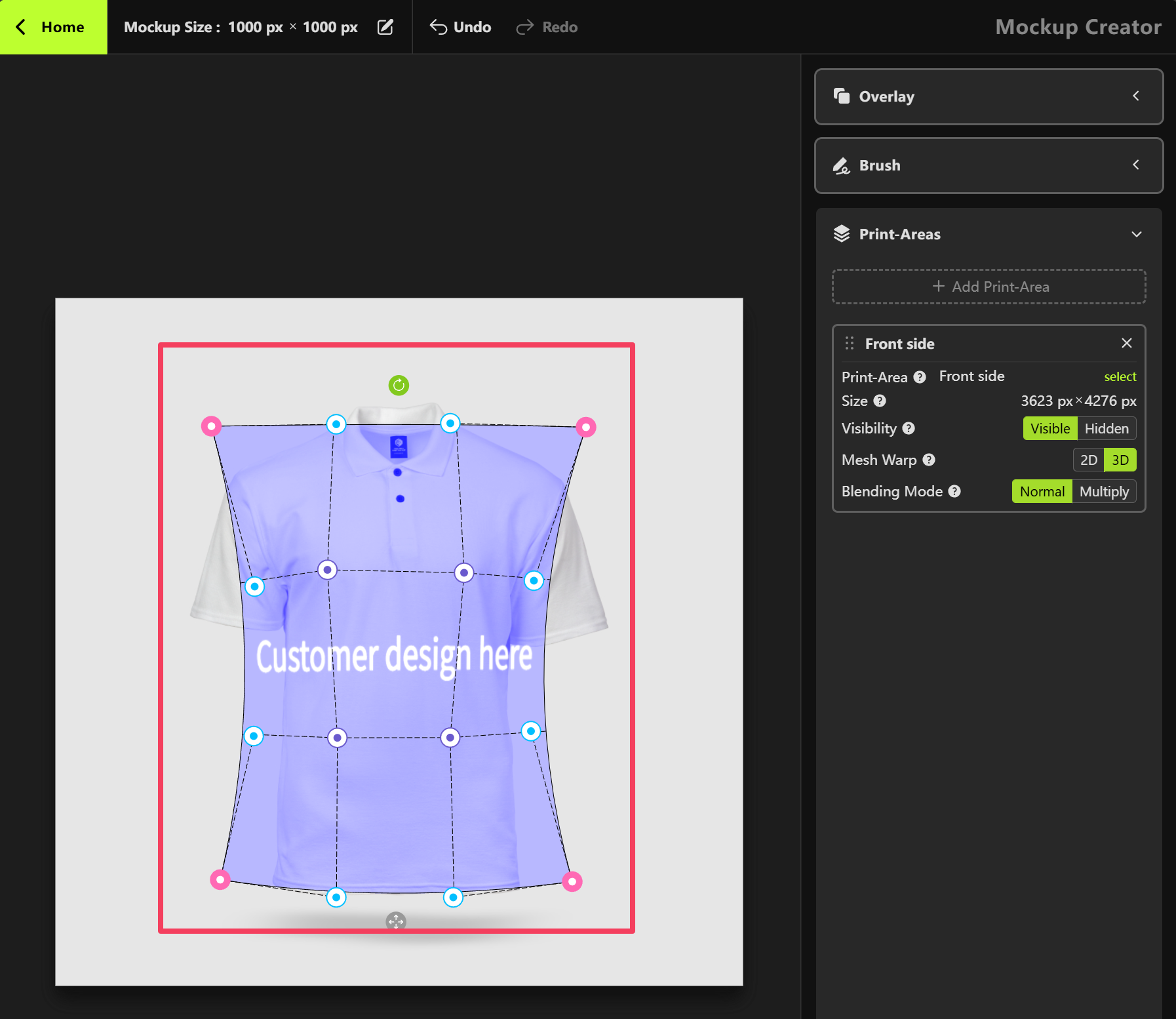
White, we recommend changing the Blending Mode from Normal to Multiply in the Print Areas section on the right-hand panel. This will help enhance the mockup’s visual appearance for a more realistic effect.
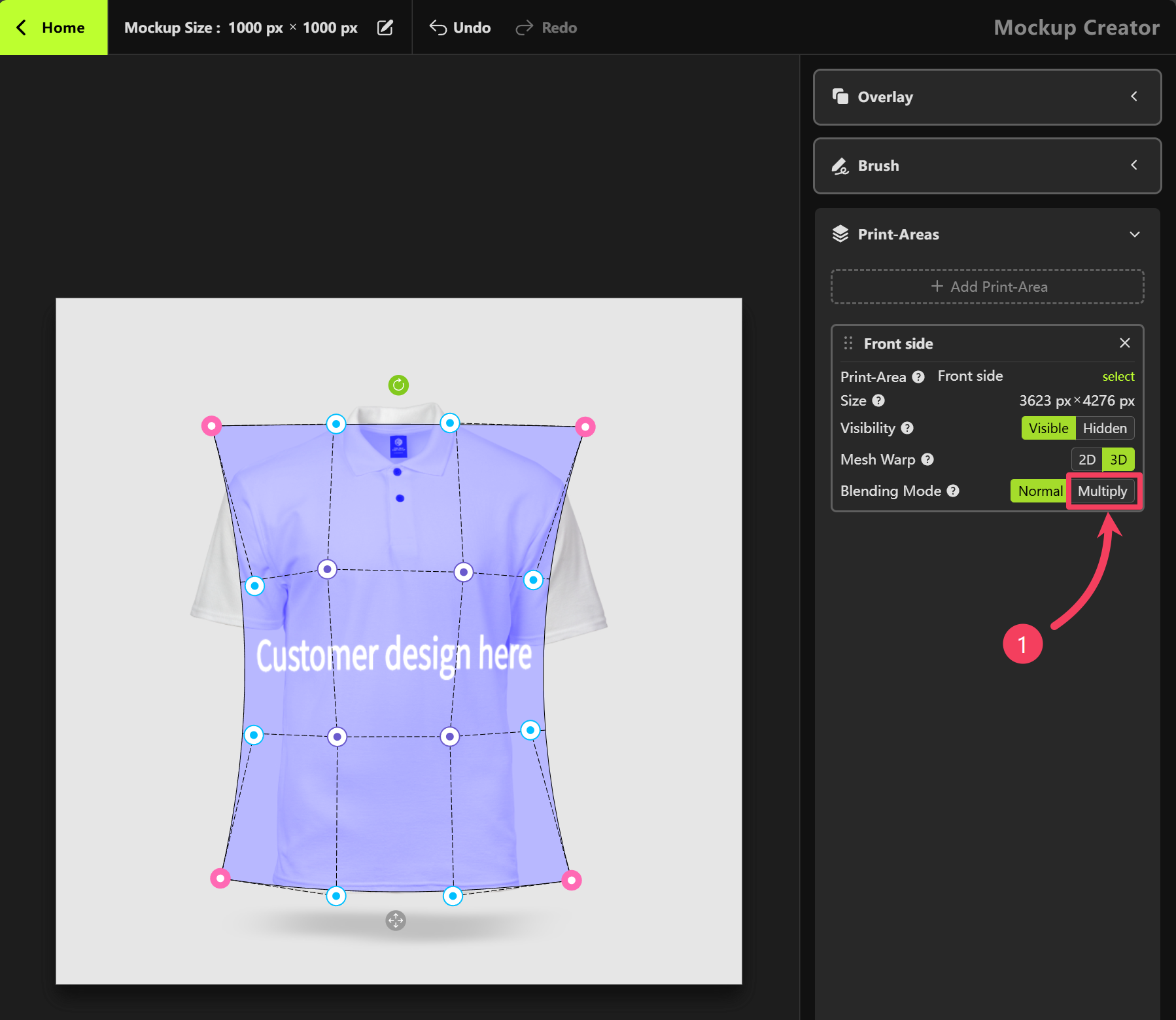
Overlay
Click on the Overlay section in the right-hand panel.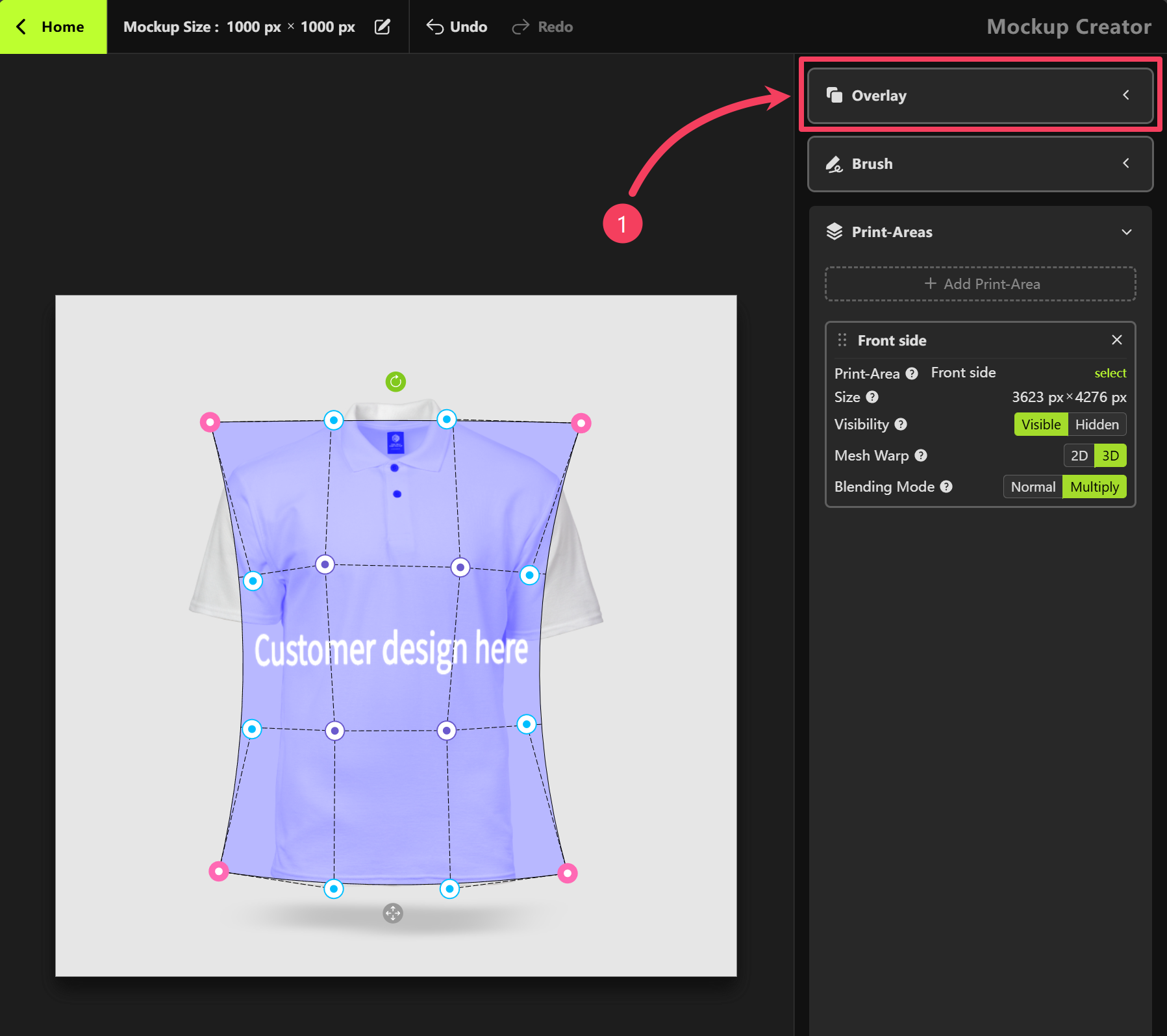
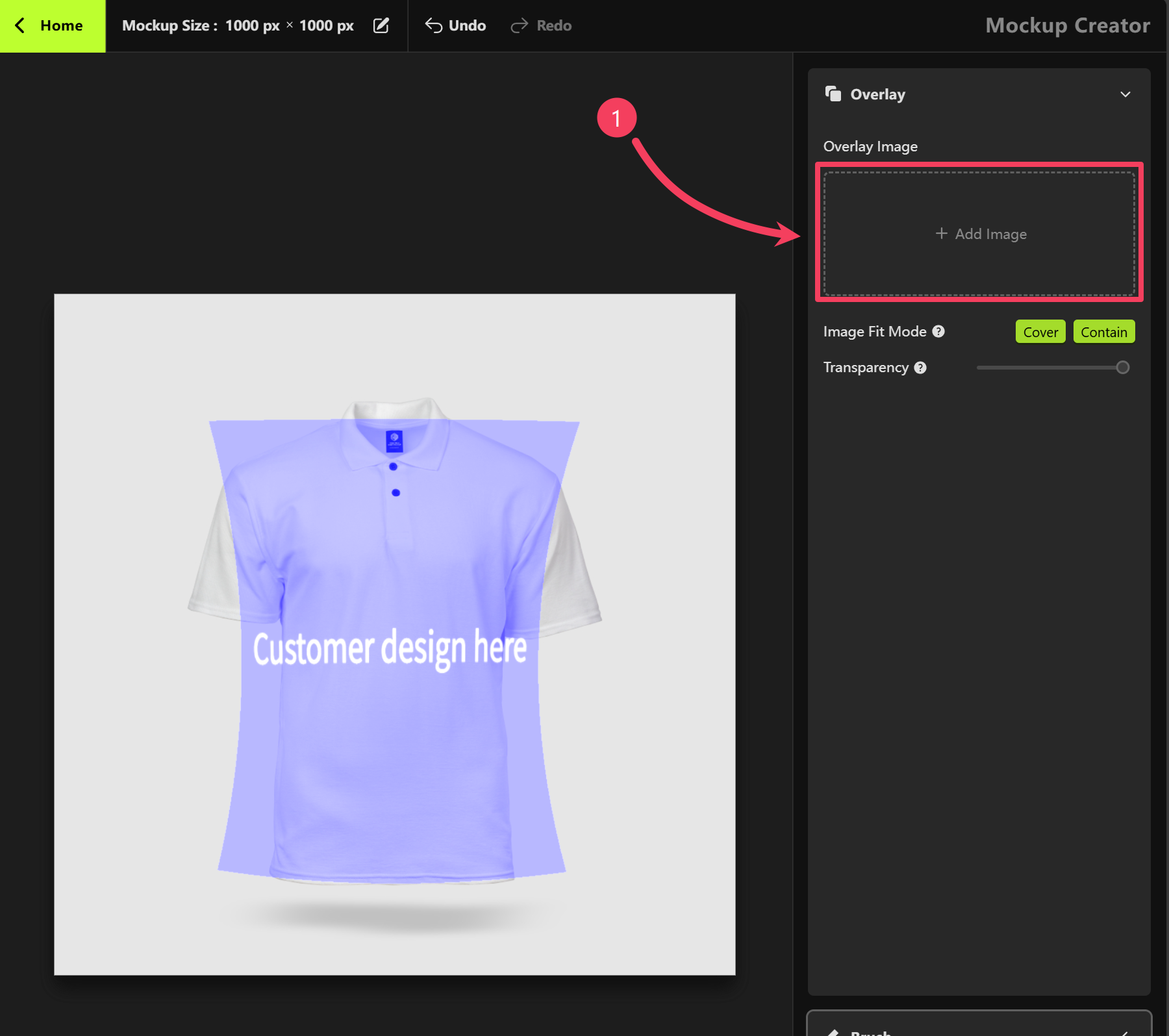
- If your mockup shows a person holding a mug and part of the mug’s Print Area is covered by the hand, you can upload an Overlay image to create that realistic overlapping effect.
- If your mockup features a canvas tote bag with natural shadows or texture details, you can use an Overlay image to recreate those lighting or fabric effects as a filter.
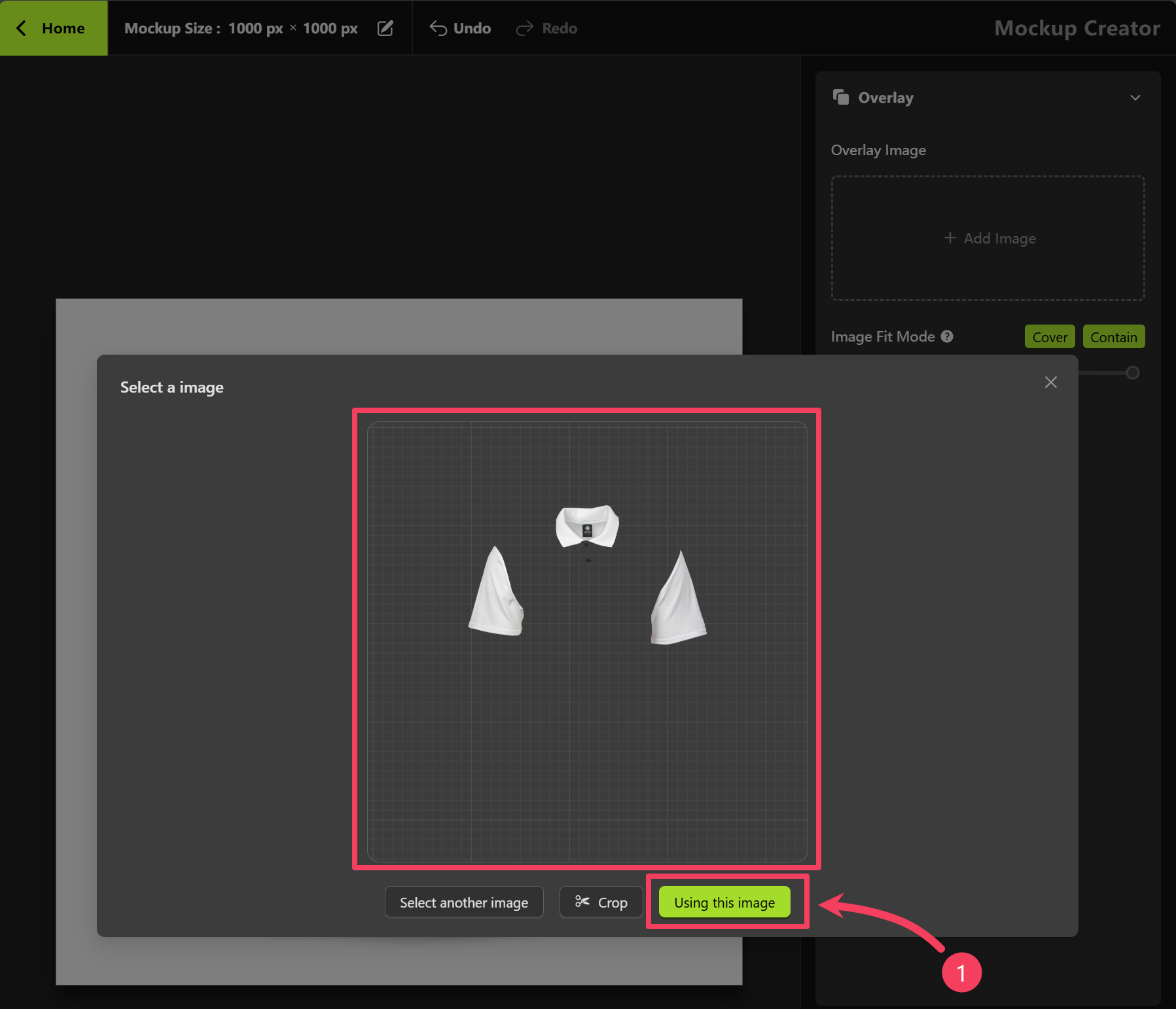
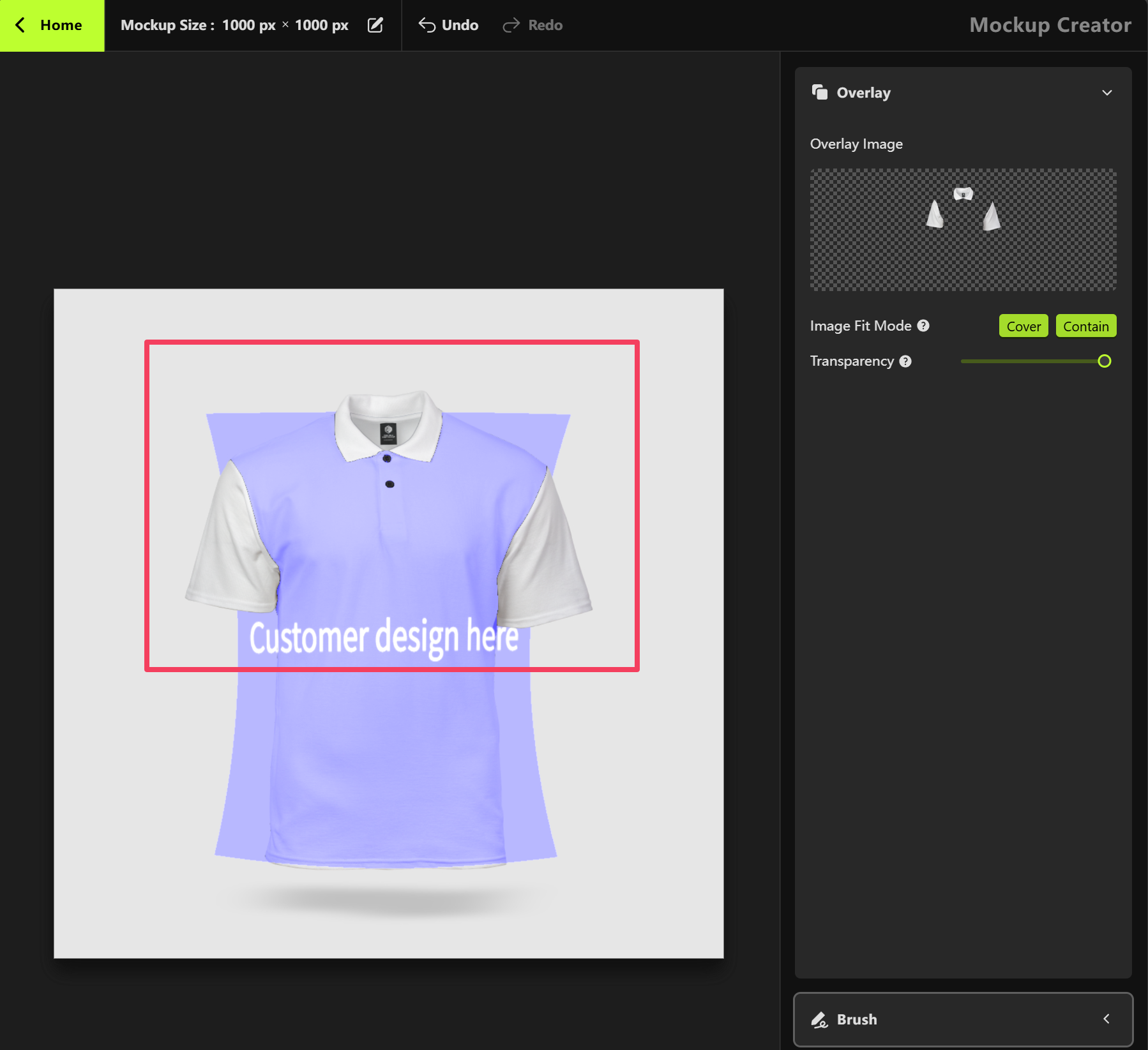
Brush
Click on the Brush section in the right-hand panel.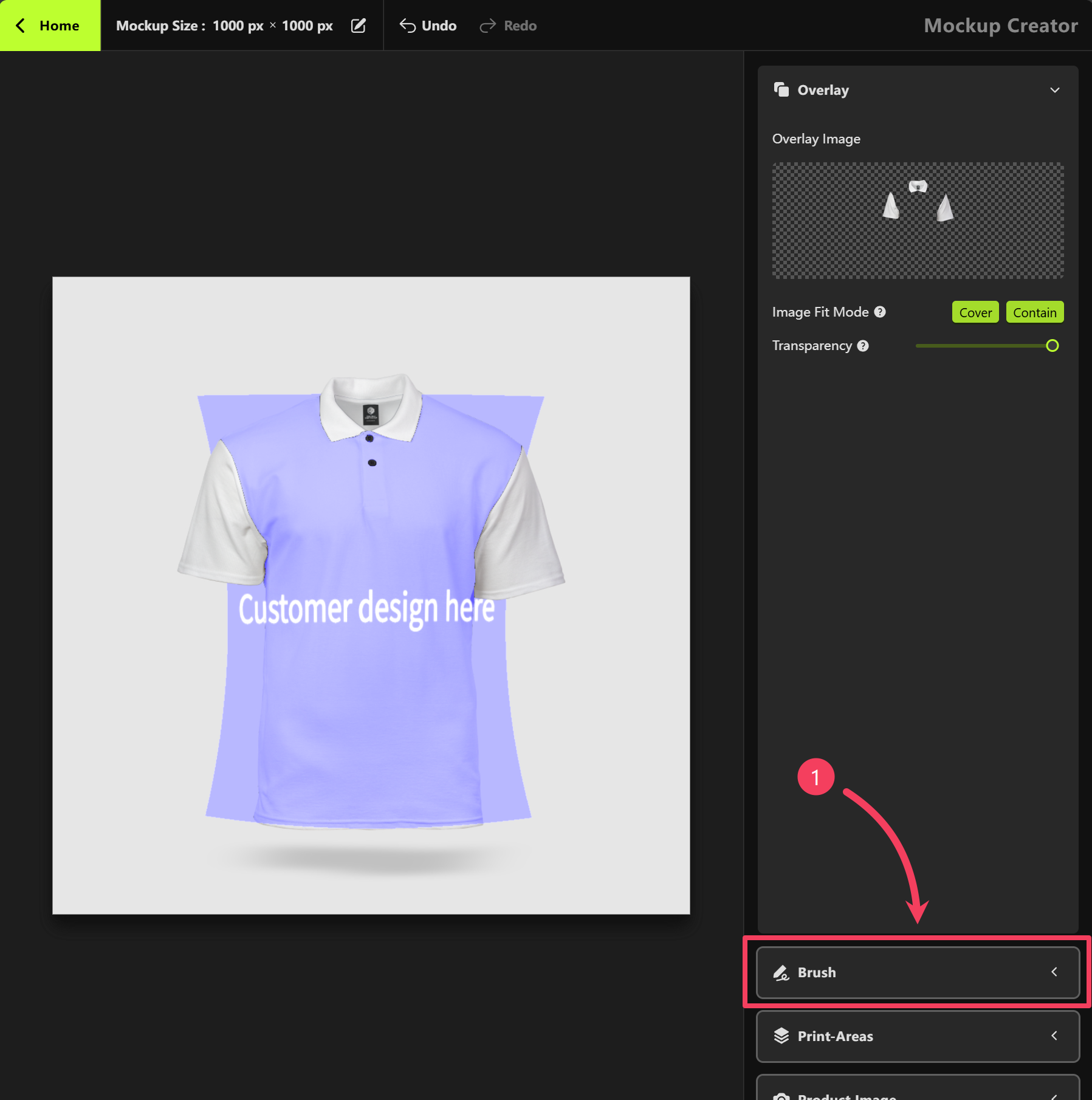
- Set the Brush Type to Erase
- Adjust the Brush Size as needed
- Move your mouse over to the canvas on the left and use the brush to erase any parts of the print area that you don’t want shown in the mockup.
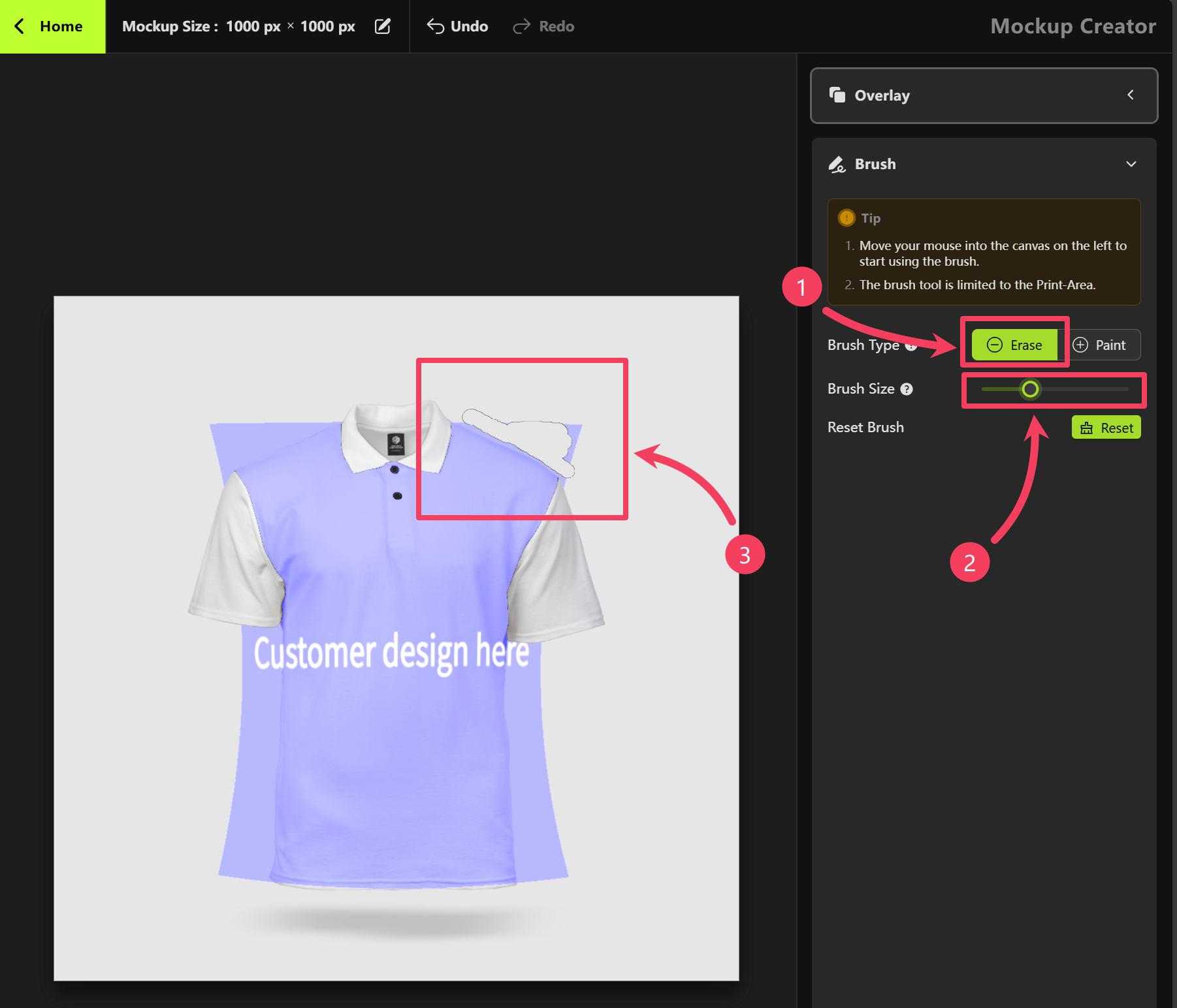
Mockup Creator to easily reverse or repeat any actions.
To zoom in or out of the workspace for more precise editing, use the slider in the bottom toolbar or scroll with your mouse wheel.
With these tools and adjustments, you’ll be able to create a polished mockup that perfectly showcases the front of your product.
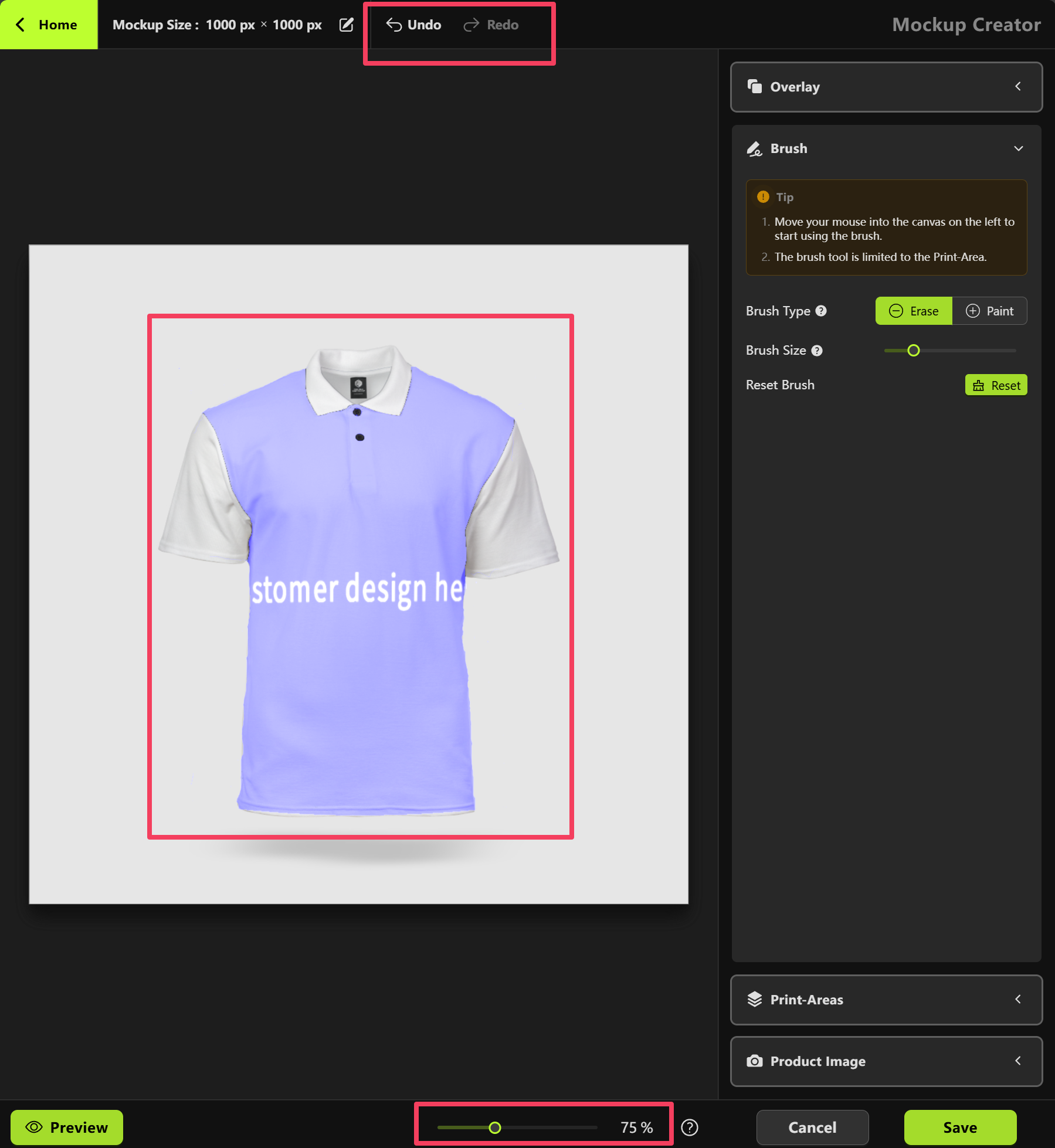
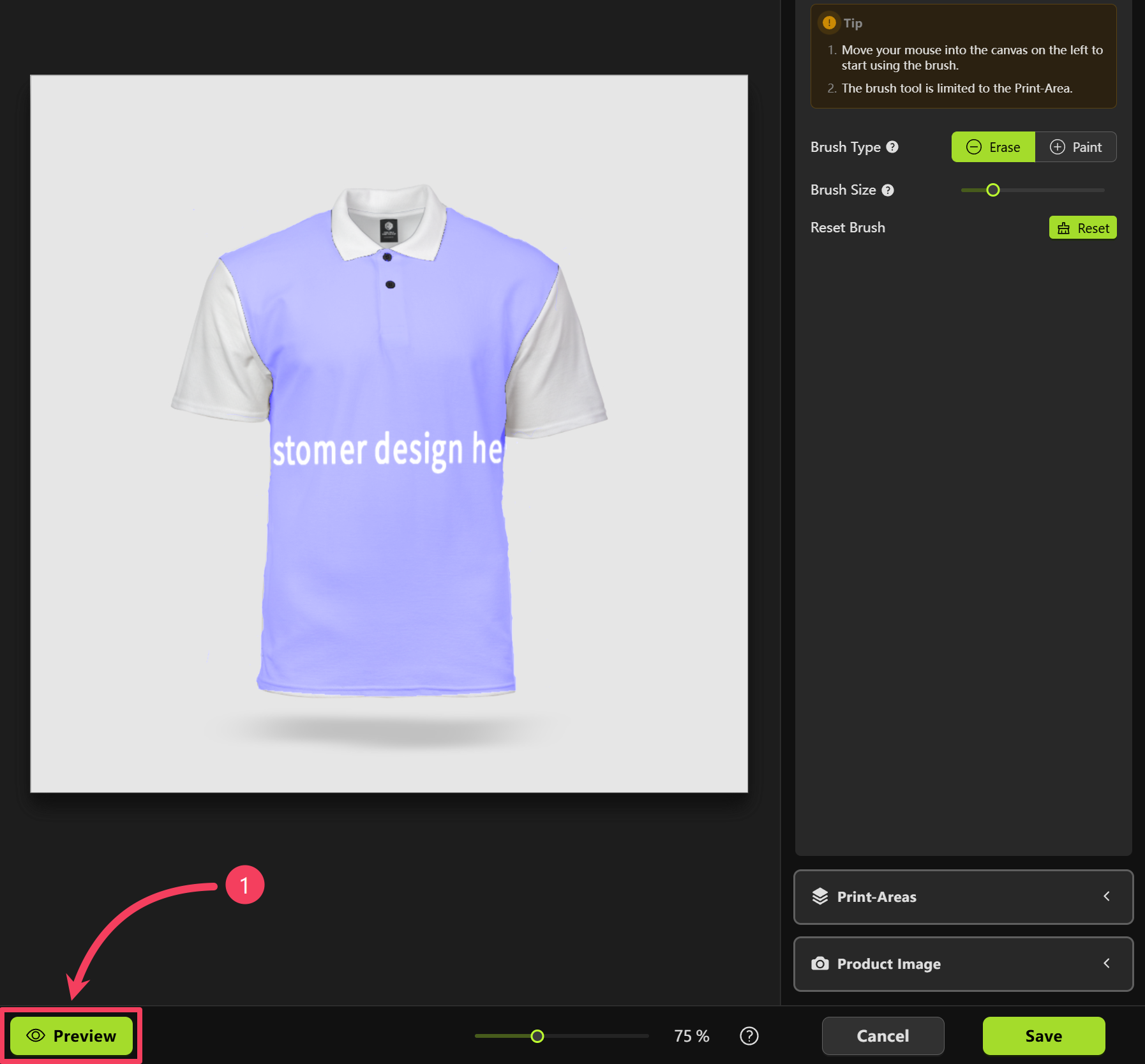
Product Personalizer:
- In the Print Areas panel on the right, select the print area labeled
Front sideto start designing. - Use the Elements panel on the left to add a design element (such as an image or text) to the canvas.
- Adjust your design on the canvas and review the product preview in the bottom-left corner to see if it looks the way you want.
- Click Back to return to the Mockup Creator.
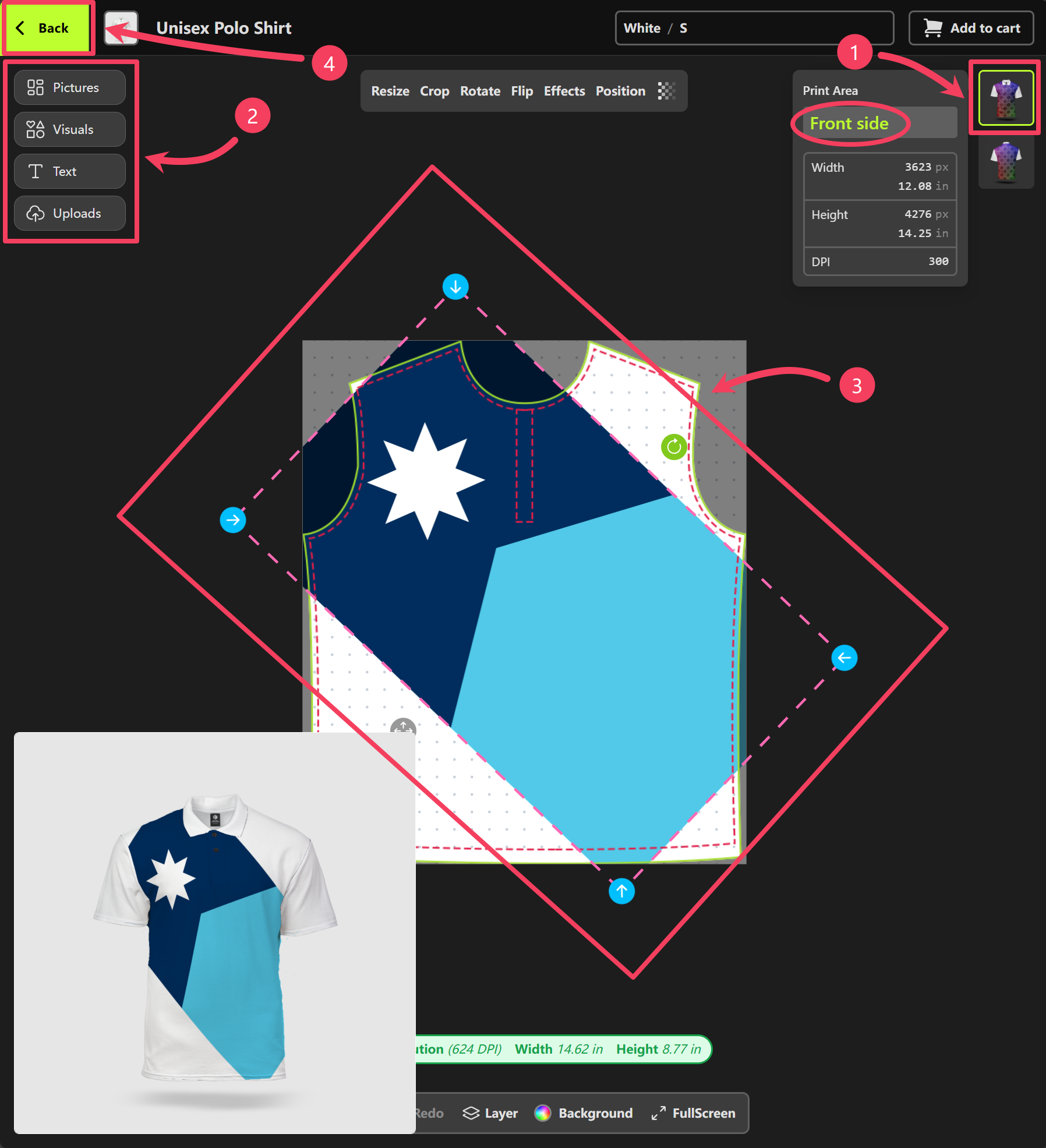
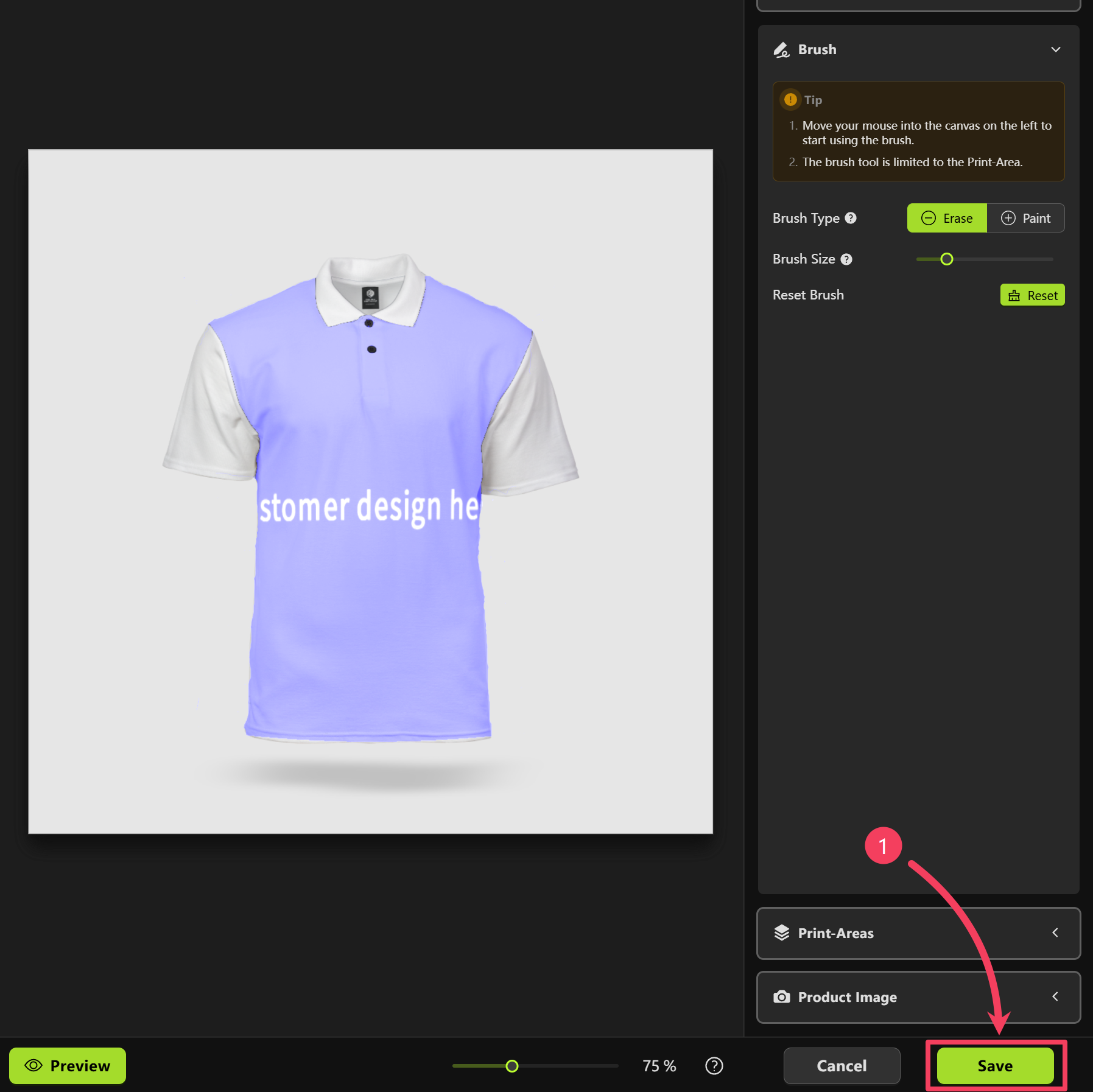
New Mockup: Back Side
We’ve already created a Print Area for the front of the product, now let’s set one up for the back.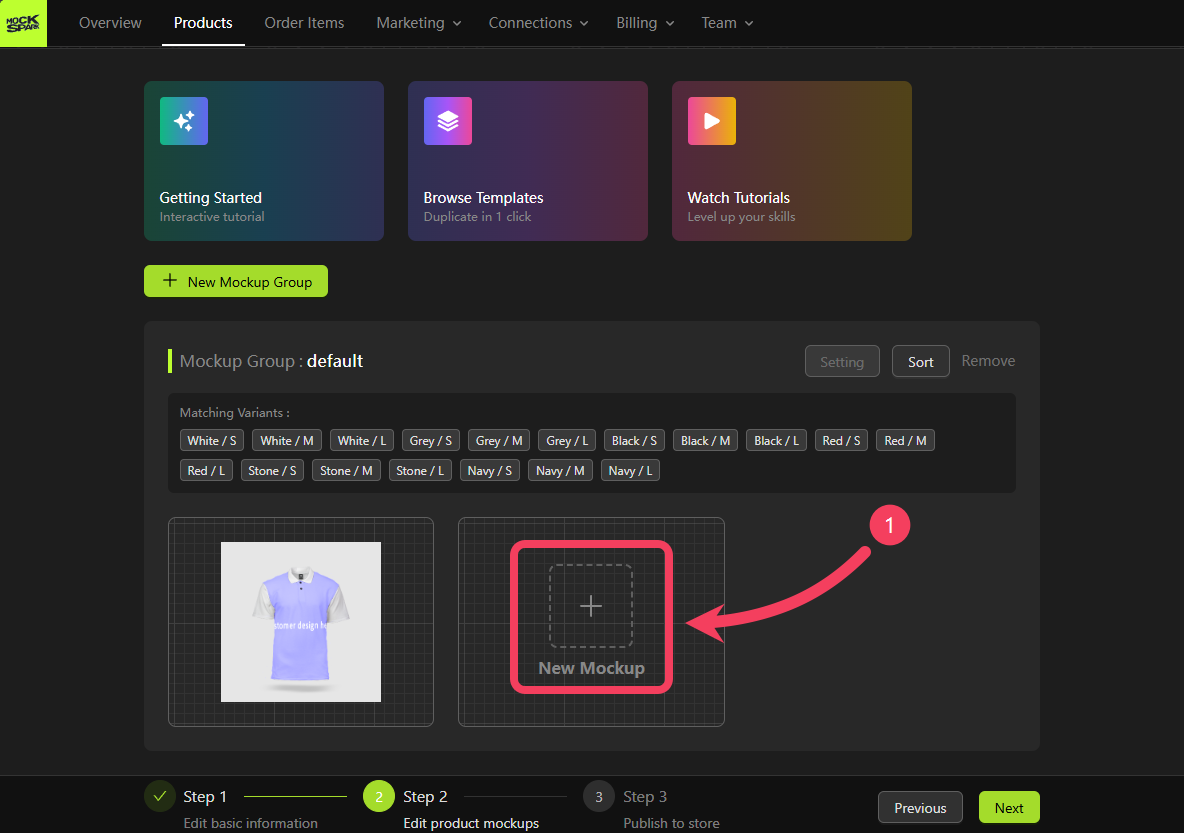
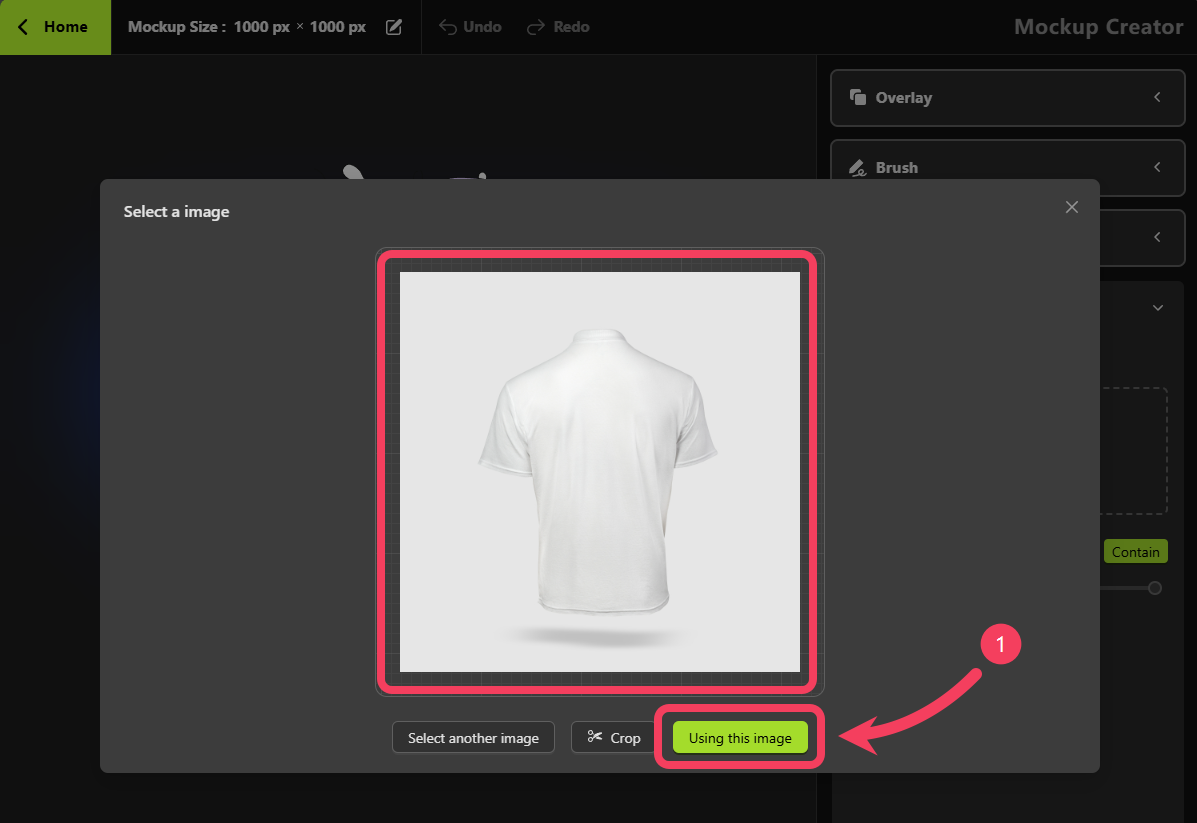
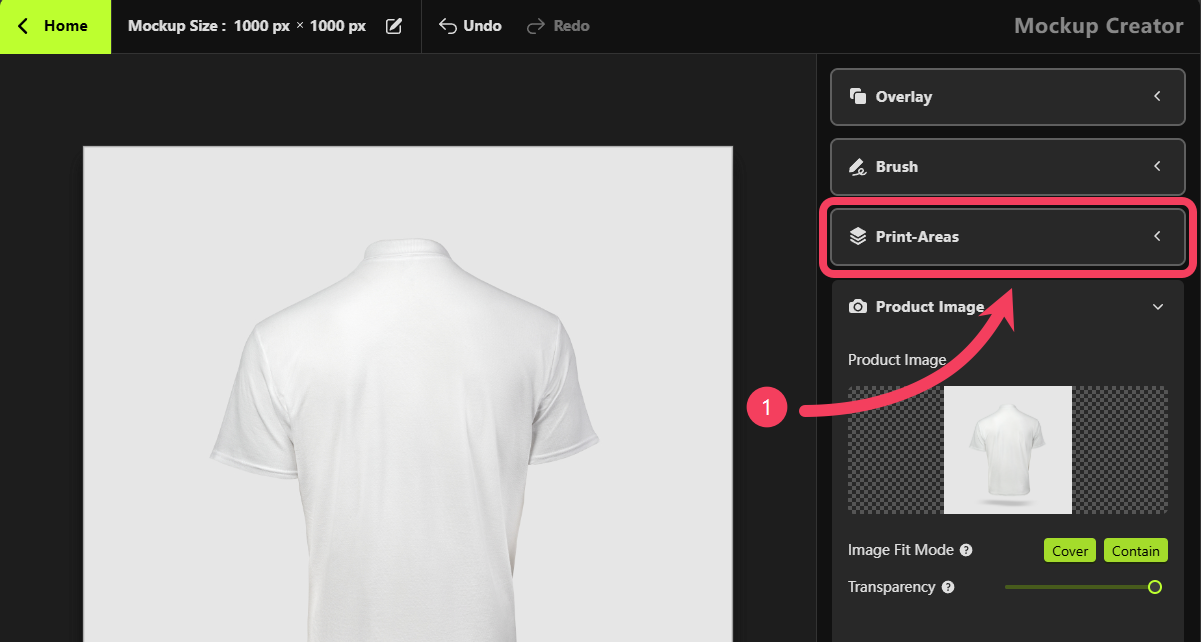
- Select the appropriate back-facing Print Area based on its name, and make note of its aspect ratio.
- Click OK to add this Print Area to your mockup
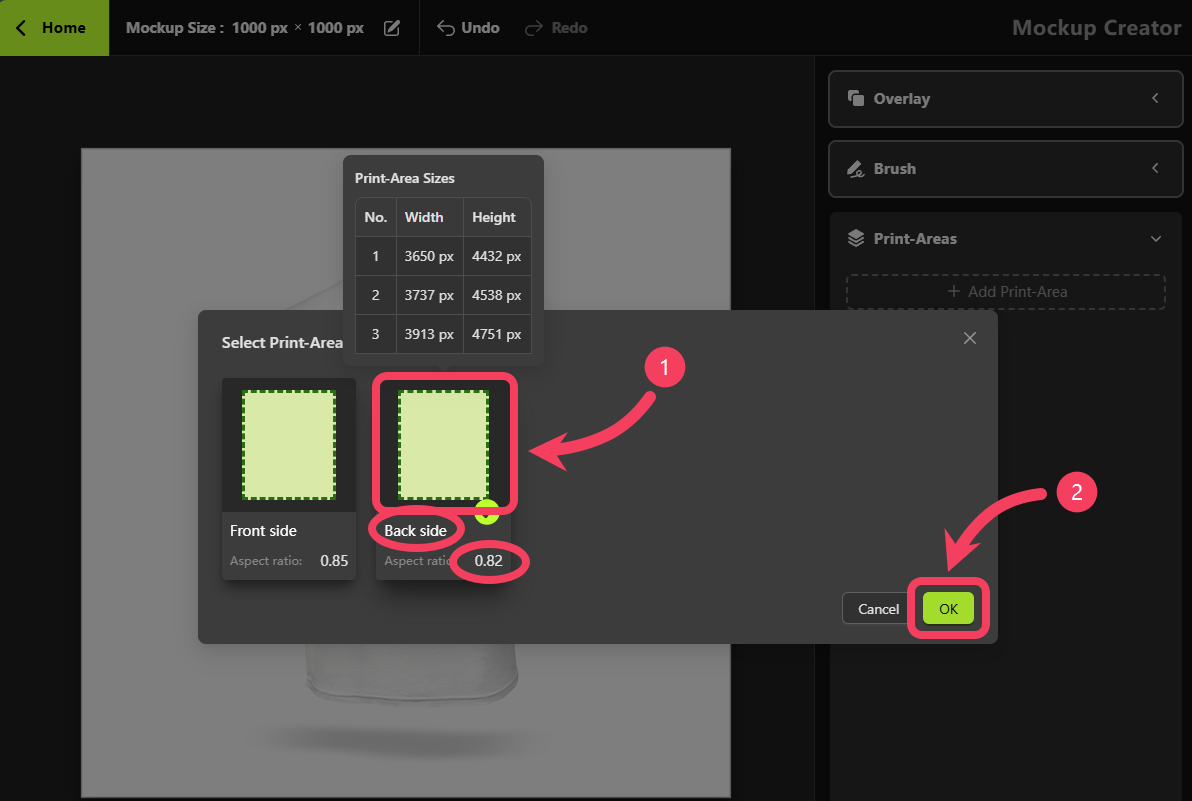
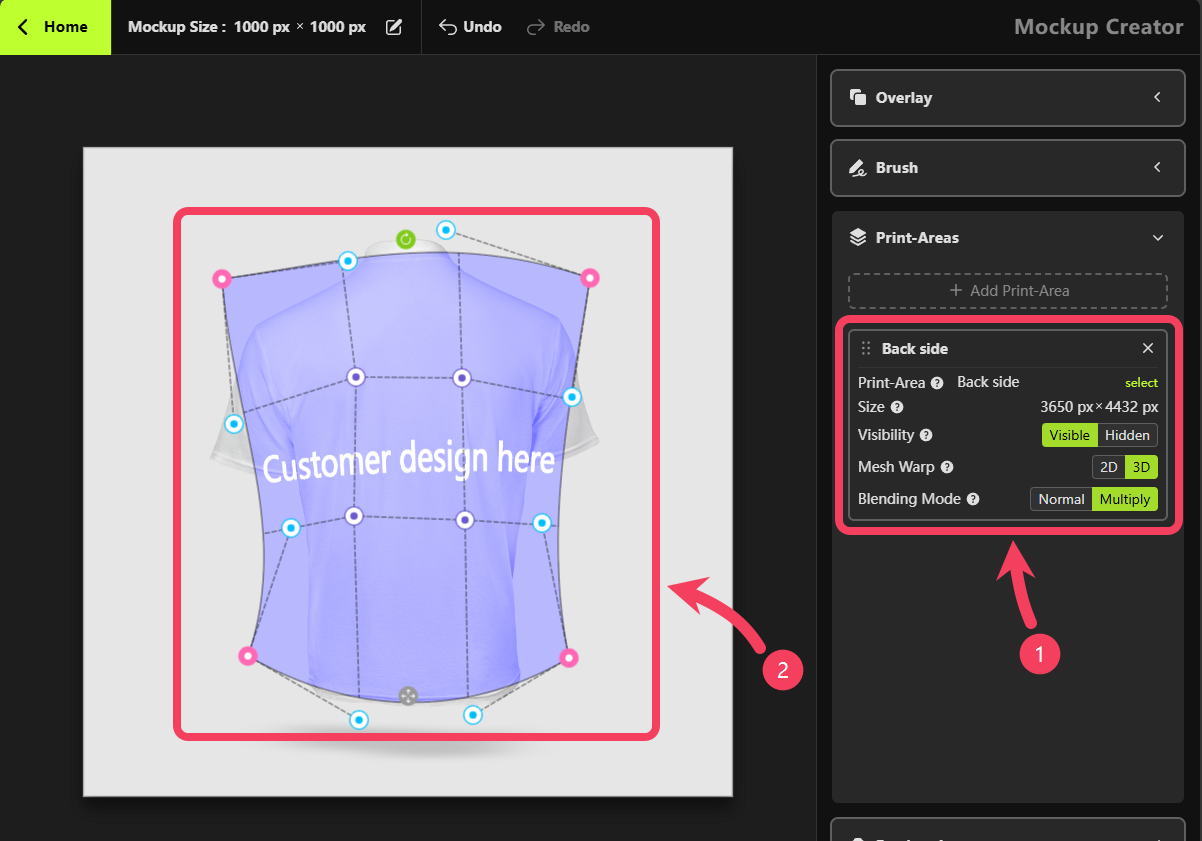
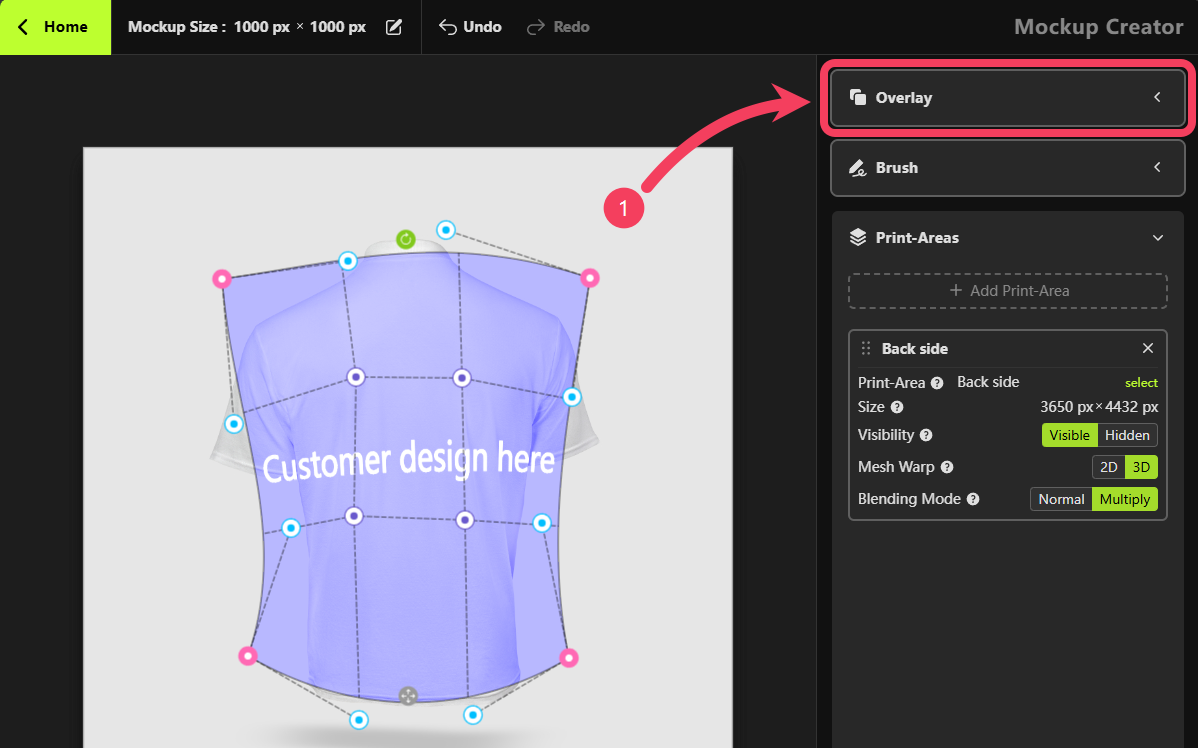
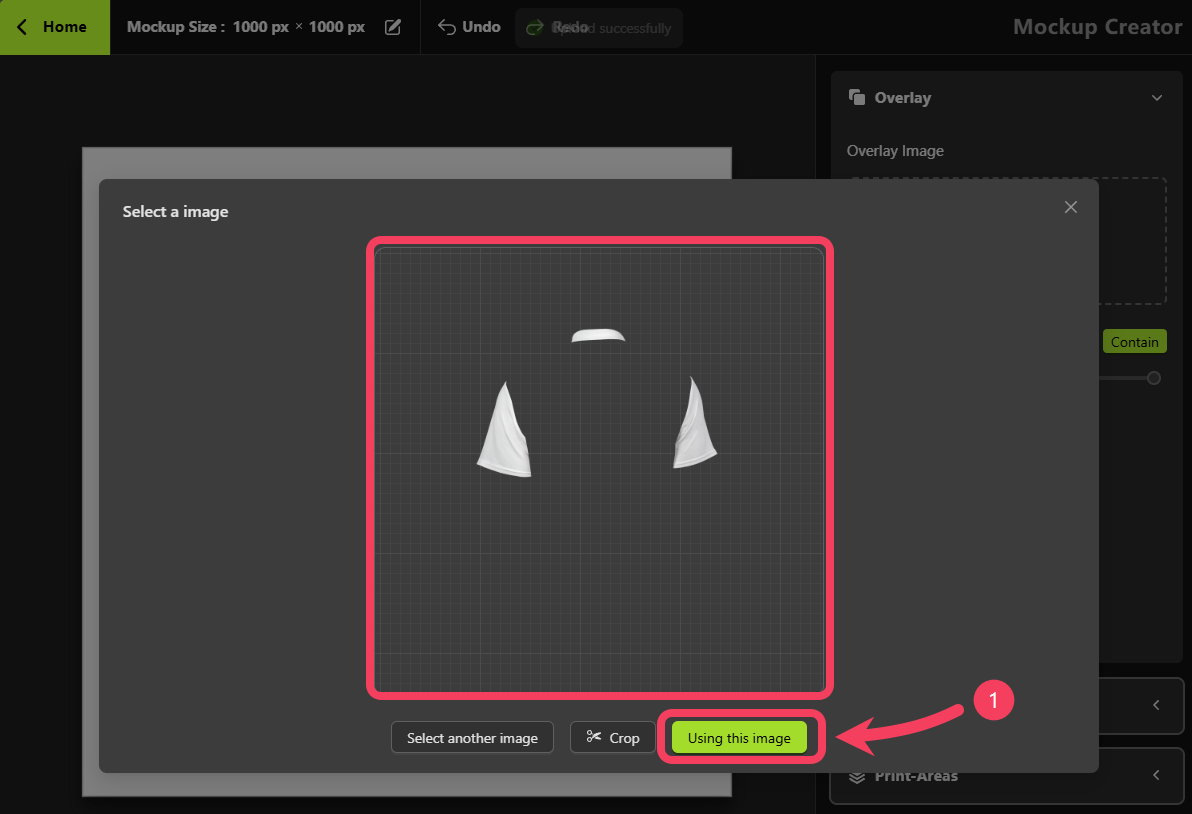
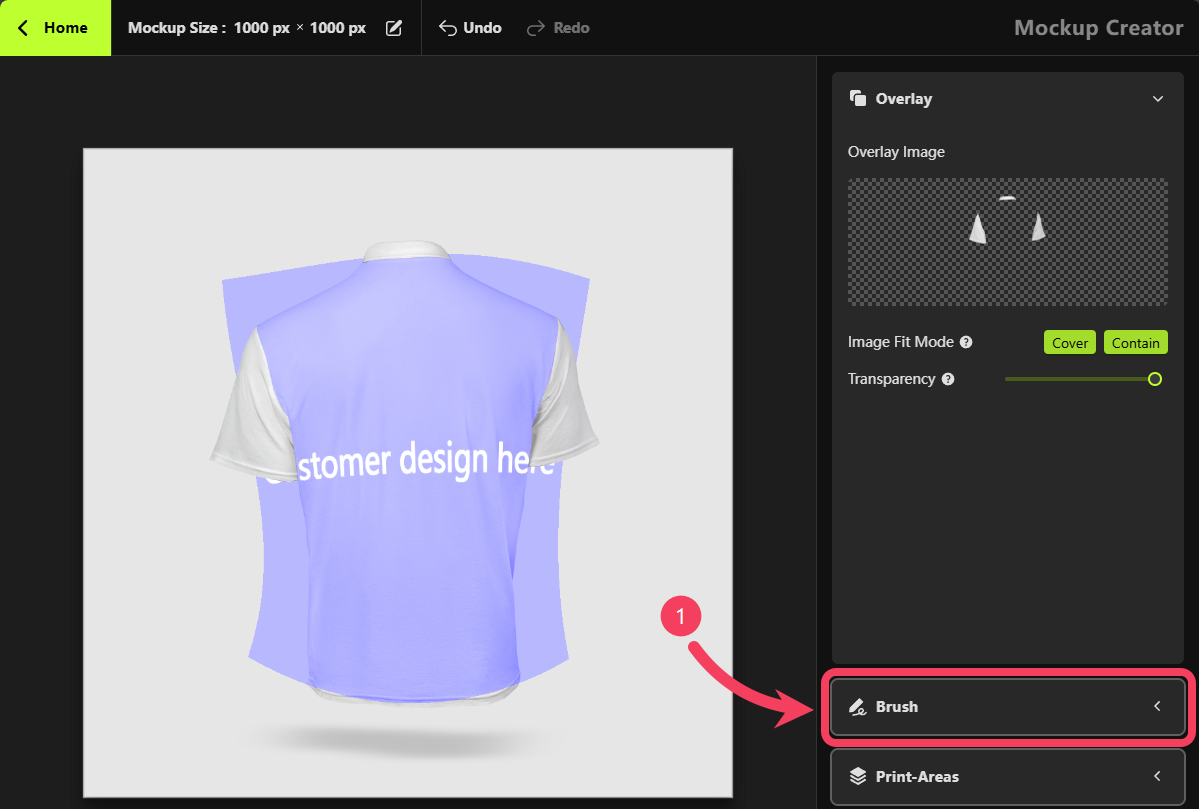
- Set the Brush Type to Erase
- Adjust the Brush Size as needed
- Move your mouse over to the canvas on the left and use the brush to erase any parts of the print area that you don’t want shown in the mockup.
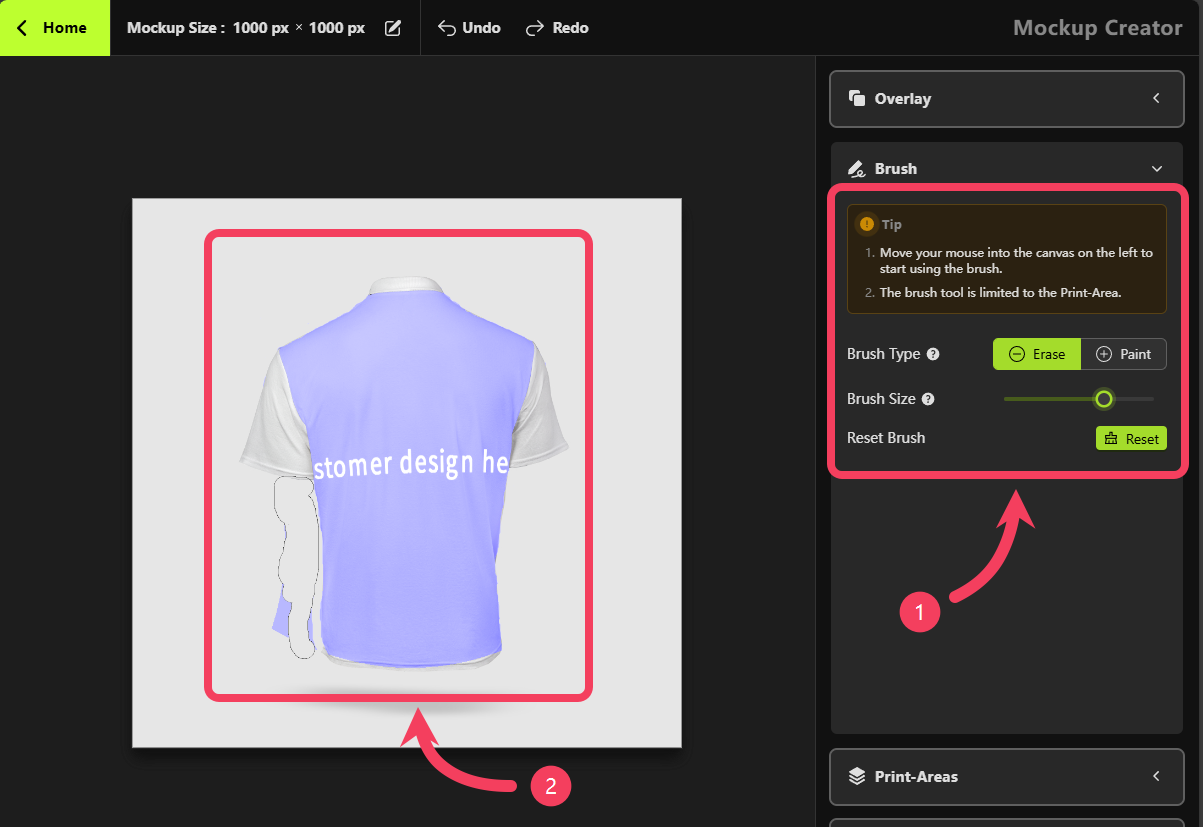
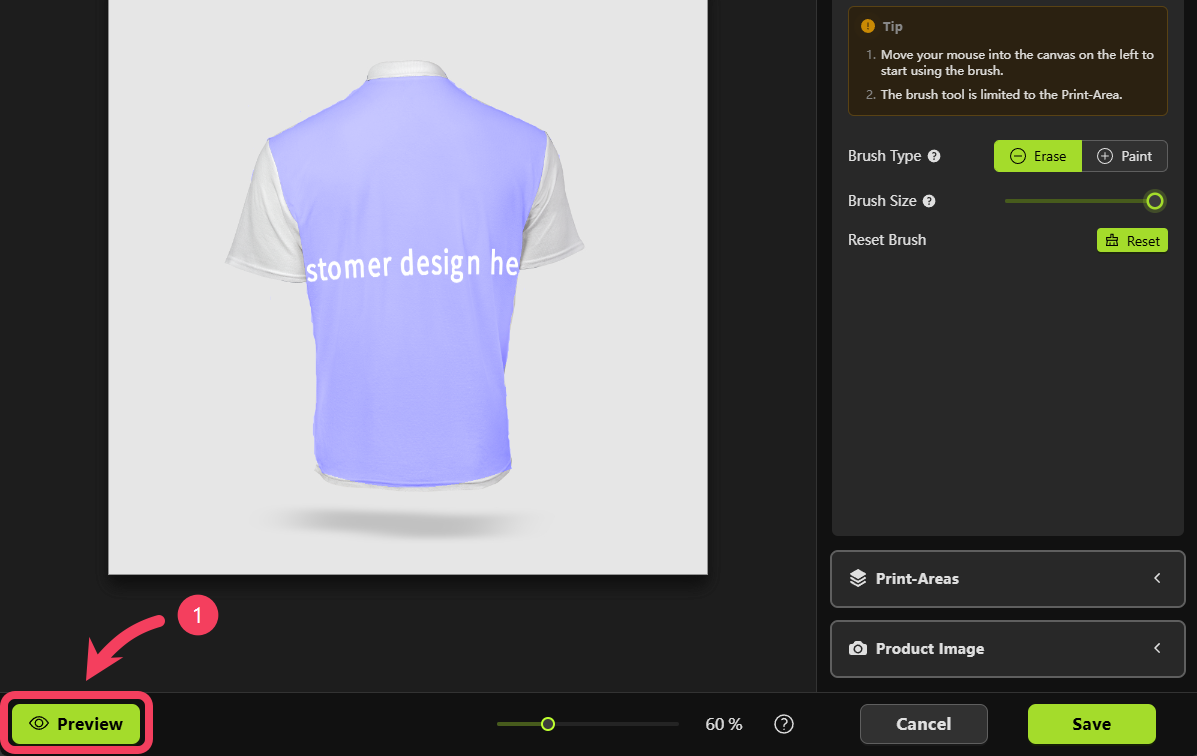
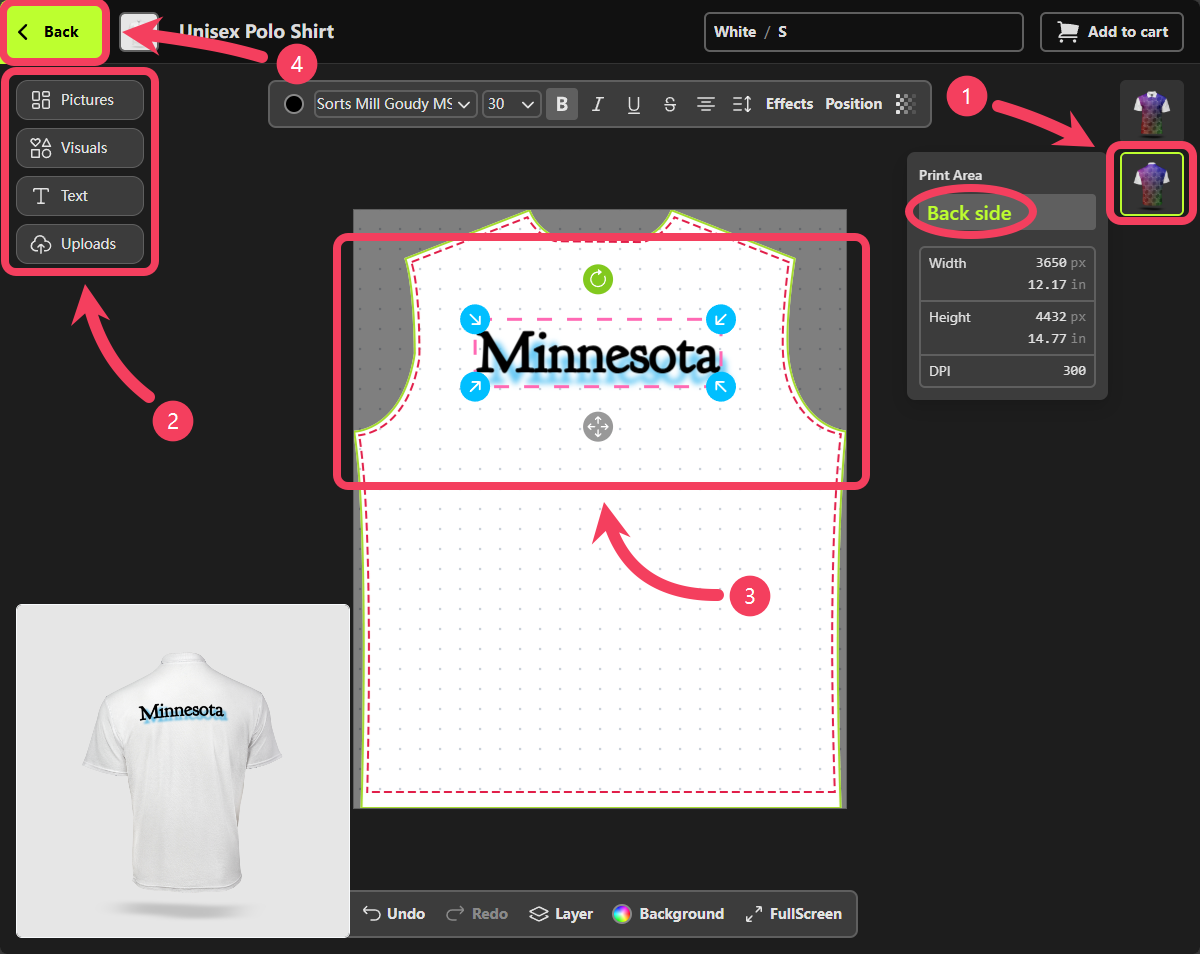
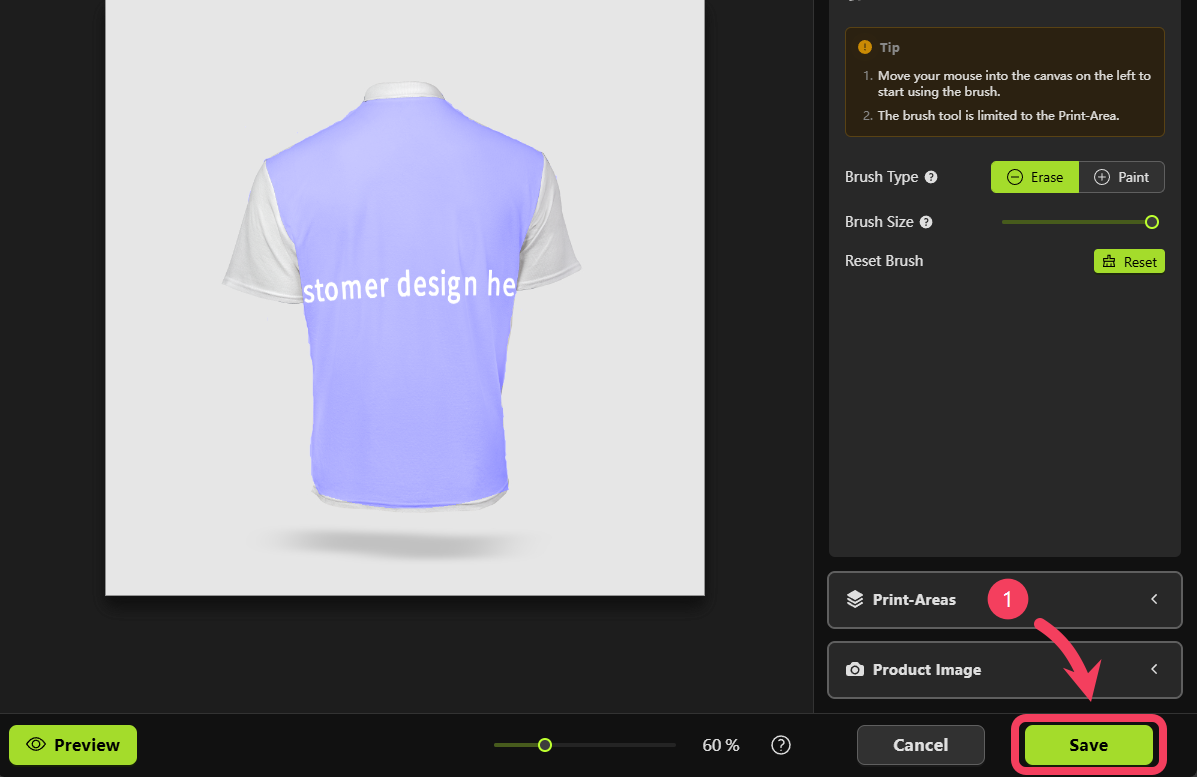
New Mockup Group
So far, we’ve created two mockups within thedefault Mockup Group: one showing the front of the product in white, and another showing the back. However, our product comes in more than just White. Next, we’ll create separate Mockup Groups for each available color variant.
Select New Mockup Group to create a group for organizing the mockups of the Grey color variant.
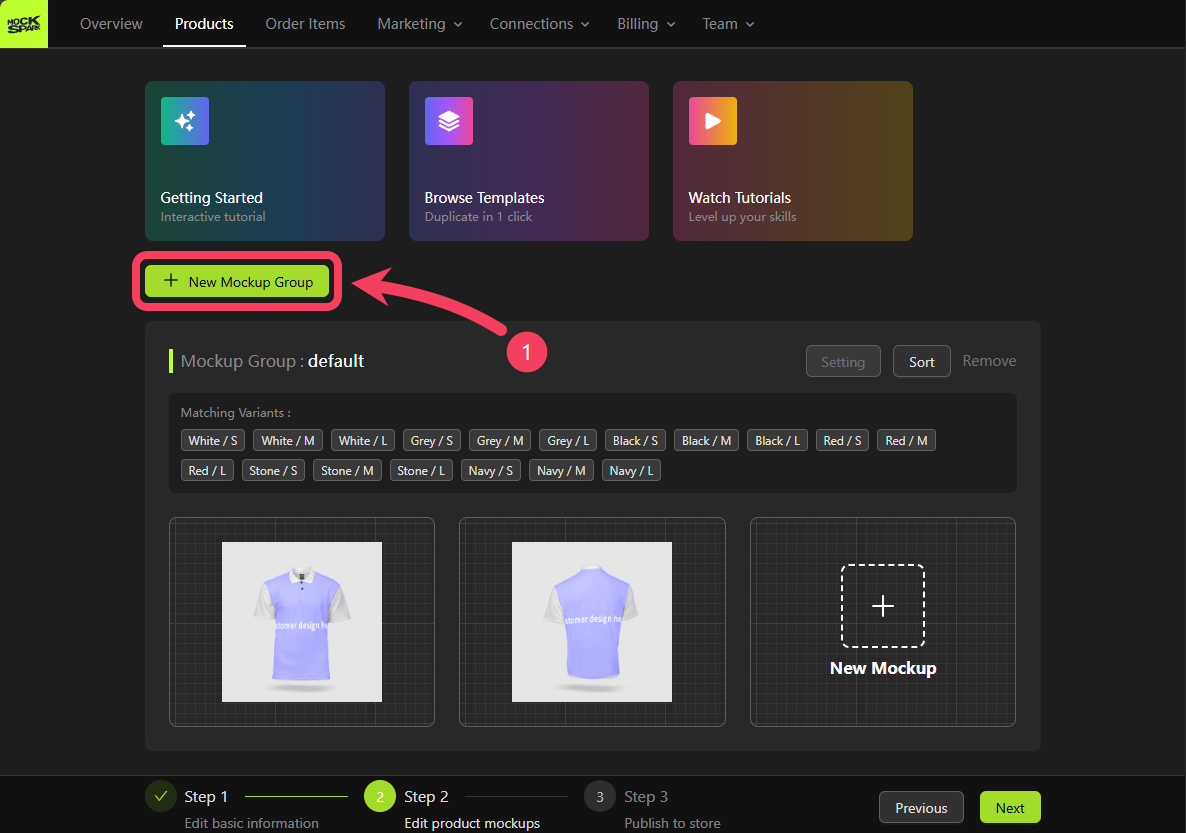
- In the
Mockup Group Titlefield, enterGreyas the group name. - Under
Matching Variantsfield, select all variants that are in theGreycolor. - Click the > button in the center of the dialog to move the selected variants from the
Source Boxto theTarget Box. This assigns them to the newGreyMockup Group. - Click OK to save your changes.
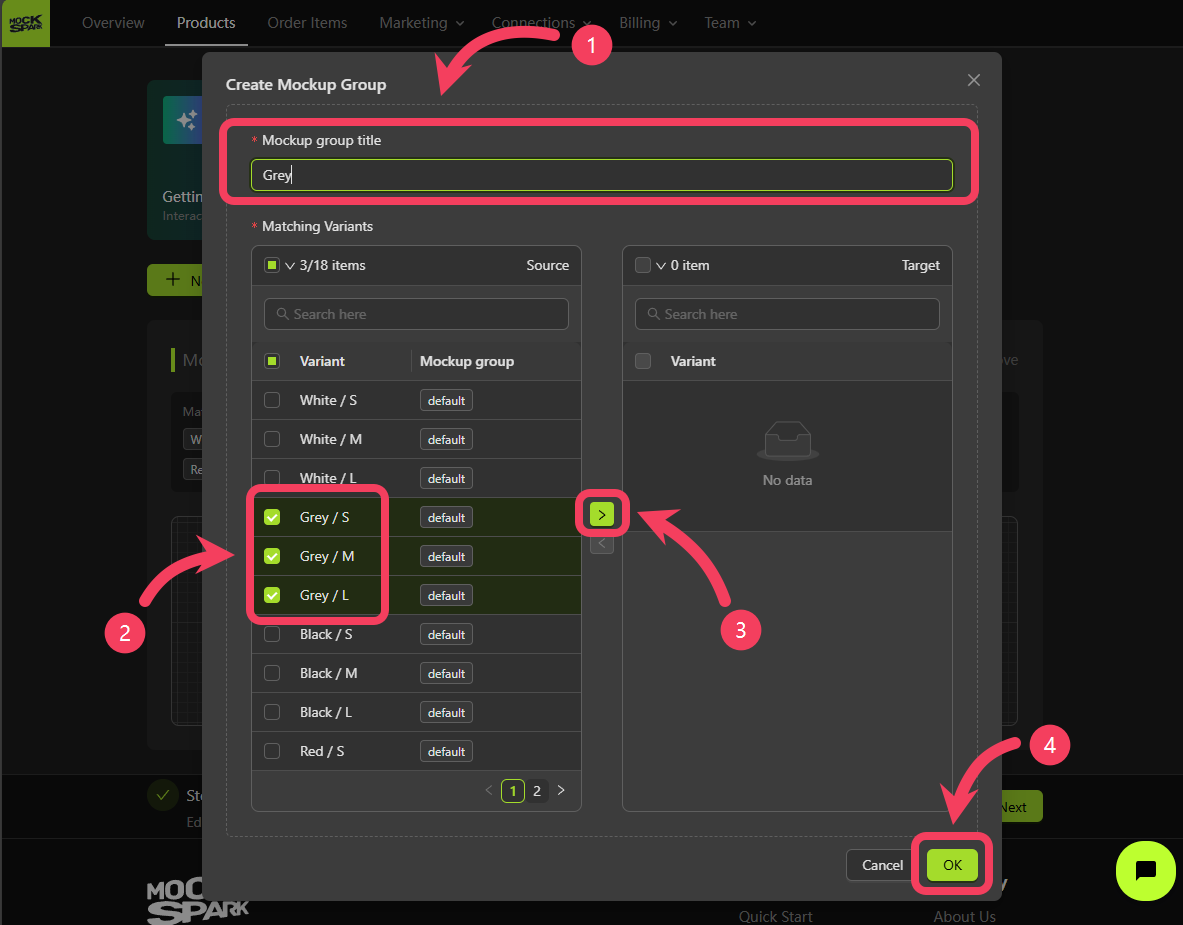
Grey color.
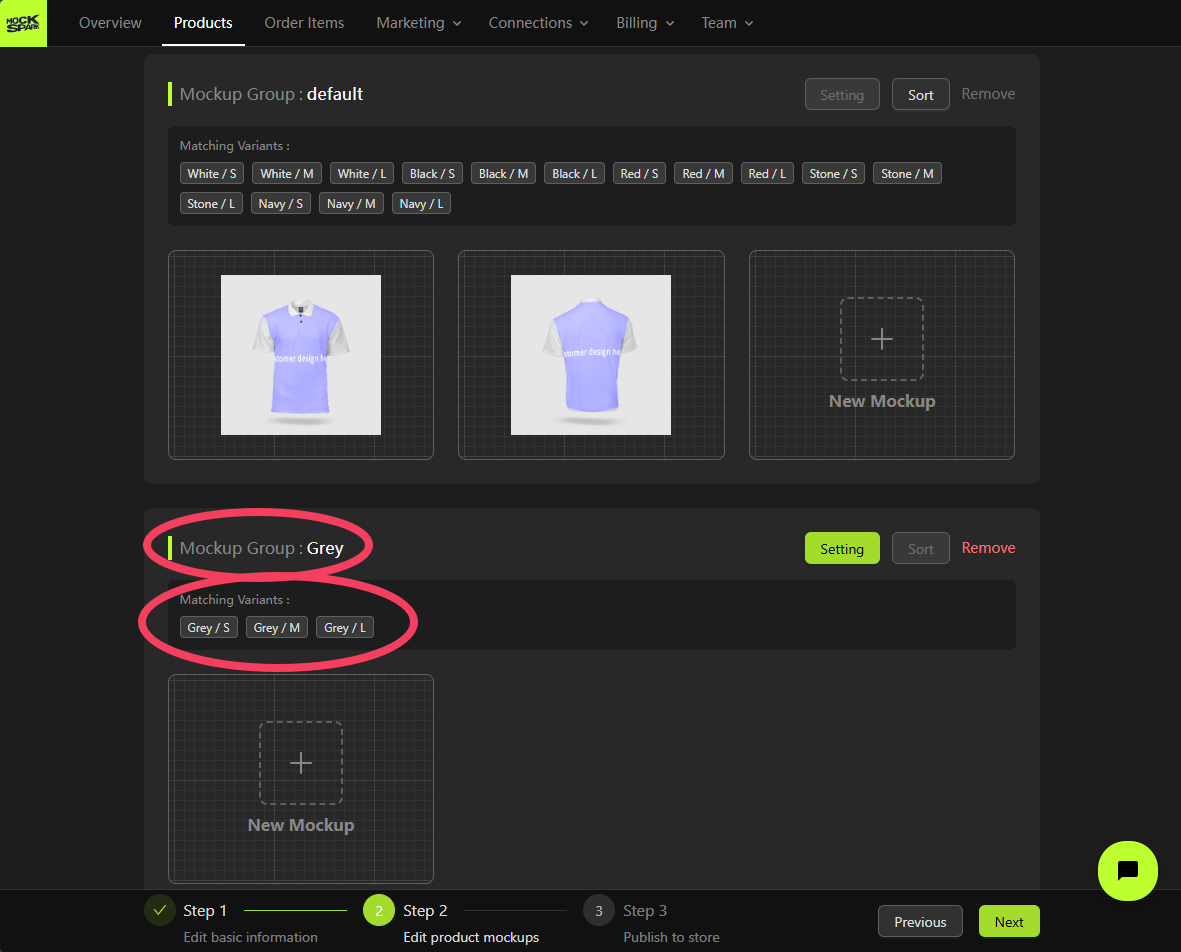
Grey Mockup Group, there’s a faster way. Since we’ve already created a front-facing mockup for the White product earlier, you can simply reuse that one to save time.
Click Duplicate on the front mockup of the White product within the default Mockup Group.
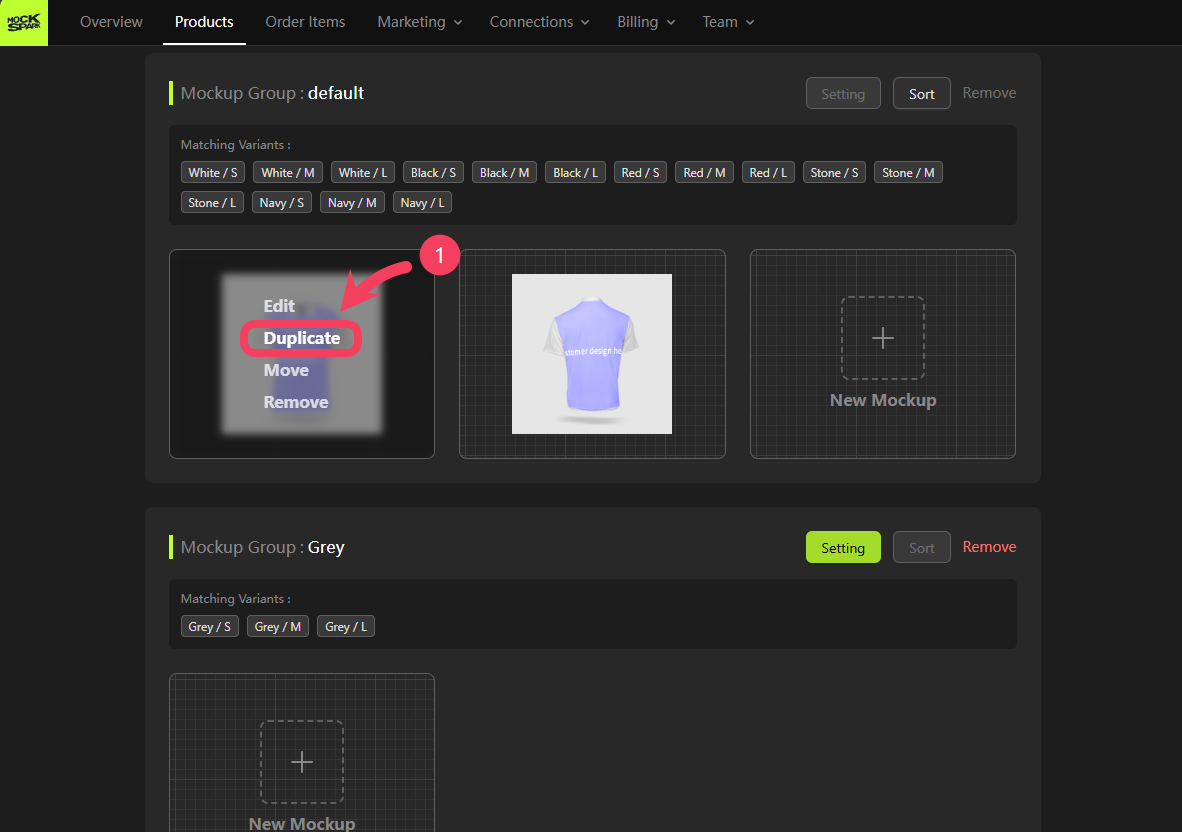
- In the dialog that appears, select
Greyas the target Mockup Group. - Click OK to complete the duplication.
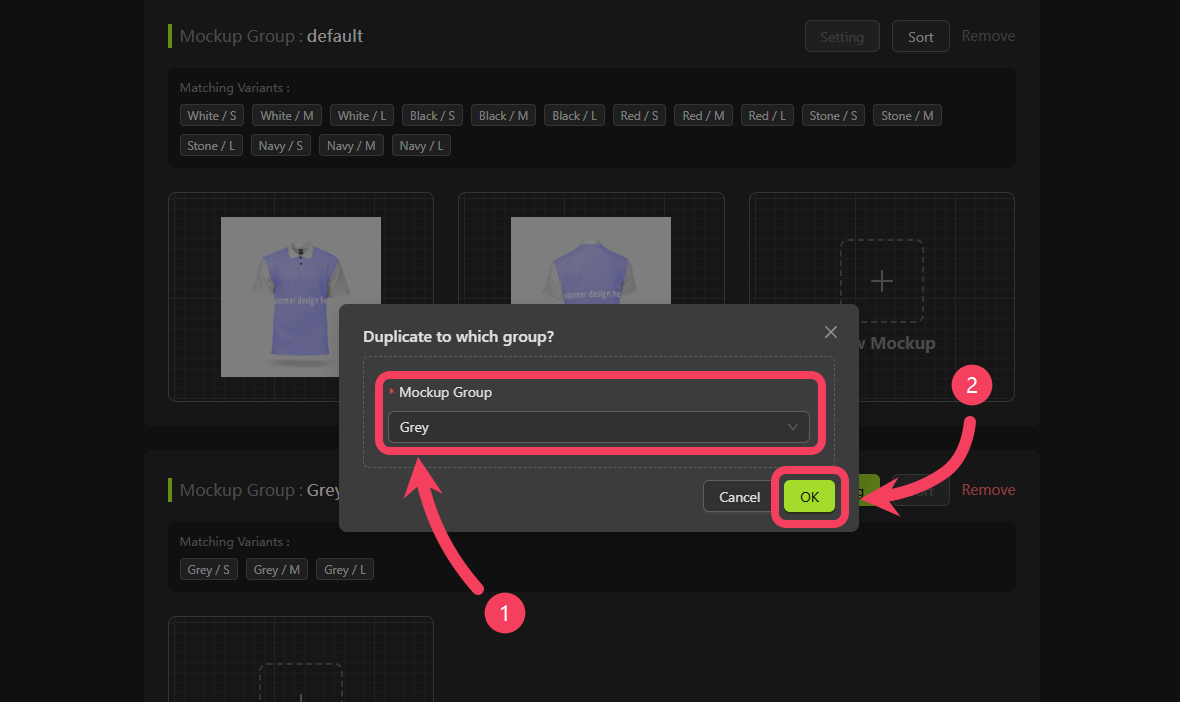
Grey Mockup Group now includes a duplicate front mockup displaying the White product.
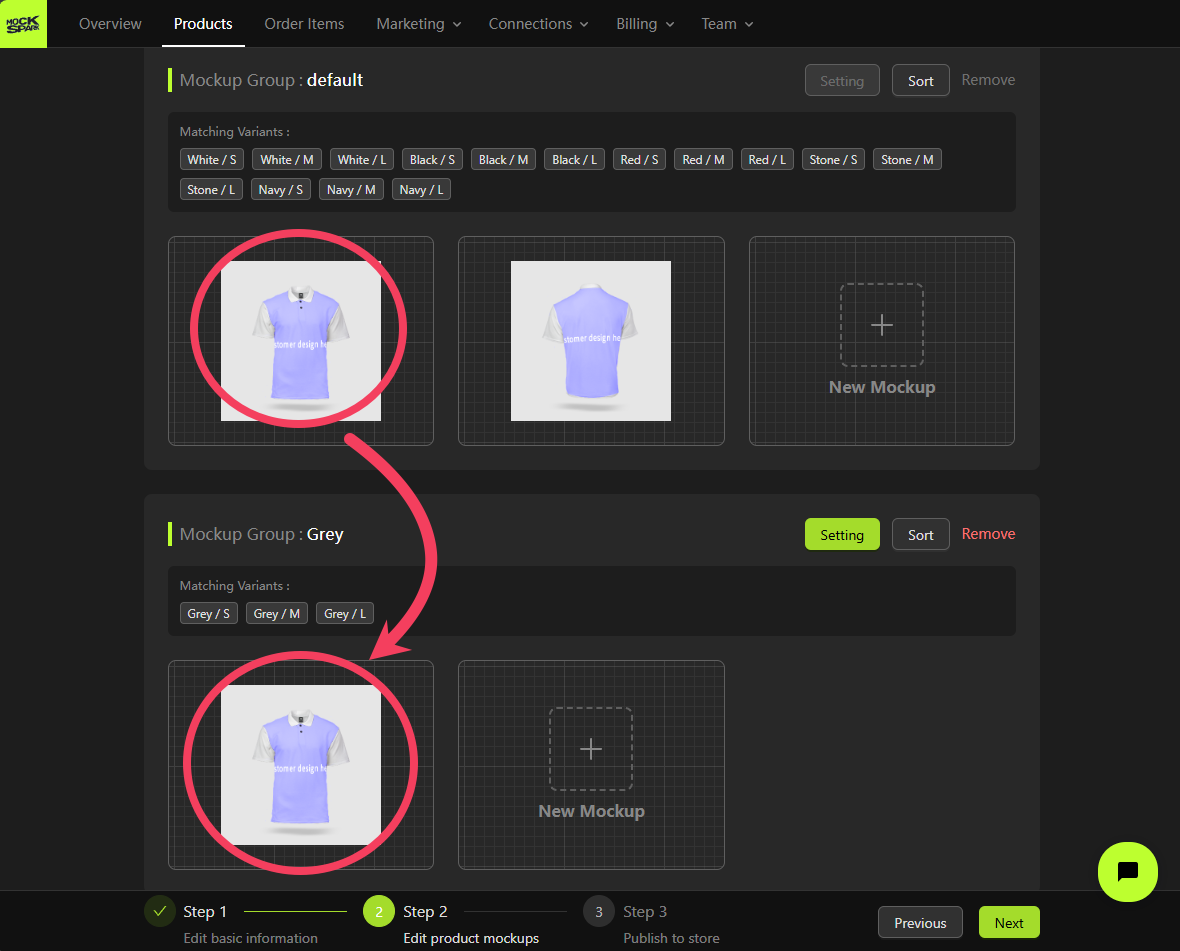
front view of the Grey product instead of the White one.
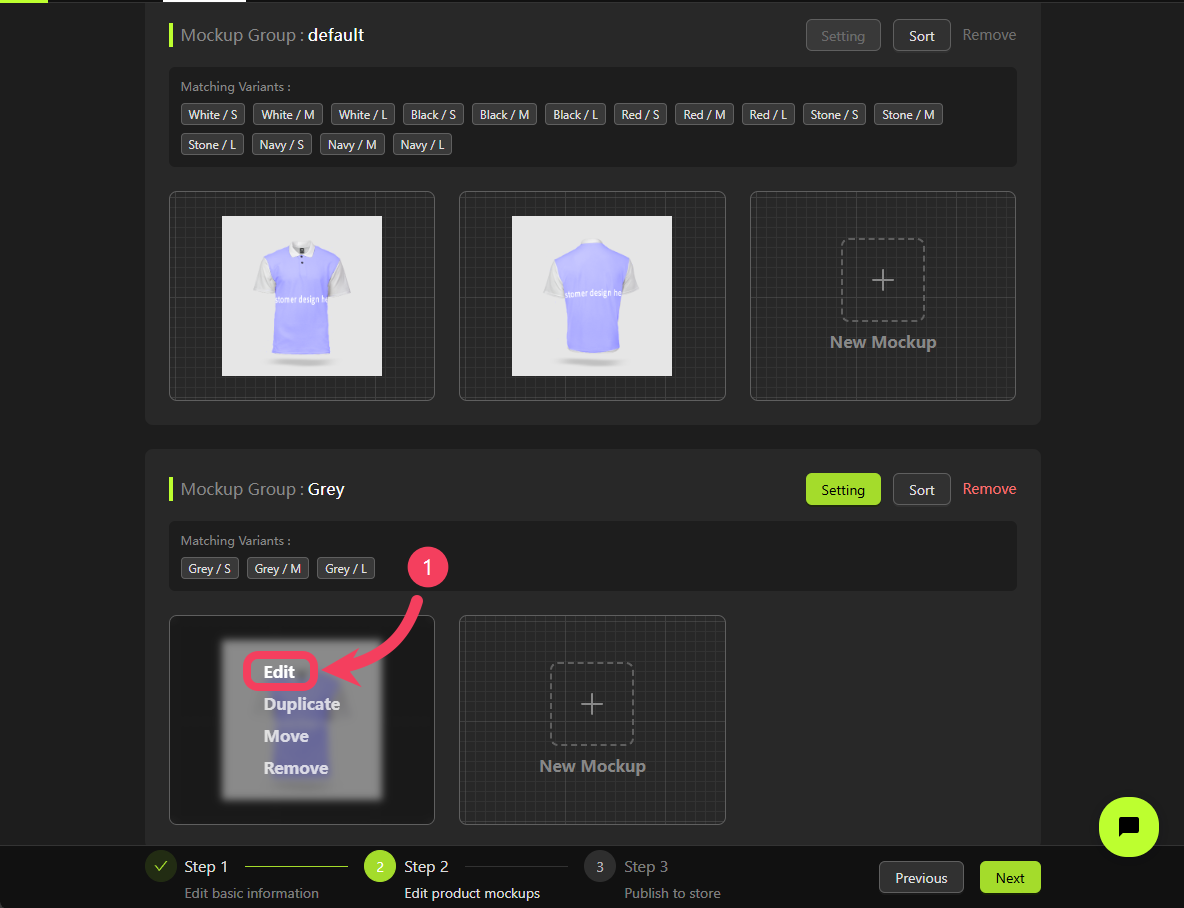
Mockup Creator, select Product Image and click Edit.
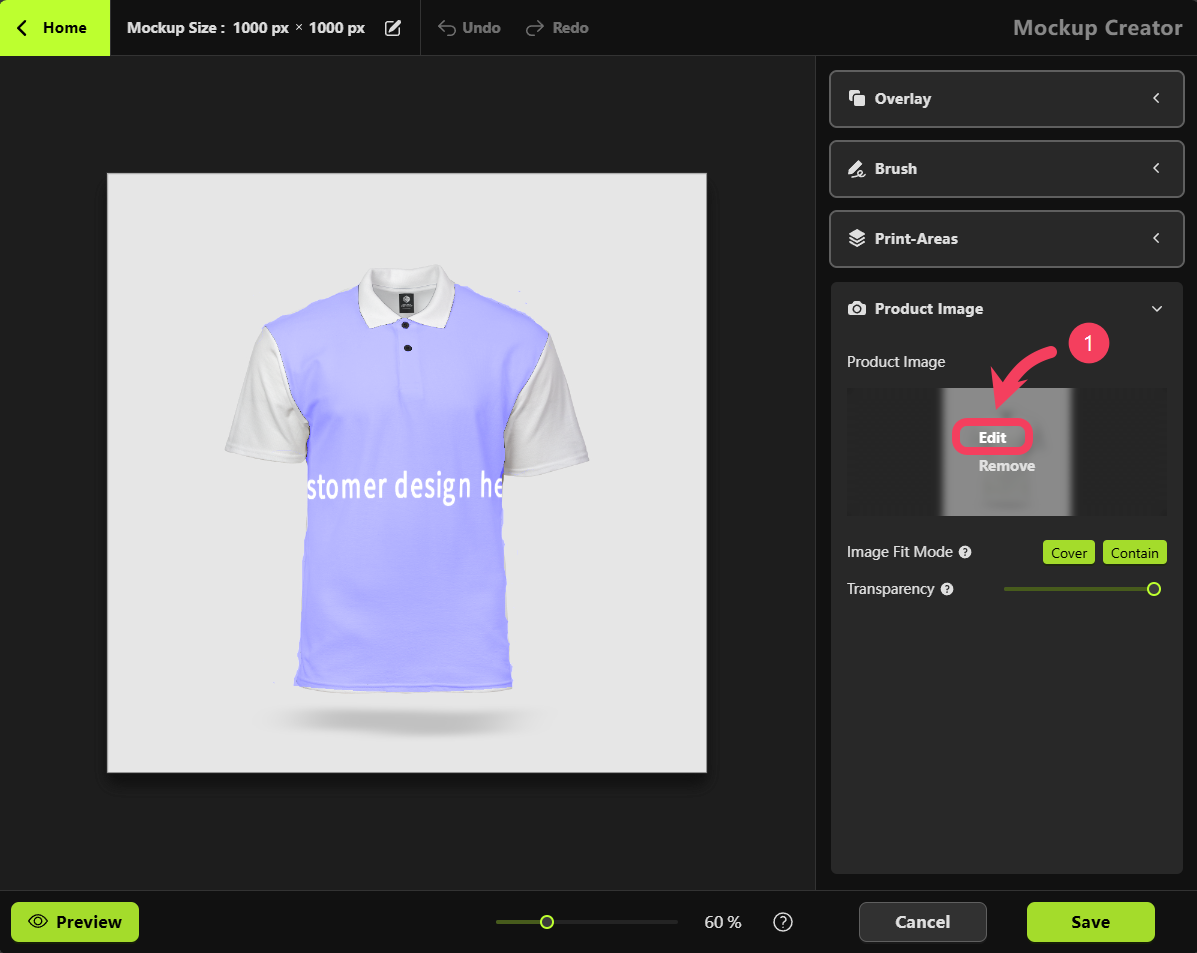
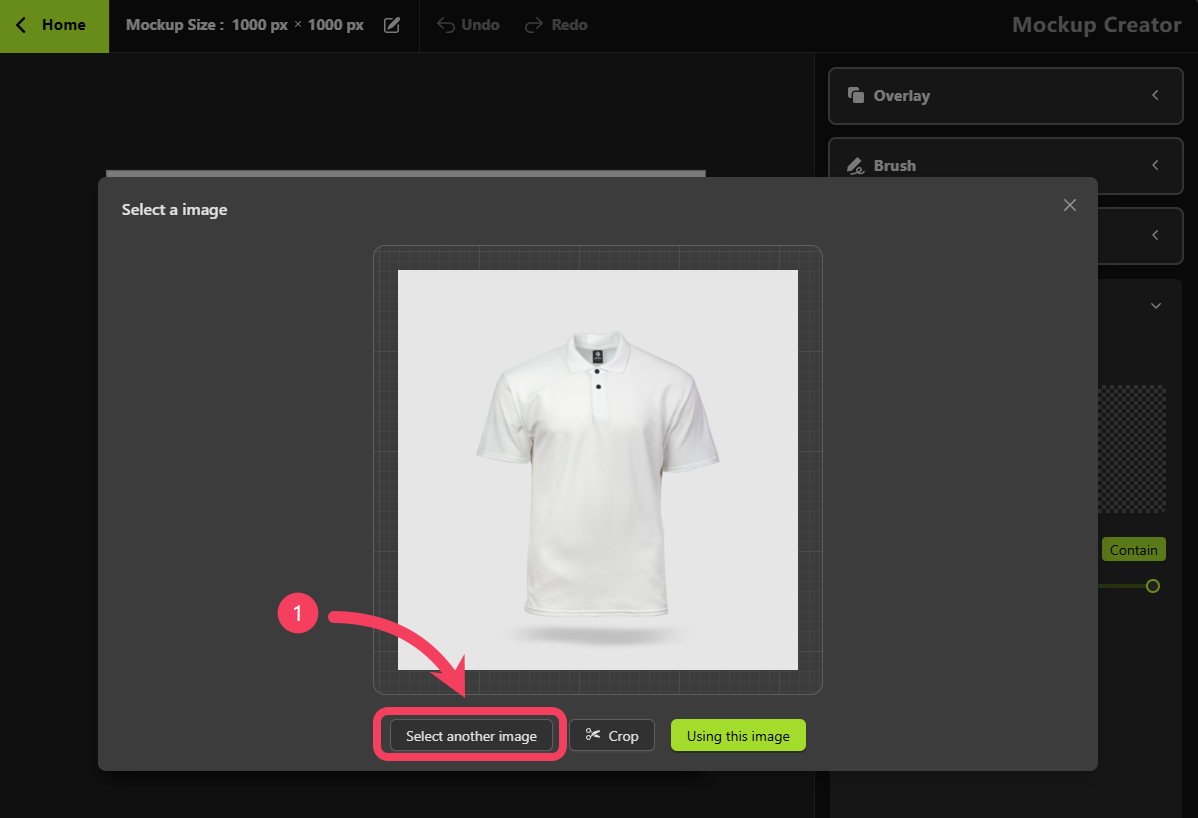
White product with the front image of the Grey product.
Click Using this image.
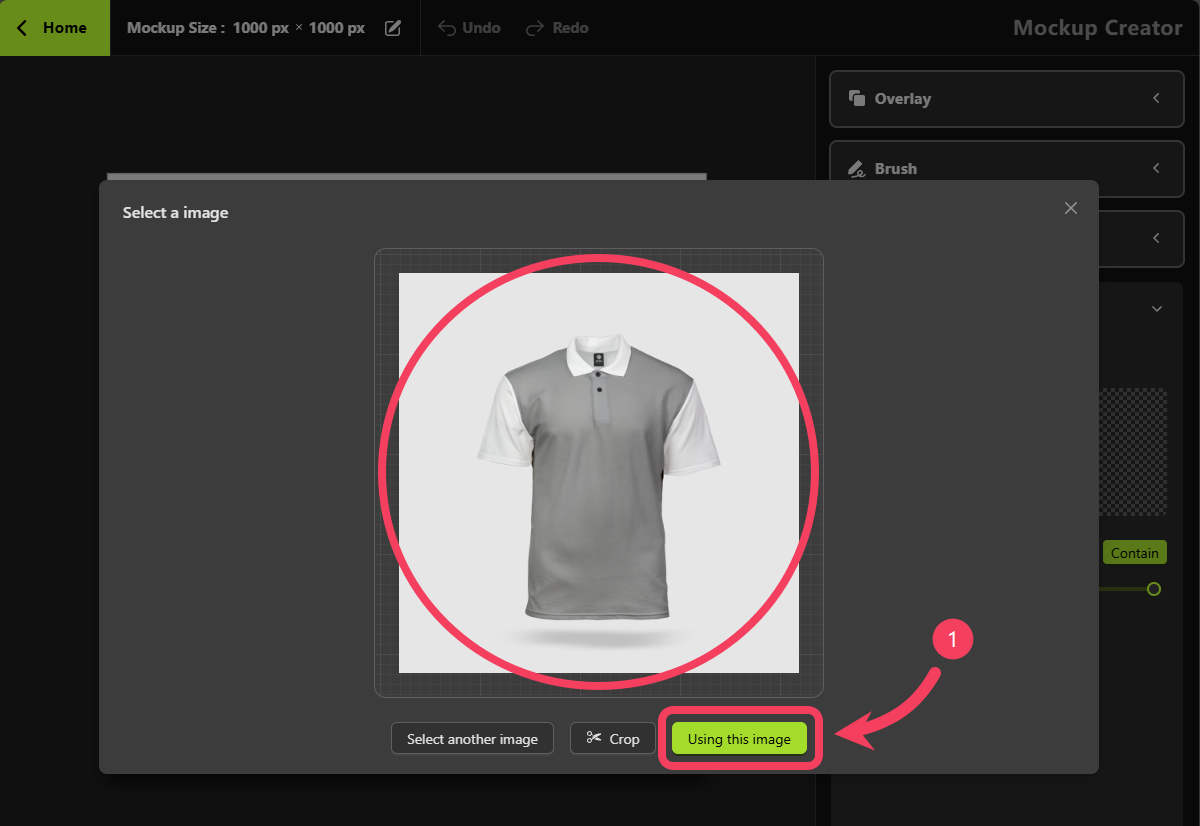
Mockup Creator, select Print Areas.
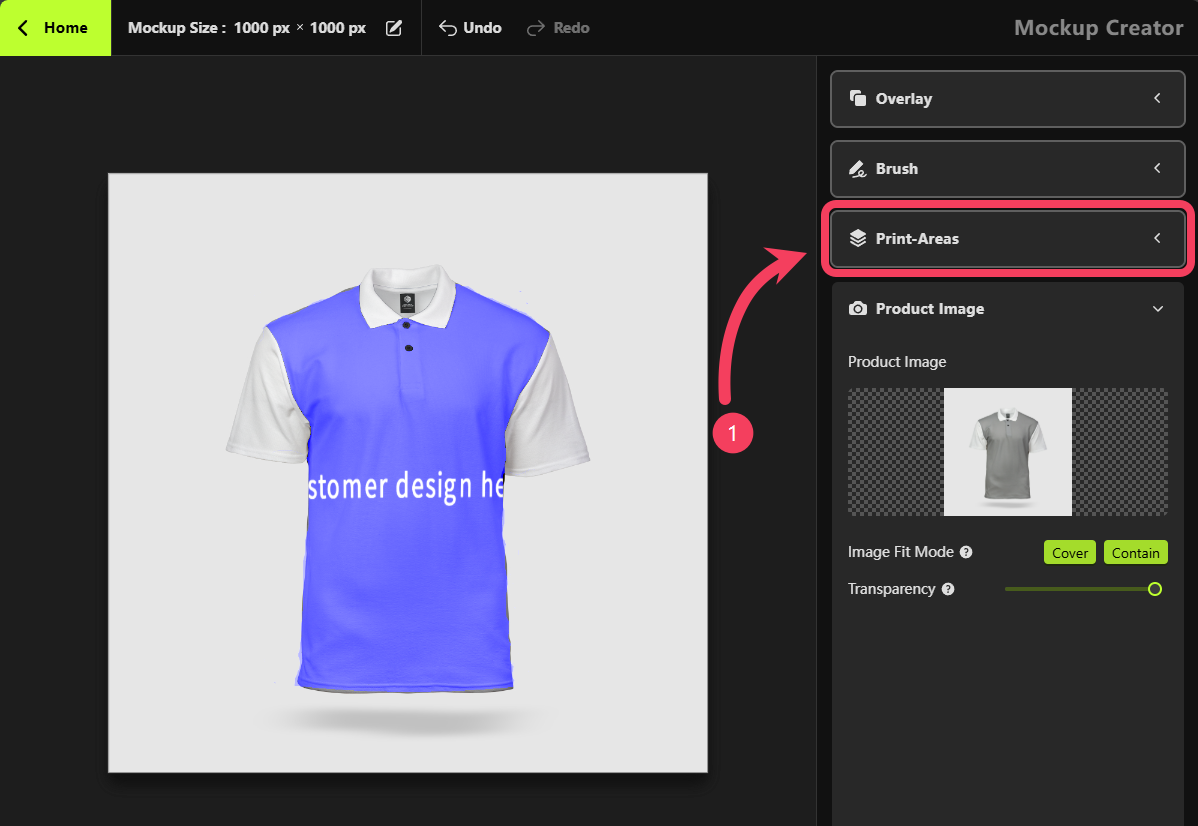
Grey and not part of the light color range, using the Multiply blend mode is not appropriate in this case.
- Change the Blending Mode from Multiply back to Normal.
- Click the Preview button to open the
Product Personalizerand preview the current mockup.
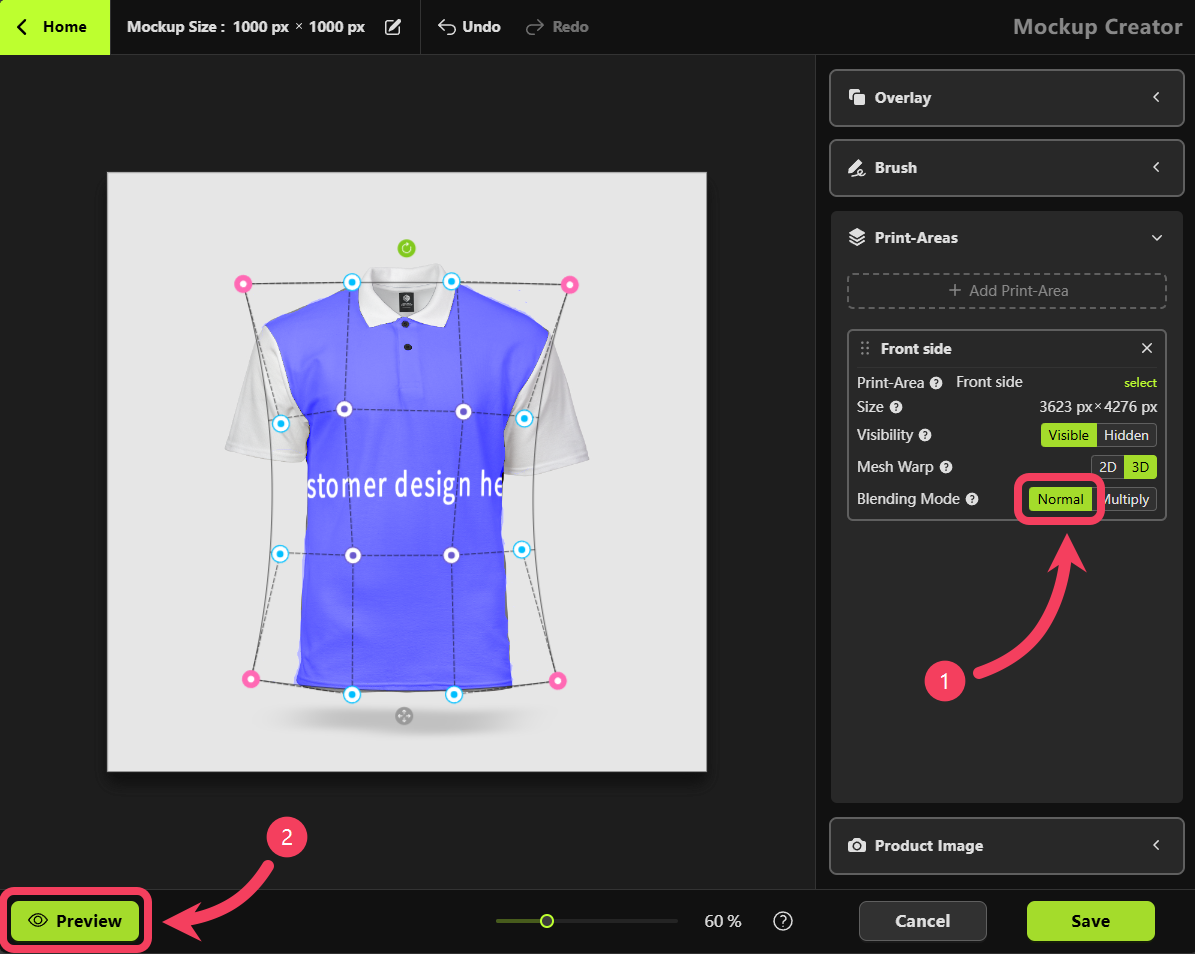
Product Personalizer has been updated to show the Grey product, click Back to return to the Mockup Creator.
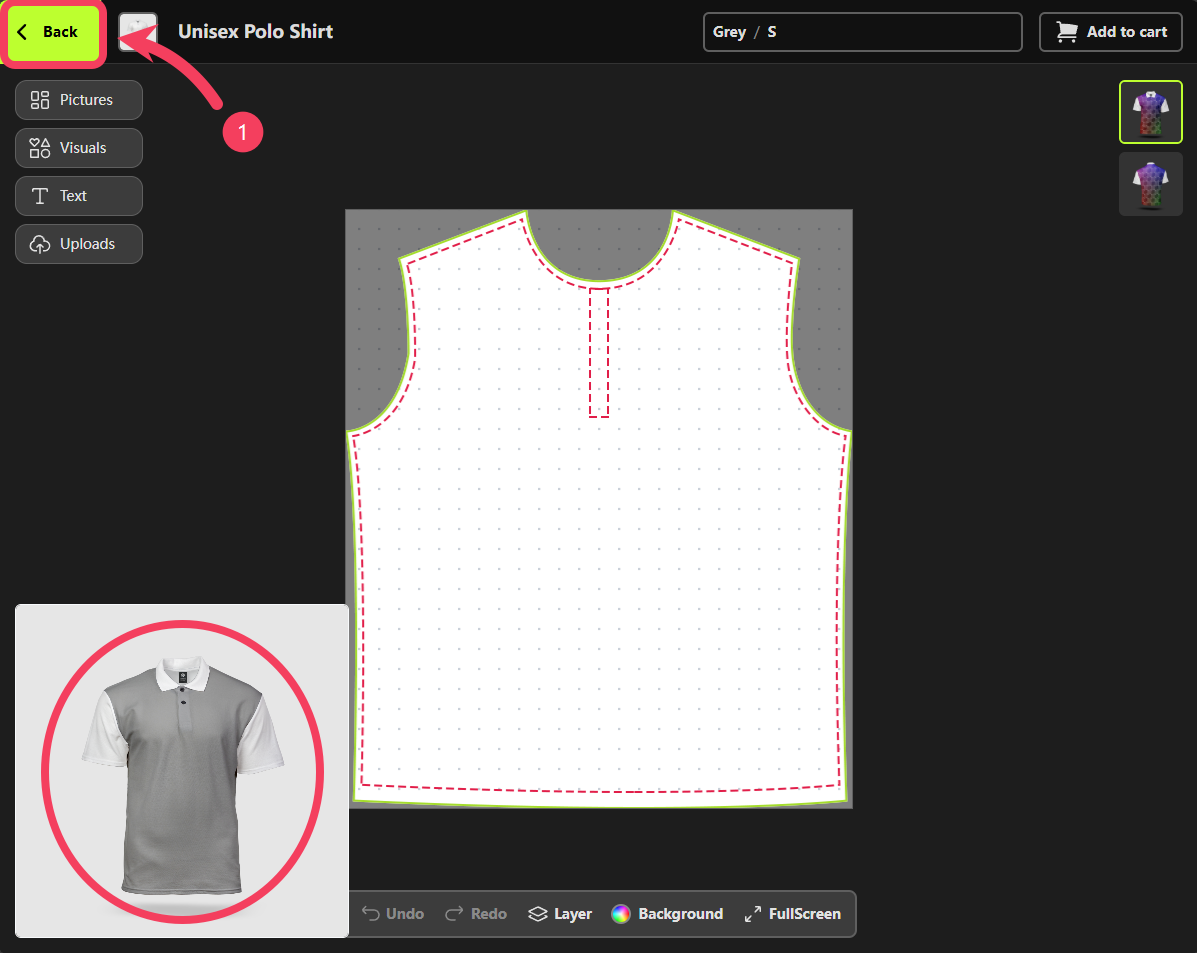
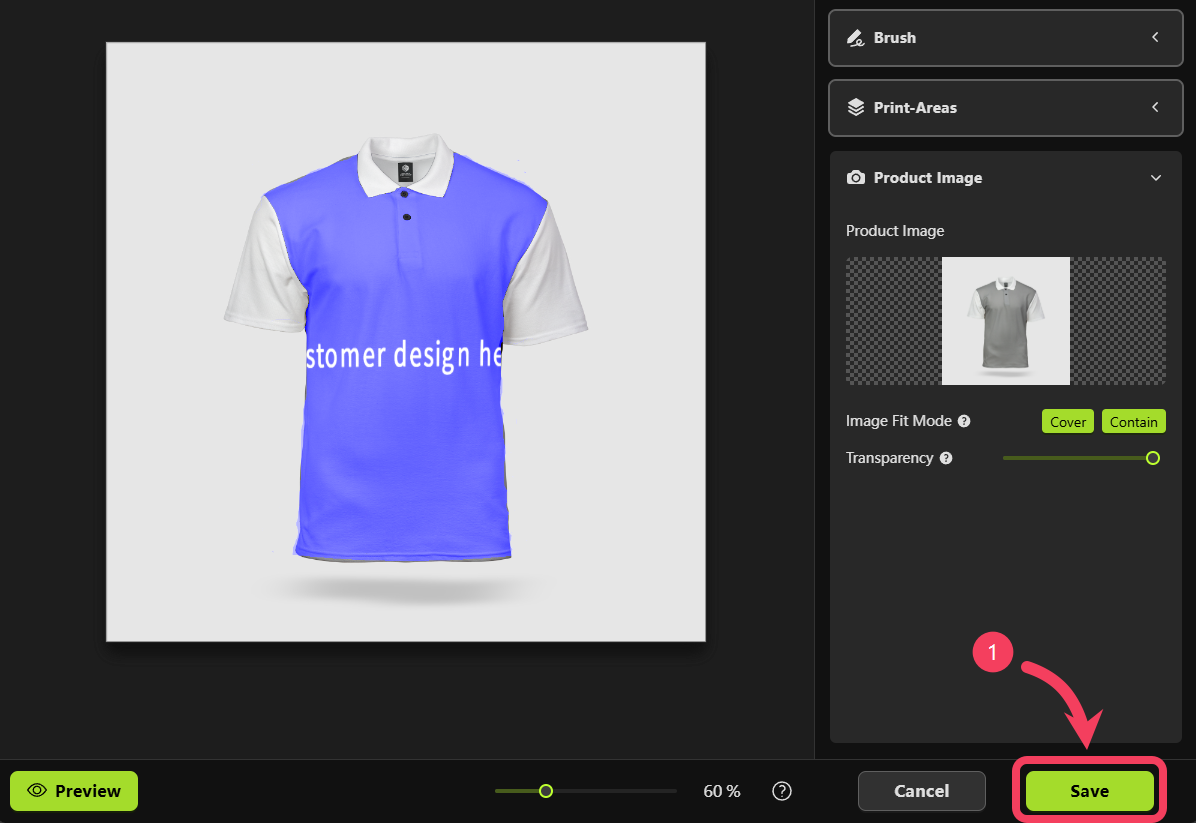
front mockup for the Grey product, use the same method to create a back mockup.
Click Duplicate on the back mockup of the White product within the default Mockup Group.
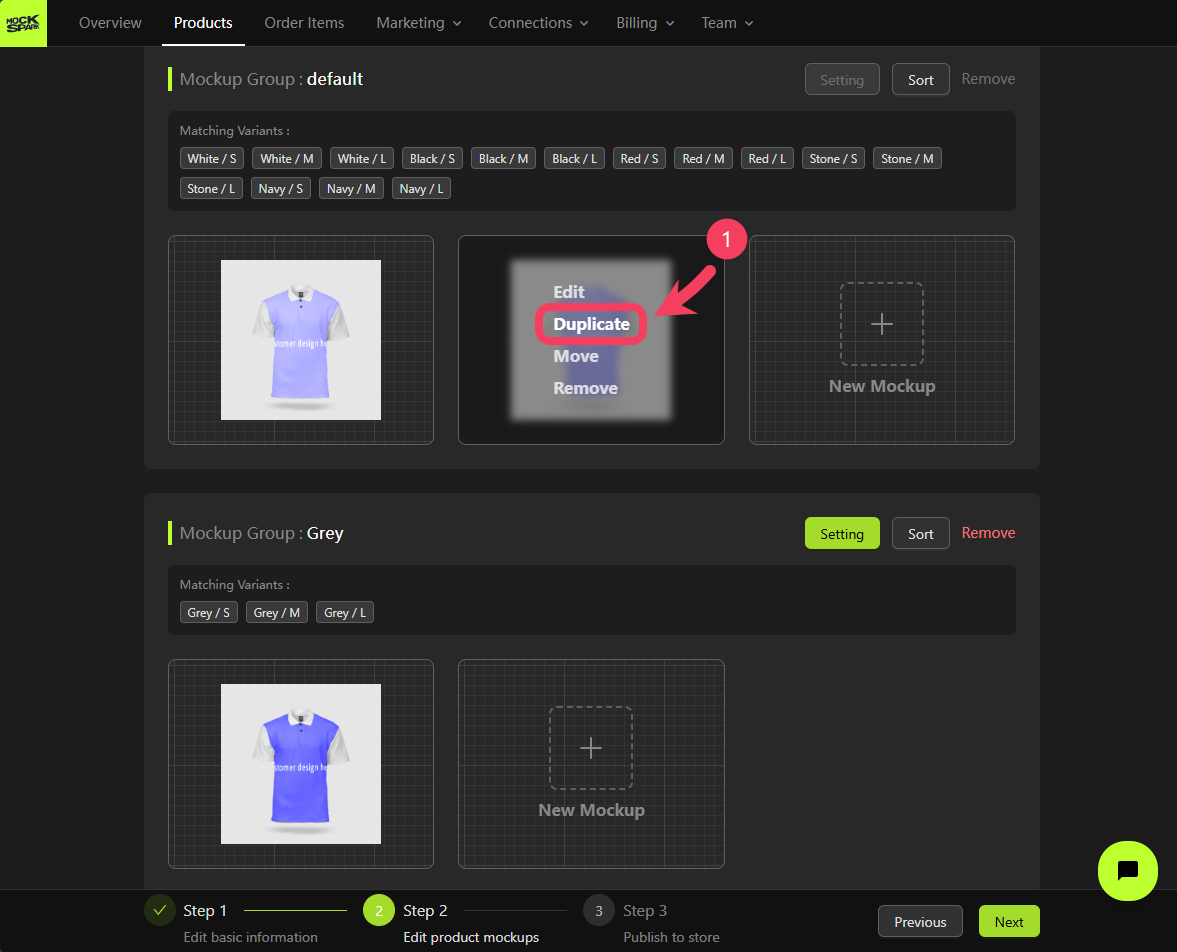
back view of the Grey product instead of the White one.
Also, change the Blending Mode from Multiply back to Normal, then click the Save button to save your mockup.
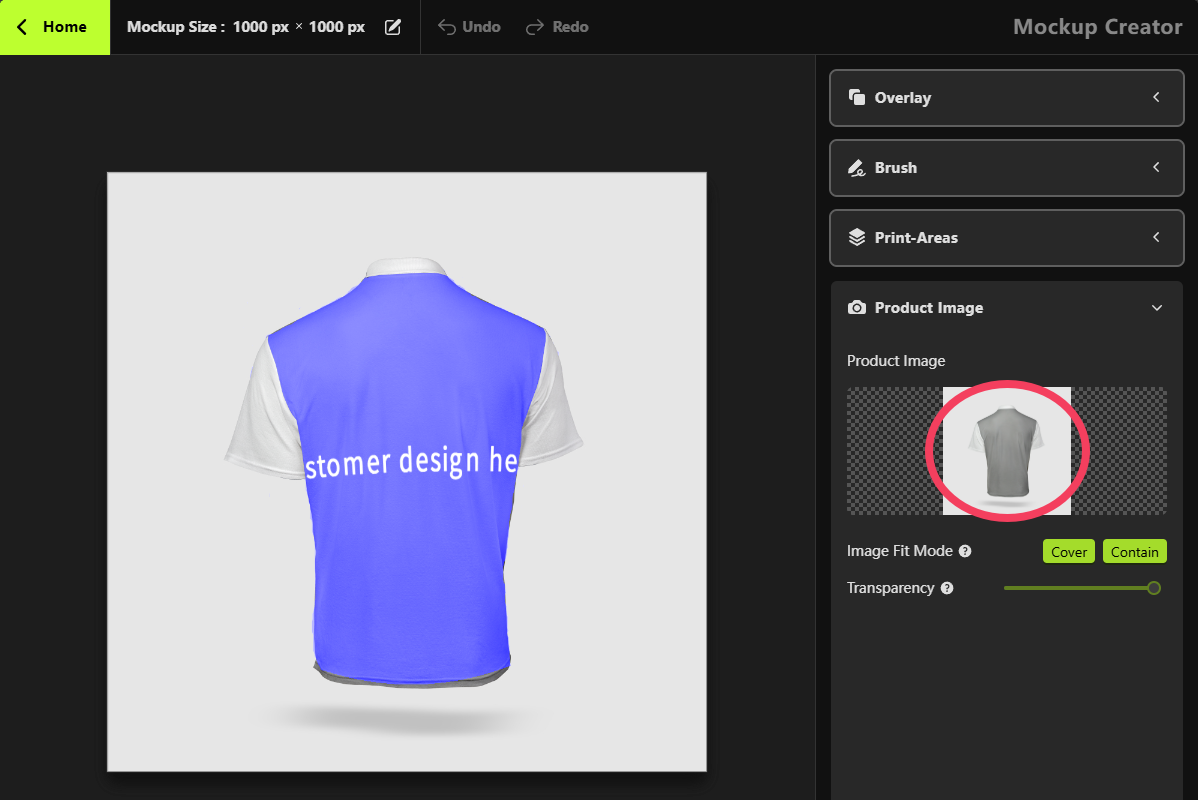
Grey variants that includes both front and back product mockups.
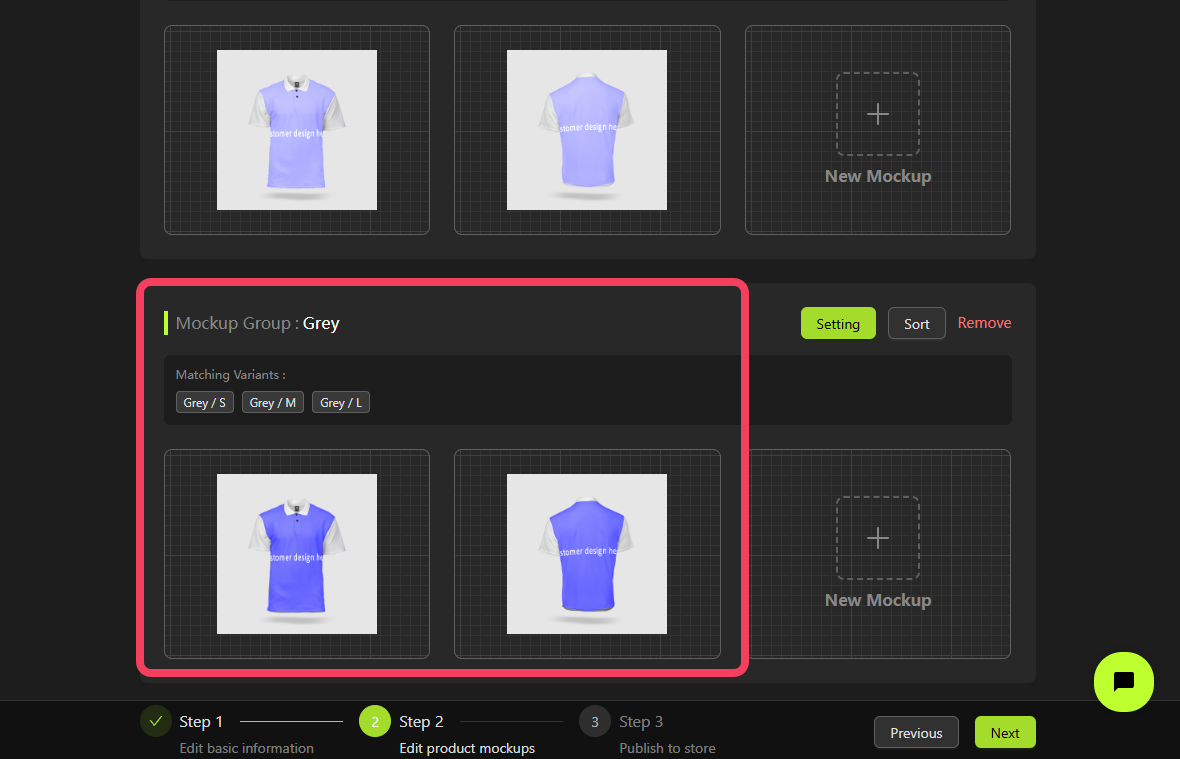
Black variants.
Using the same approach, you can create a Mockup Group that includes all Red variants.
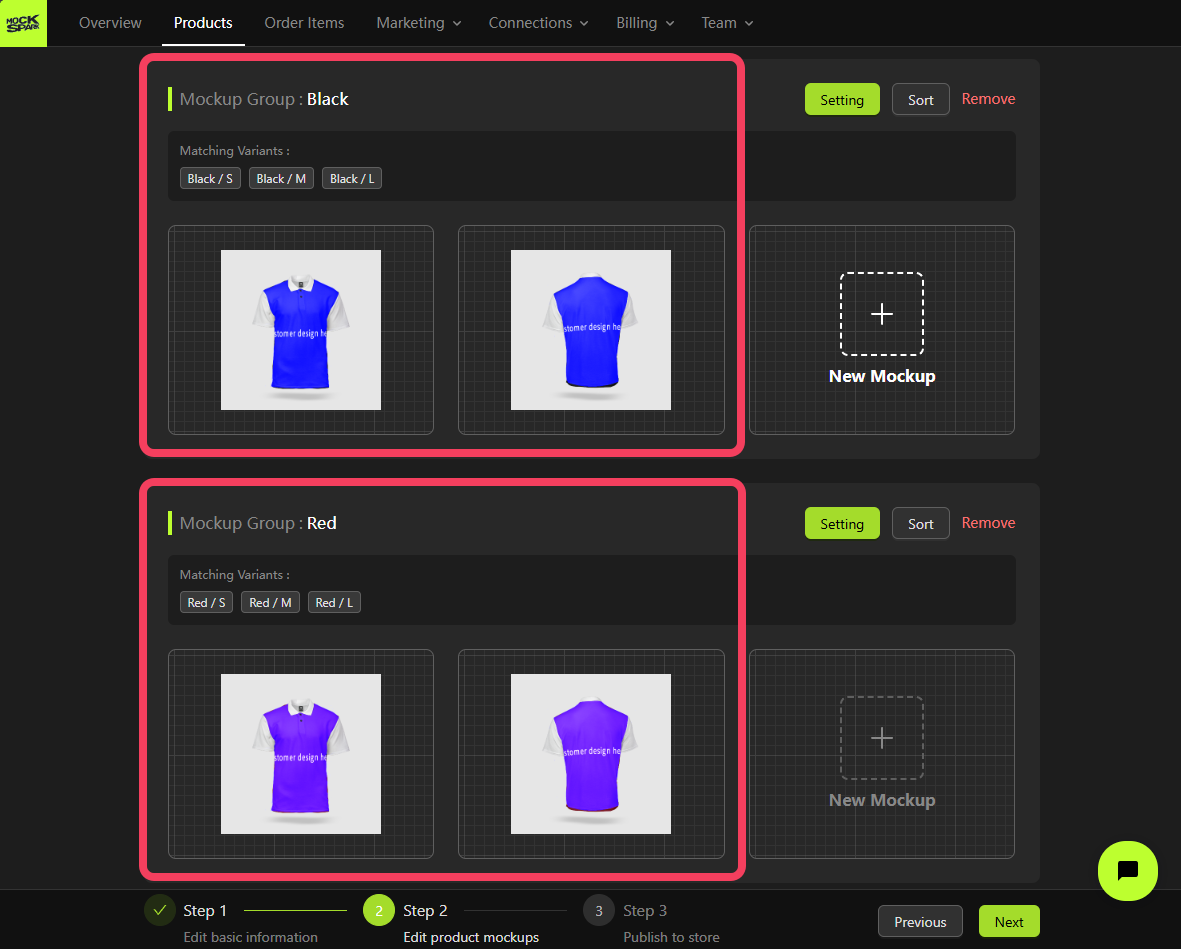
Stone variants.
Using the same approach, you can create a Mockup Group that includes all Navy variants.
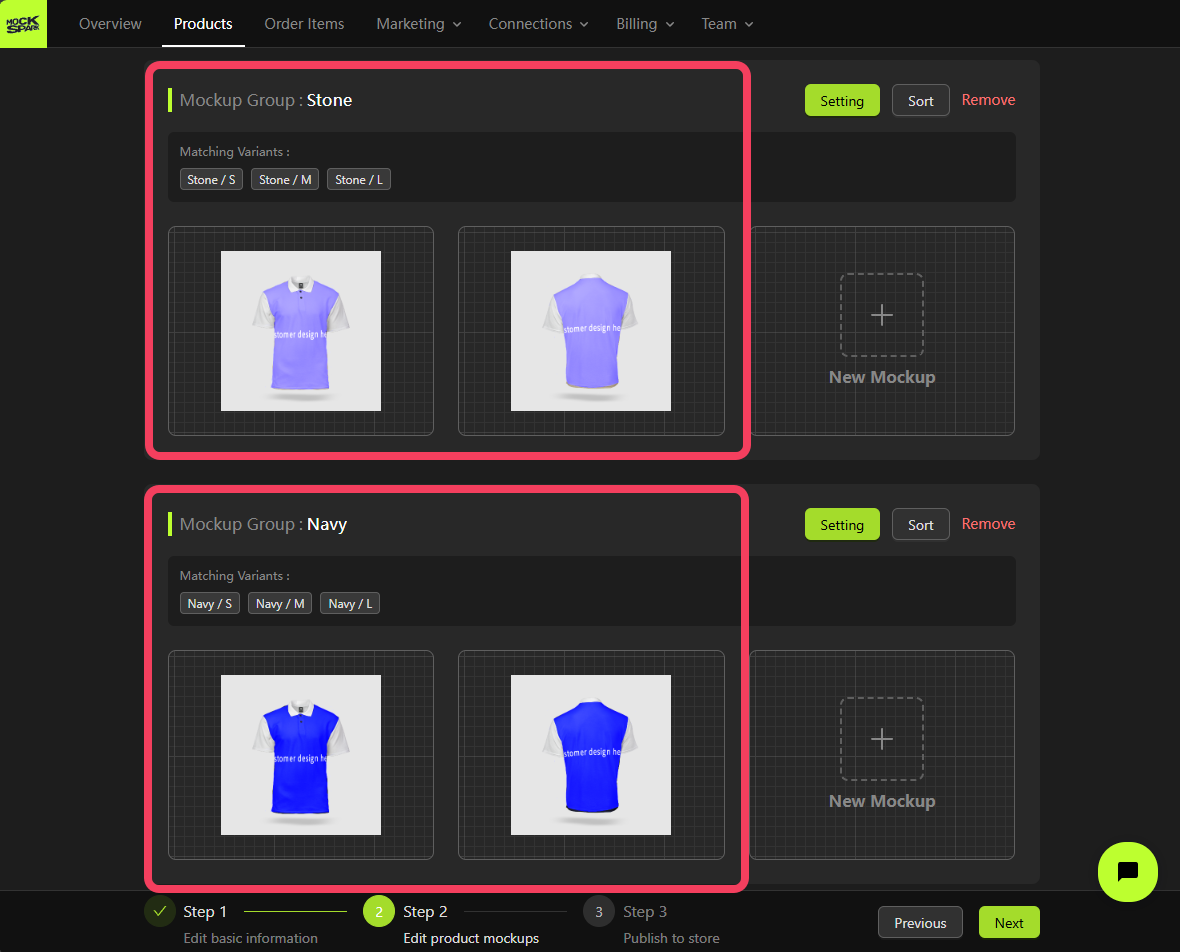
White variants remain under the Matching Variants section of the Mockup Group named default.
Aside from the default Mockup Group, you can modify the variants included in any other Mockup Group or delete the group entirely.
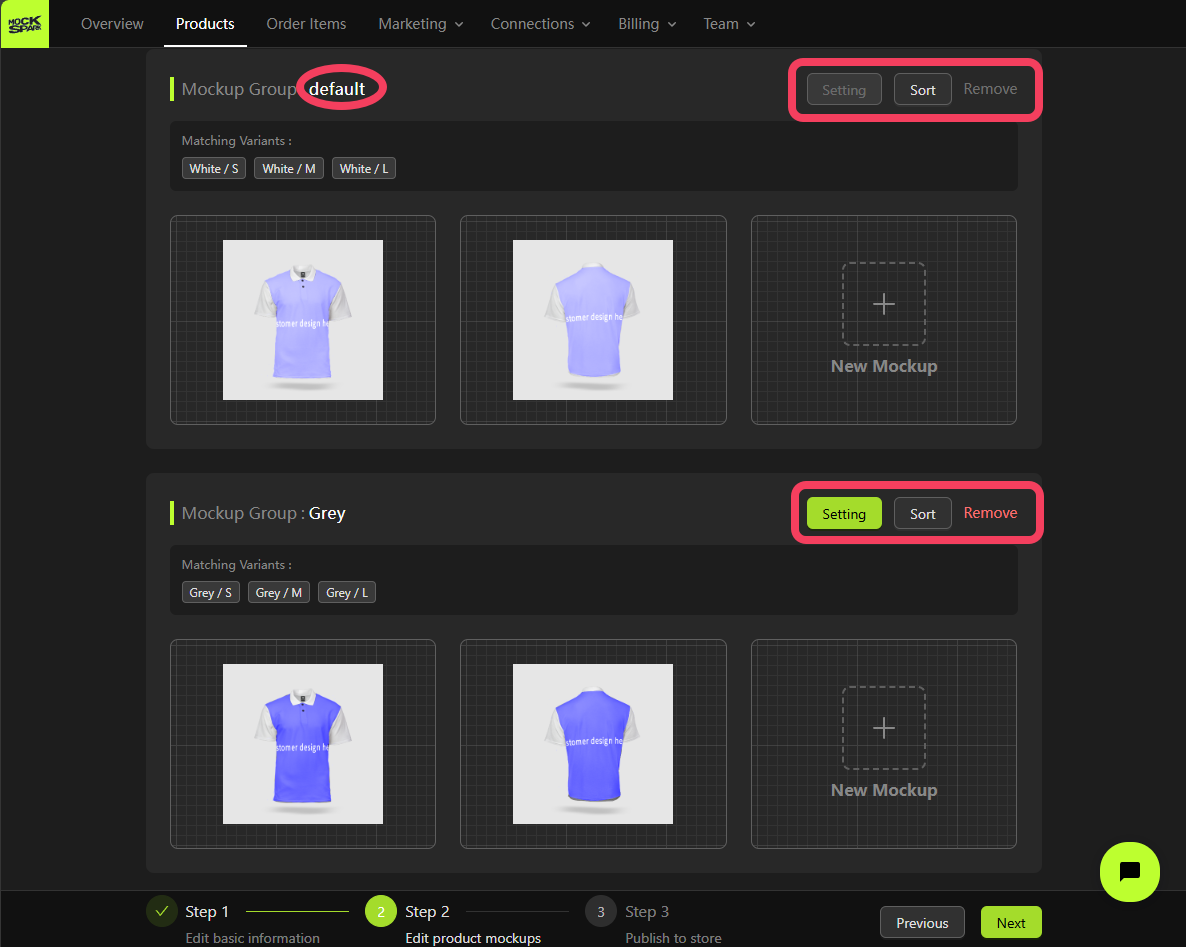

Step 3: Publish Your Product
URL / Currency / Weight
You can edit settings such as the product URL handle, Store currency, and Weight unit:URL Handle: A unique, user-friendly text based on your product title. It’s used to create the product’s web address in your online store.Store currency: It’s pulled directly from your Shopify store settings. To change the currency, simply update it in your Shopify Admin panel. For more details, visit: Shopify Help Center | Changing your store currencyWeight unit: The unit of weight used for this product.
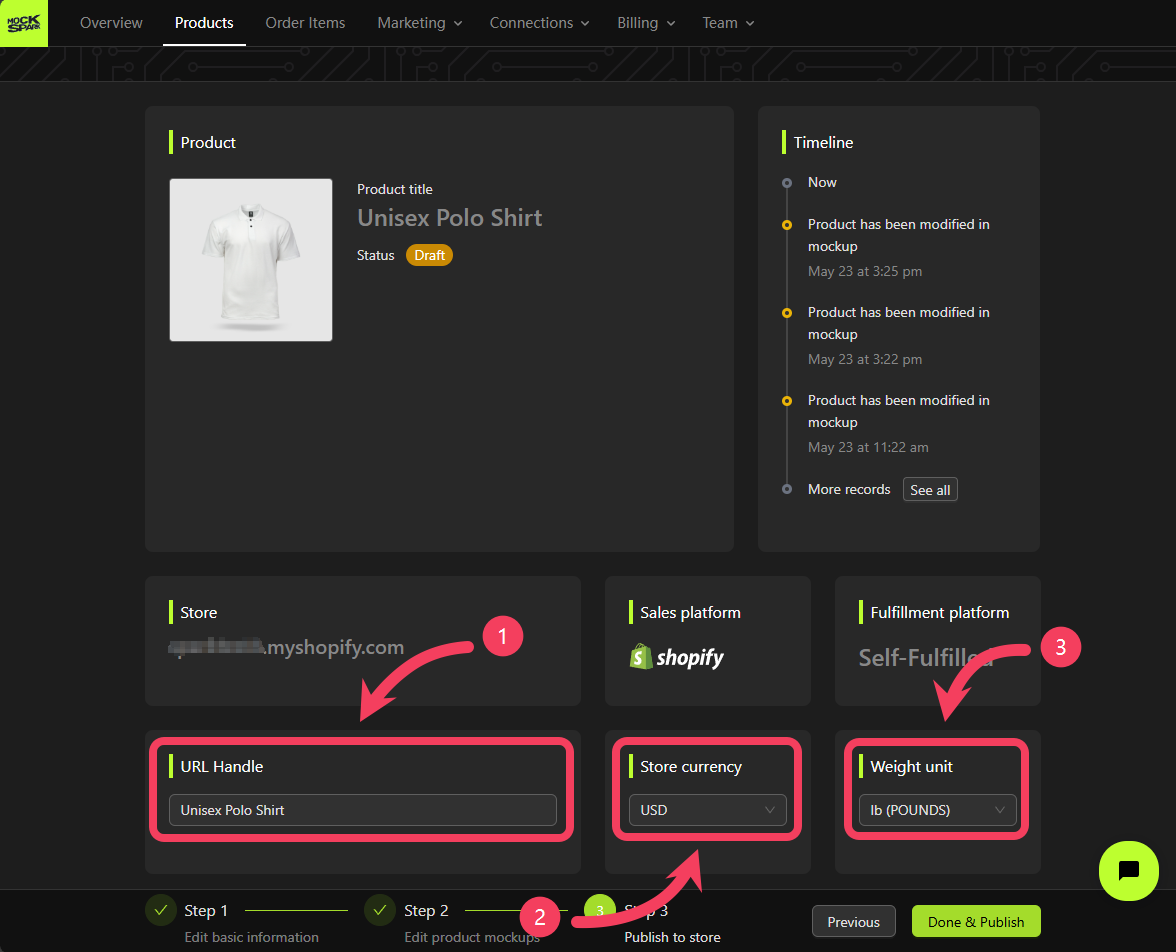
Variants
- In the Variants table, check the boxes next to the variants you want to work with.
- Click on Bulk edit, then choose from the available options to update properties like
Price,Weight, andAvailabilityfor the selected variants.
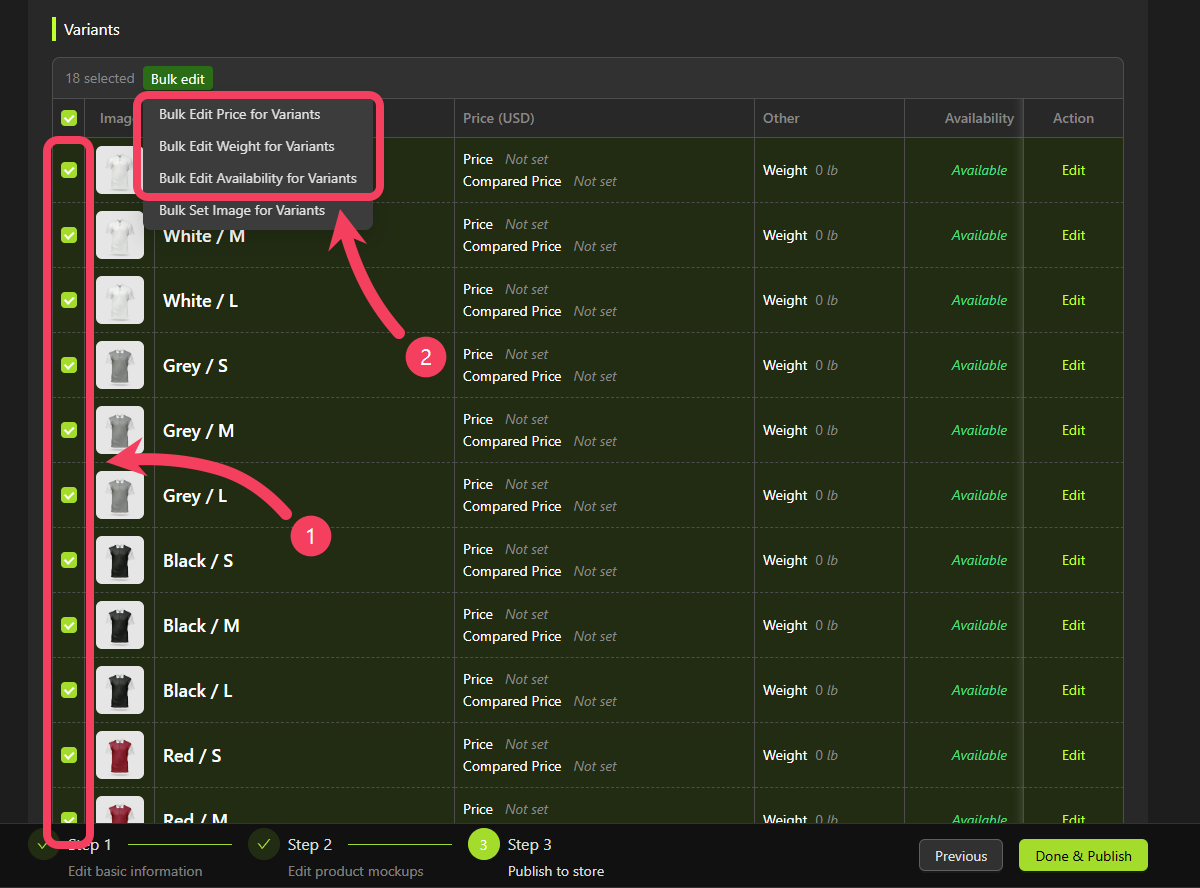
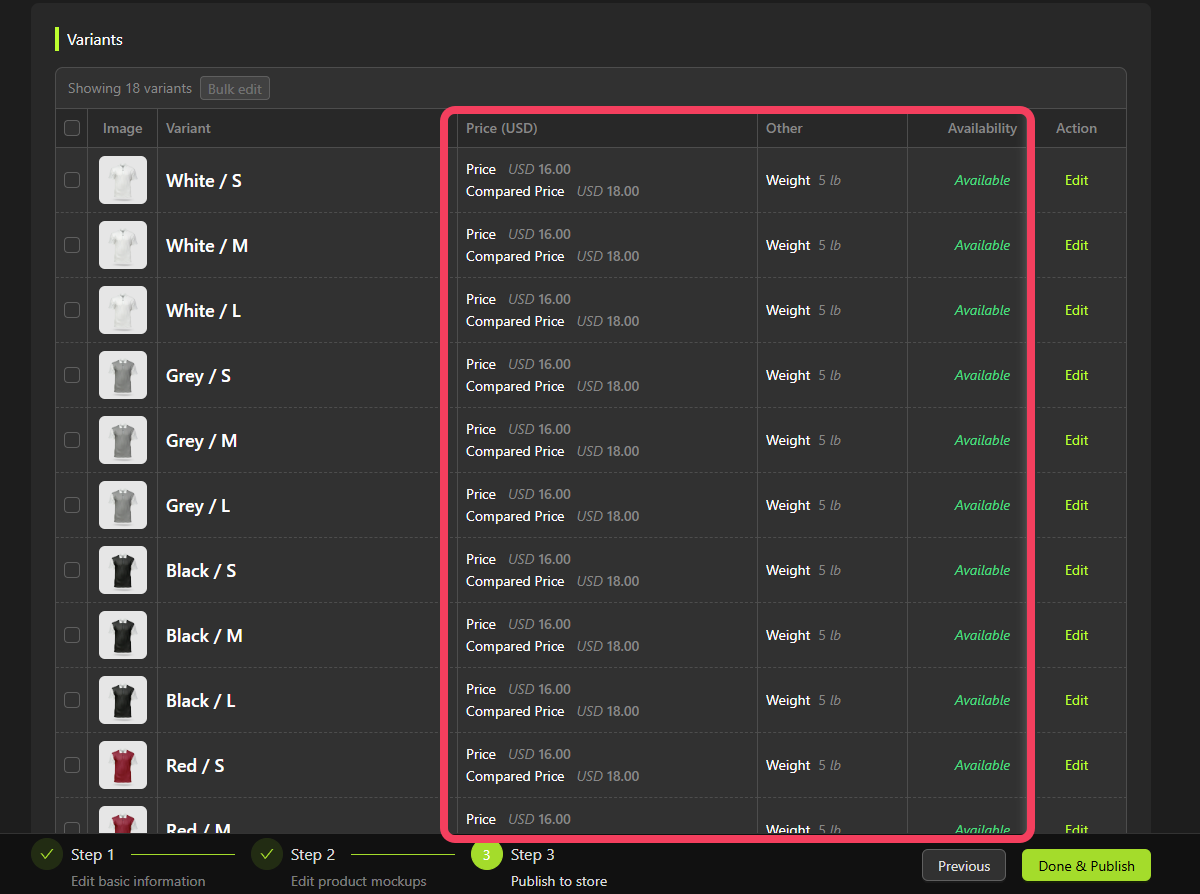
- On the right side of the
rowfor the variant you want to edit, click Edit. - Update the information for that variant as needed.
- Click OK to save your changes.
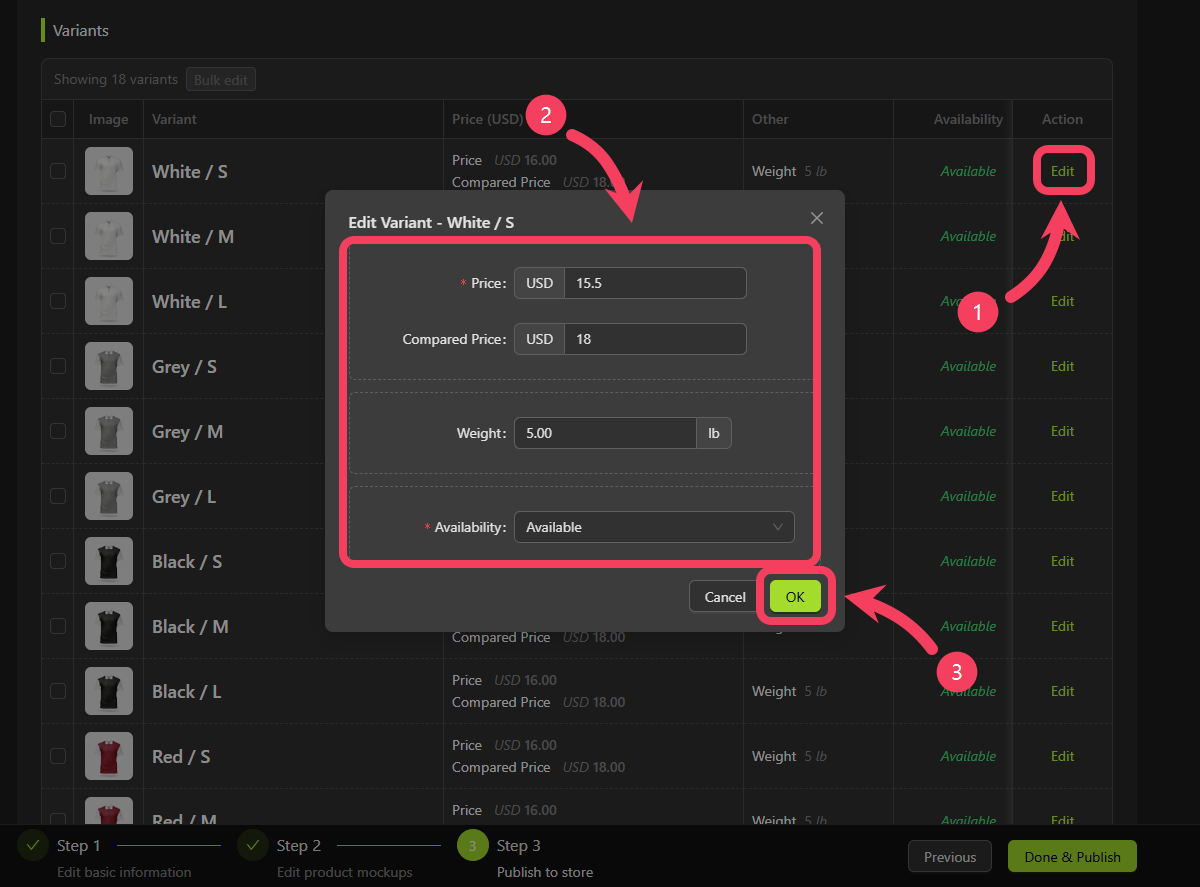
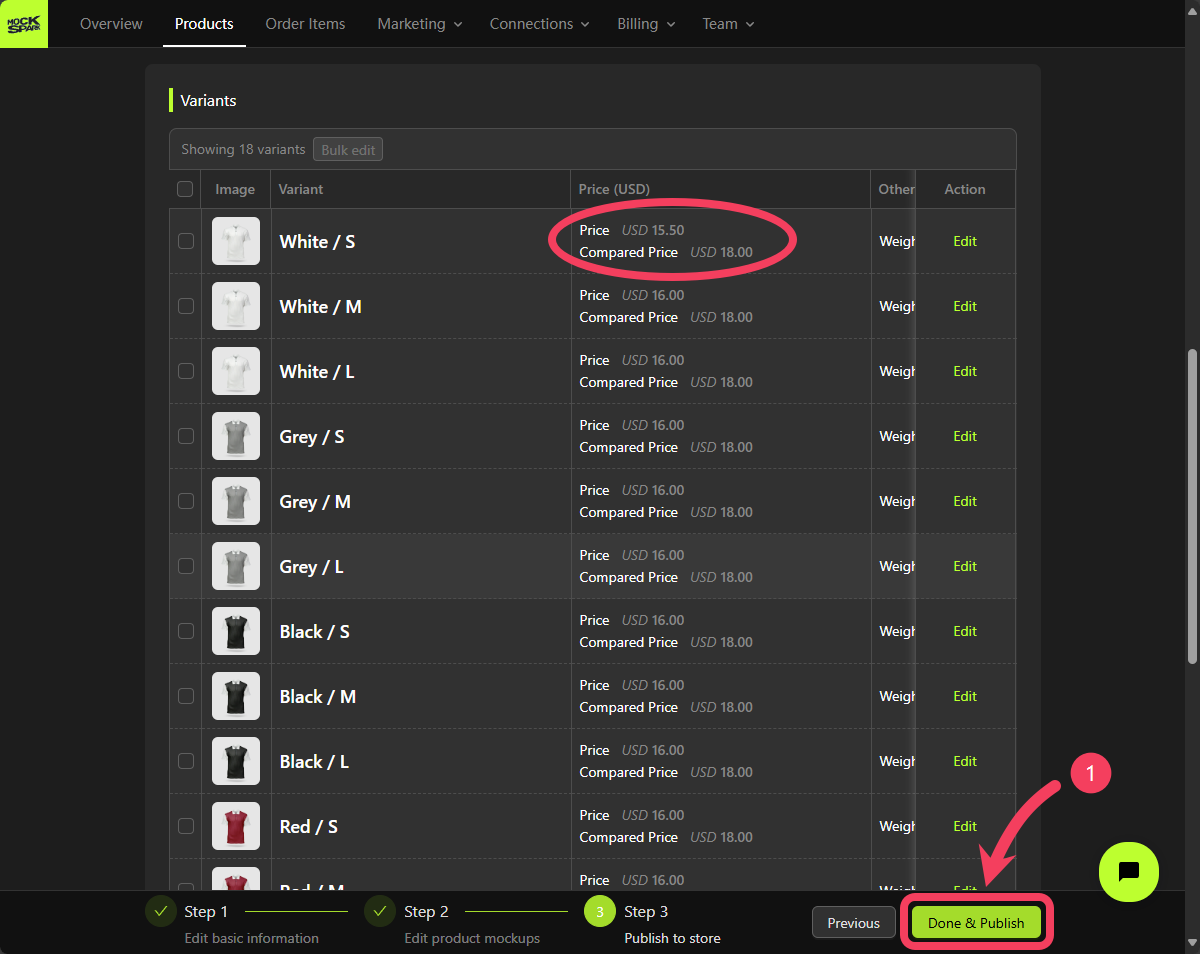
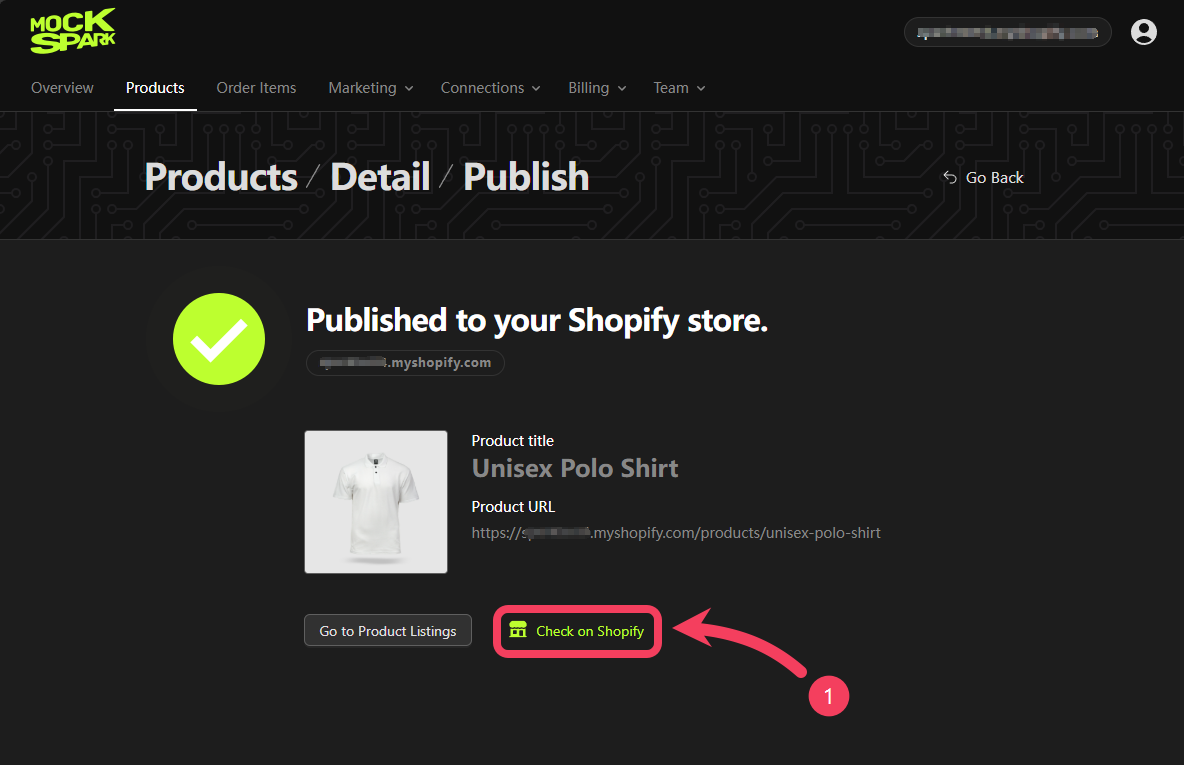
Preview Your Product in the Store
Click the Customize button on the product page of your Shopify store.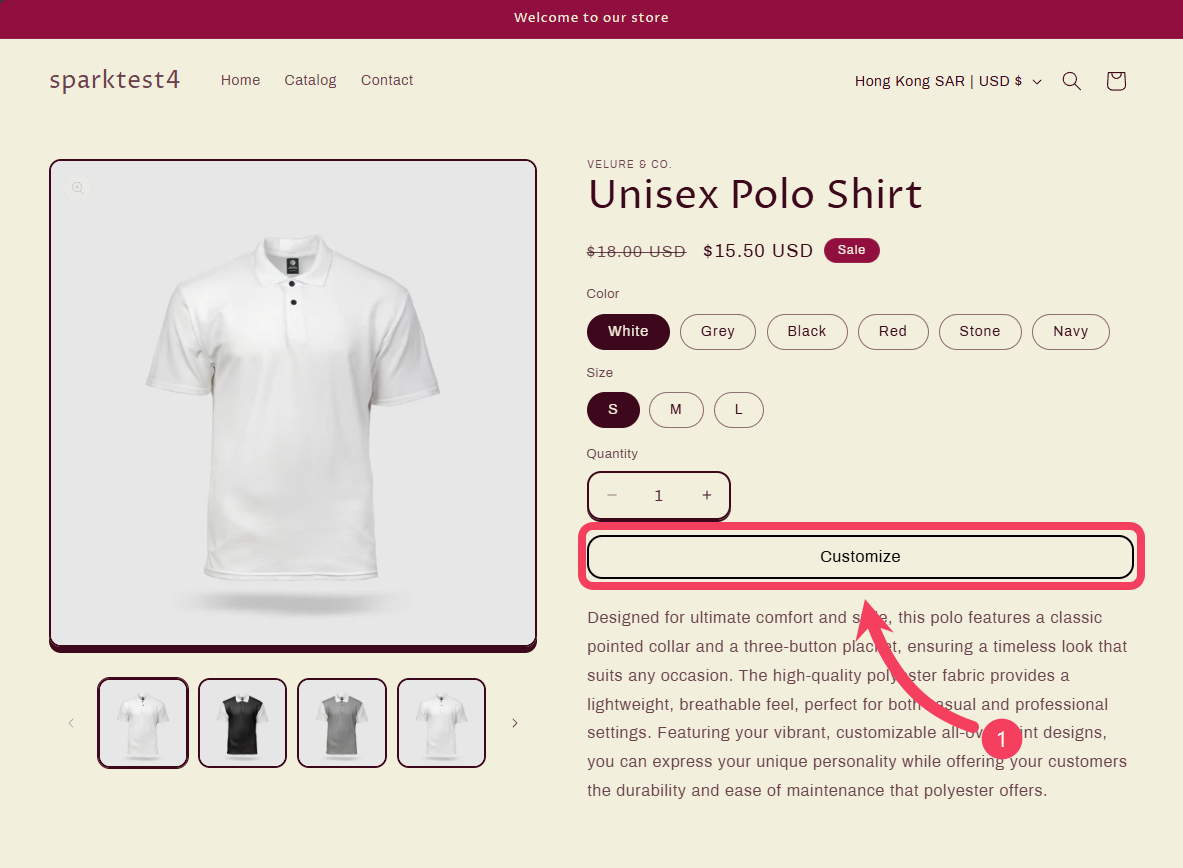
Product Personalizer interface as shown below.
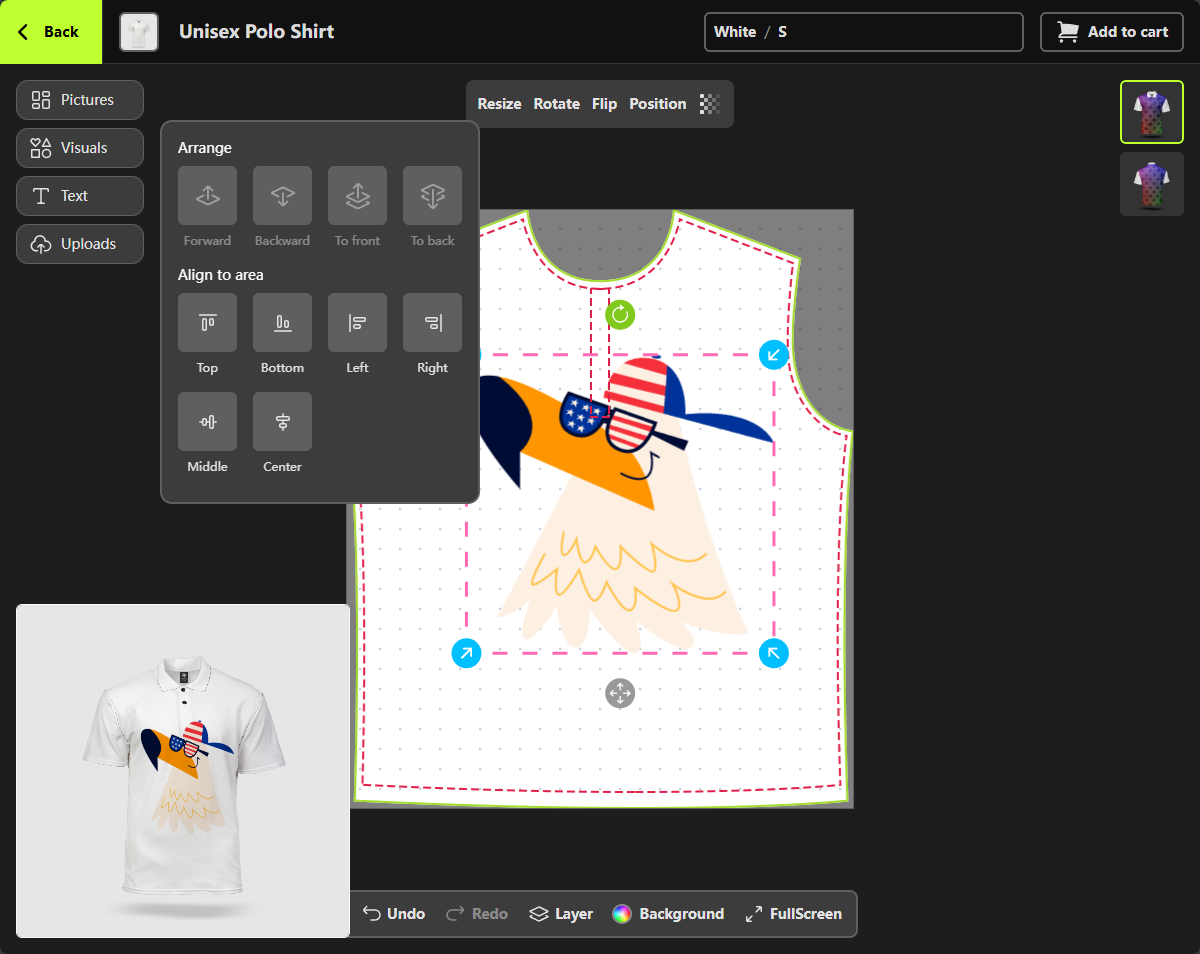
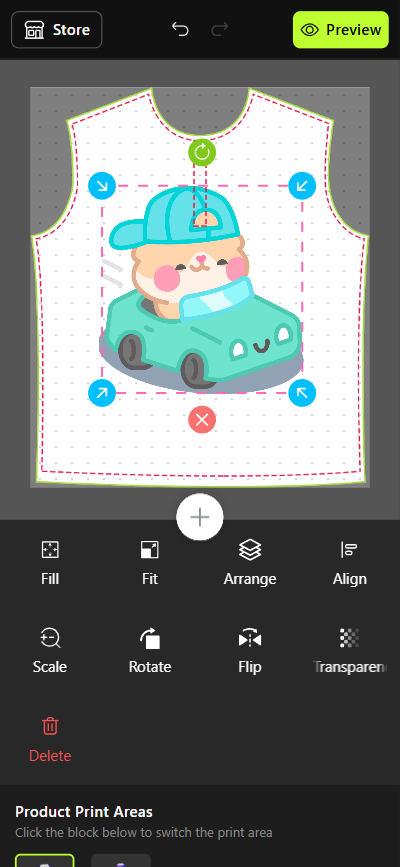
The Product Personalizer on mobile (design)
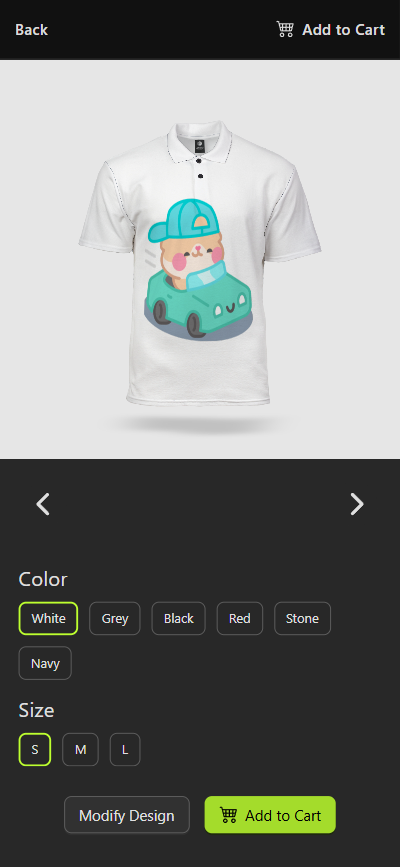
The Product Personalizer on mobile (preview)

