Log In to the MockSpark Dashboard
Please visit and log in to our dashboard at app.mockspark.com- Log in using your Shopify store domain.
- Click Login to sign in. Once you’re logged in successfully, you’ll be redirected to the dashboard’s overview page.
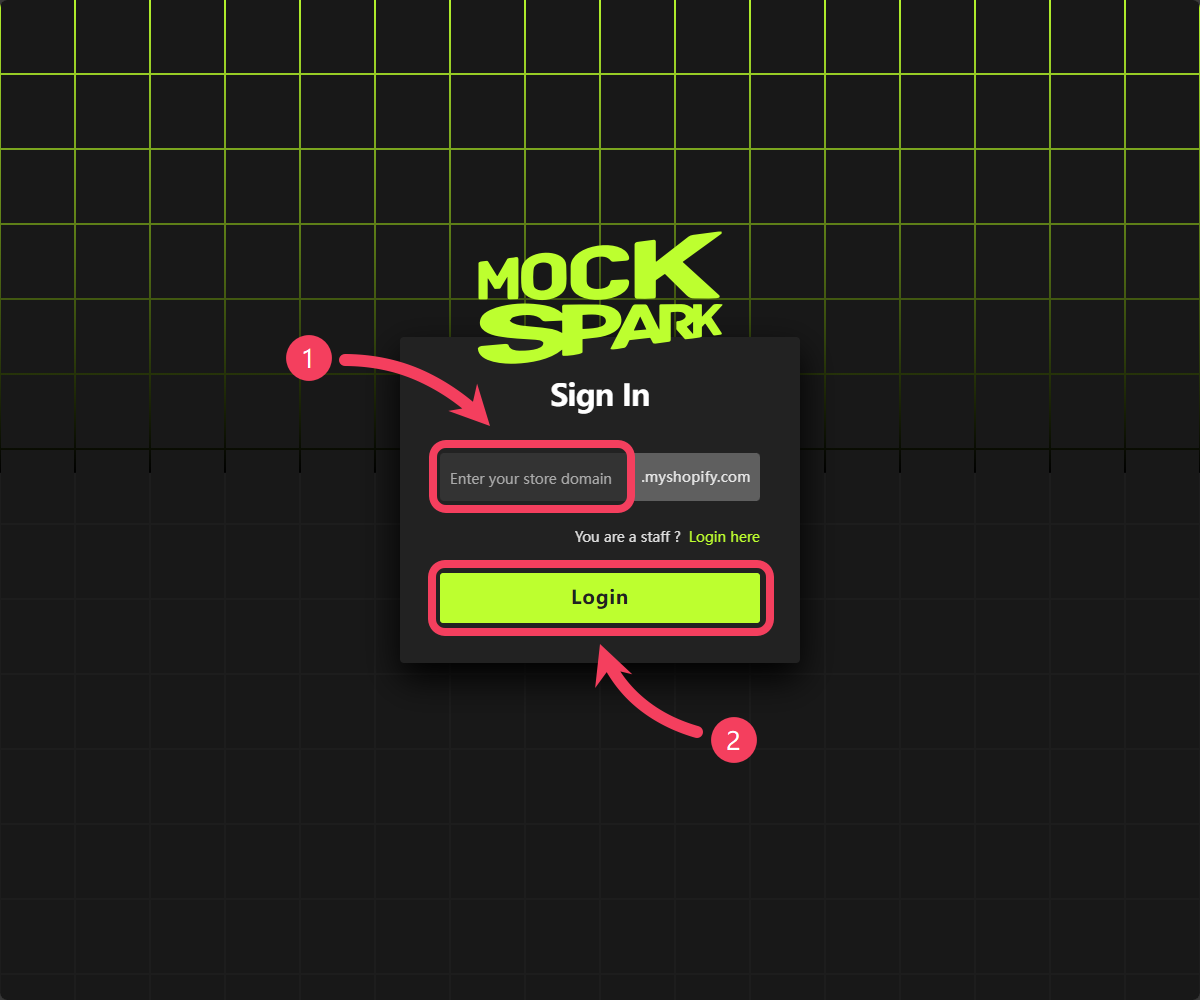
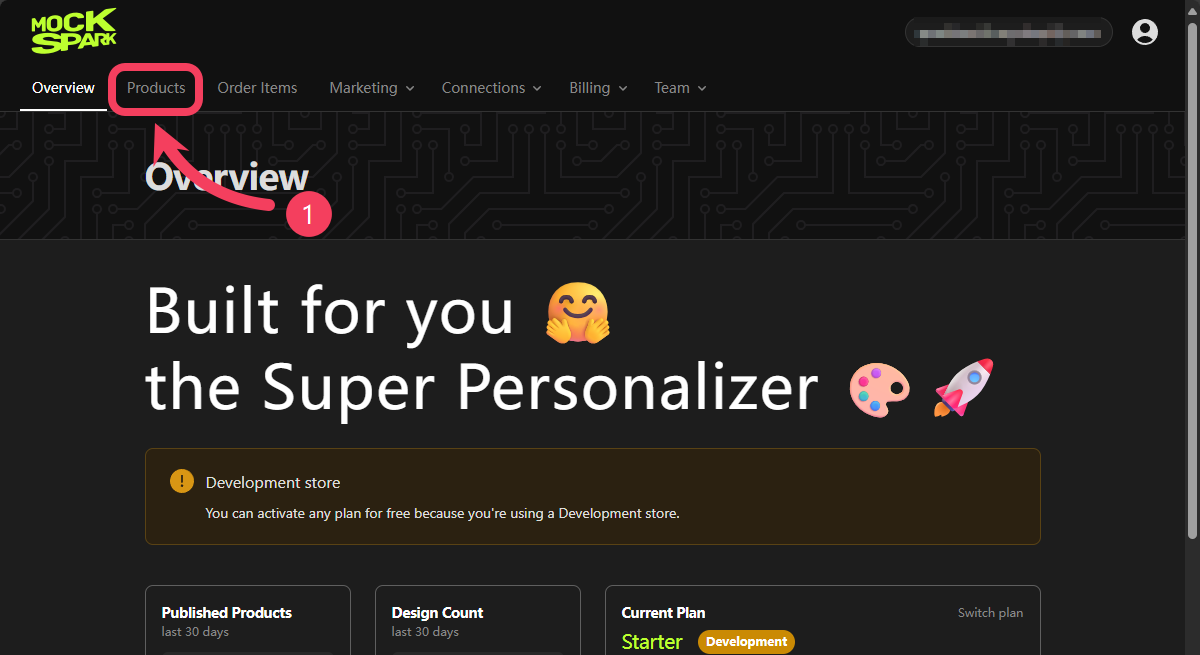
Create a Customizable Product
In MockSpark, there are two ways to create customizable products:- Import a Third-Party Fulfilled Product.
- Create a Seller-Fulfilled Product.
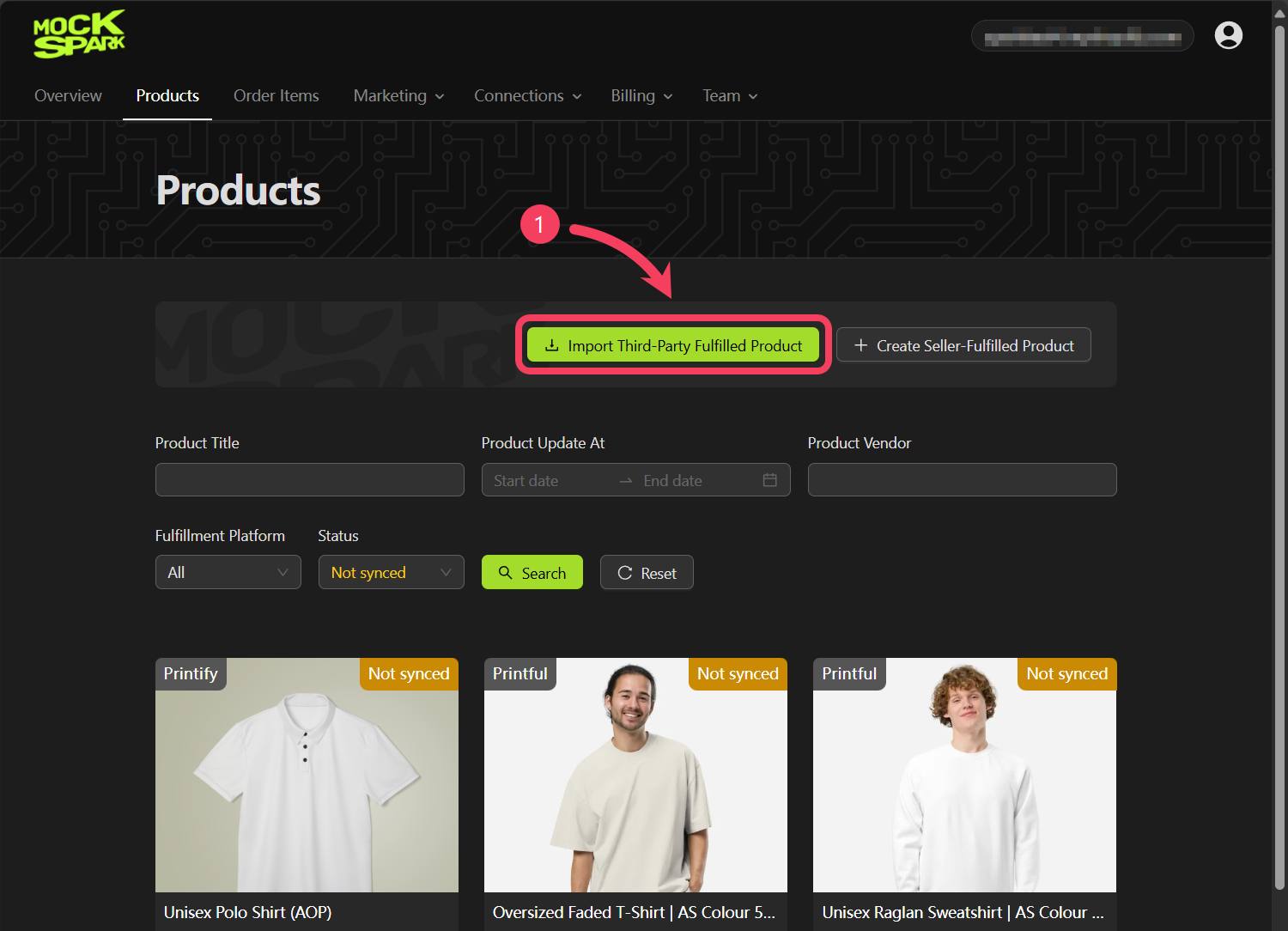
- Choose a fulfillment platform you’d like to use, such as
Printify. - Choose a product you want to sell, such as
T-shirt.
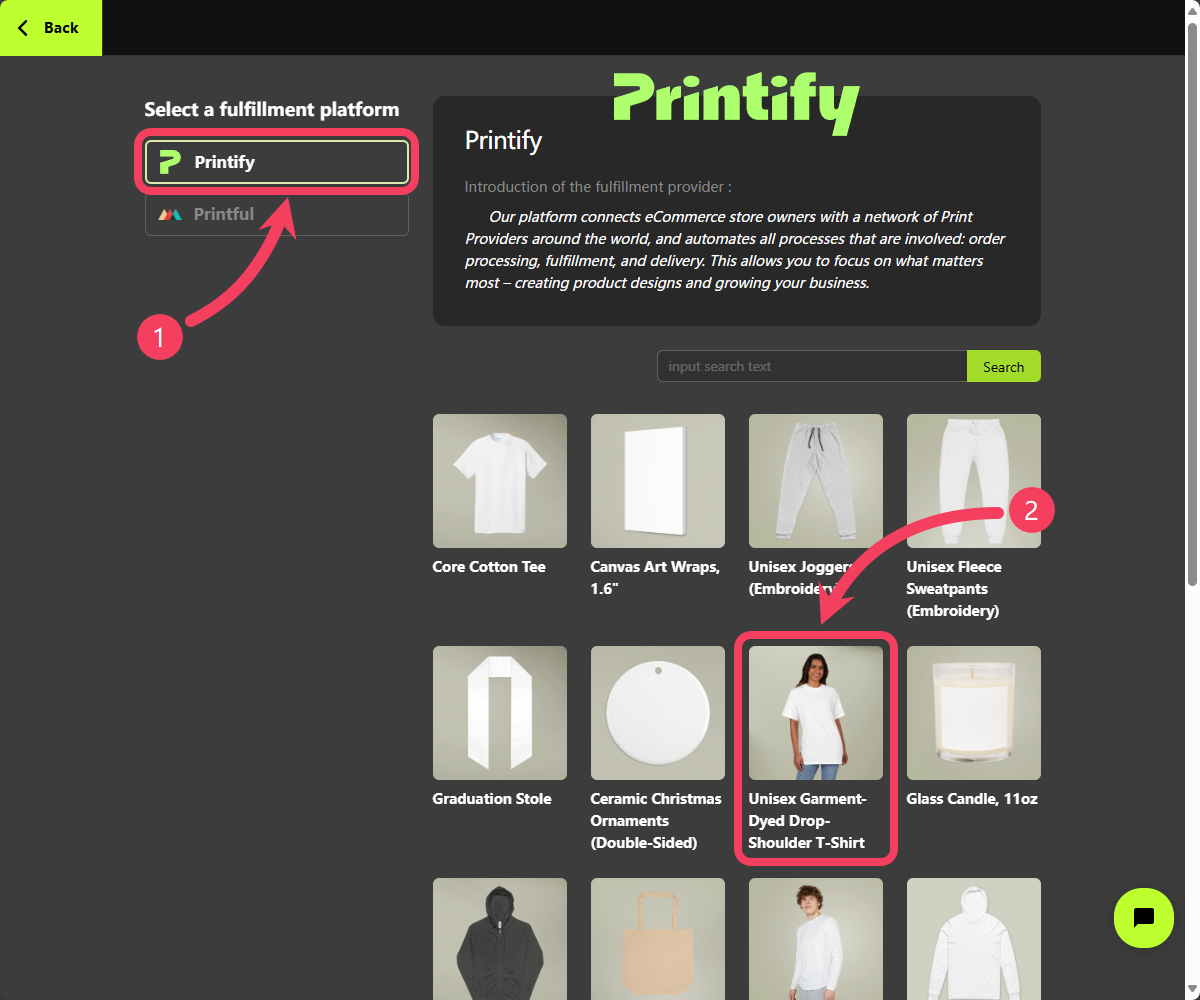
- Choose a provider for this product or simply go with the default option if you prefer.
- Click Import to add the product to your product library.
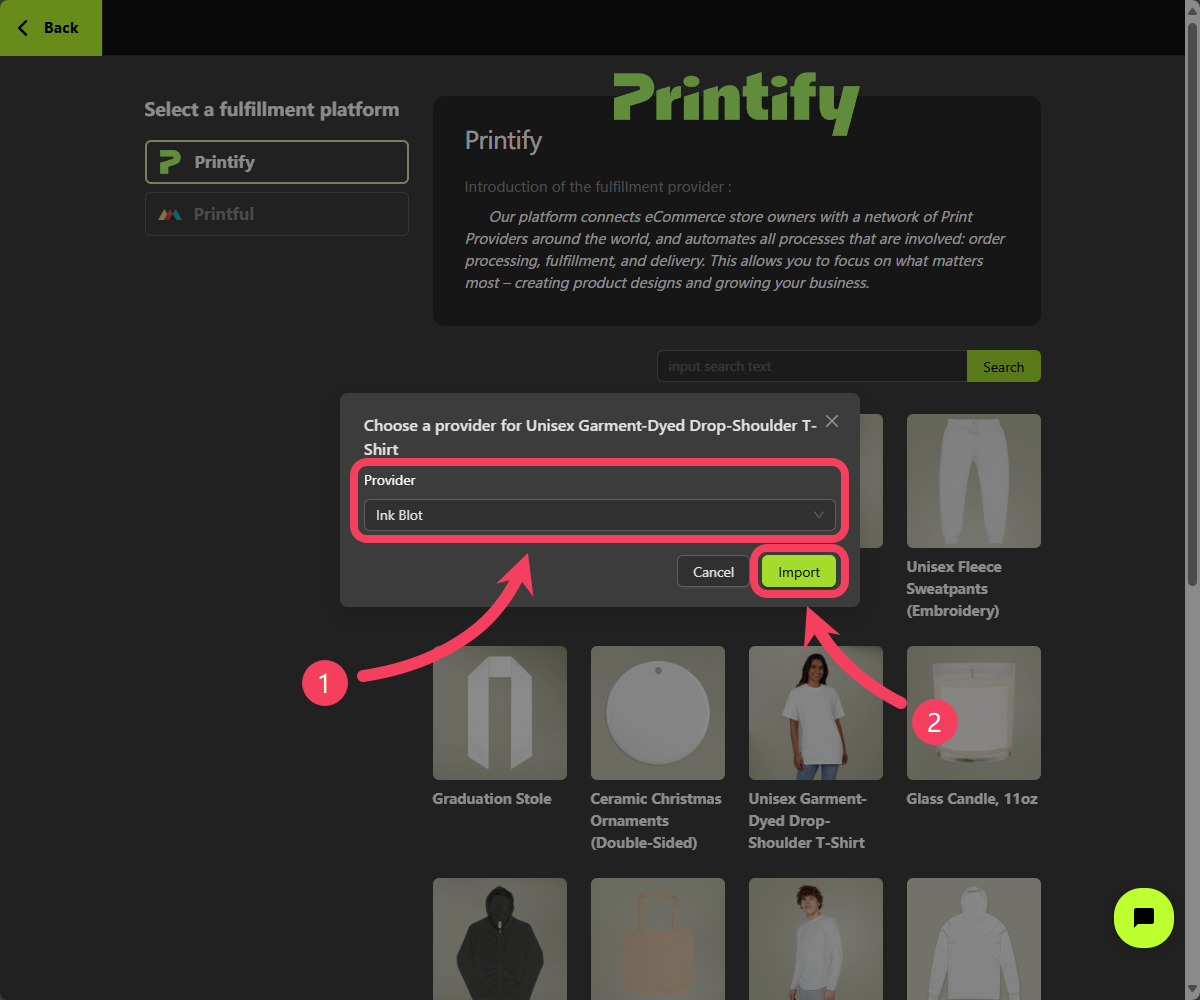
Step 1: Edit Basic Details
After the product is successfully imported, you’ll be automatically redirected to its edit page. Here, you can customize the basic product details such as the title, description, and variants. However, for the Quickstart tutorial, we recommend keeping the default information provided by the fulfillment platform for now. Click Next to proceed to the next step.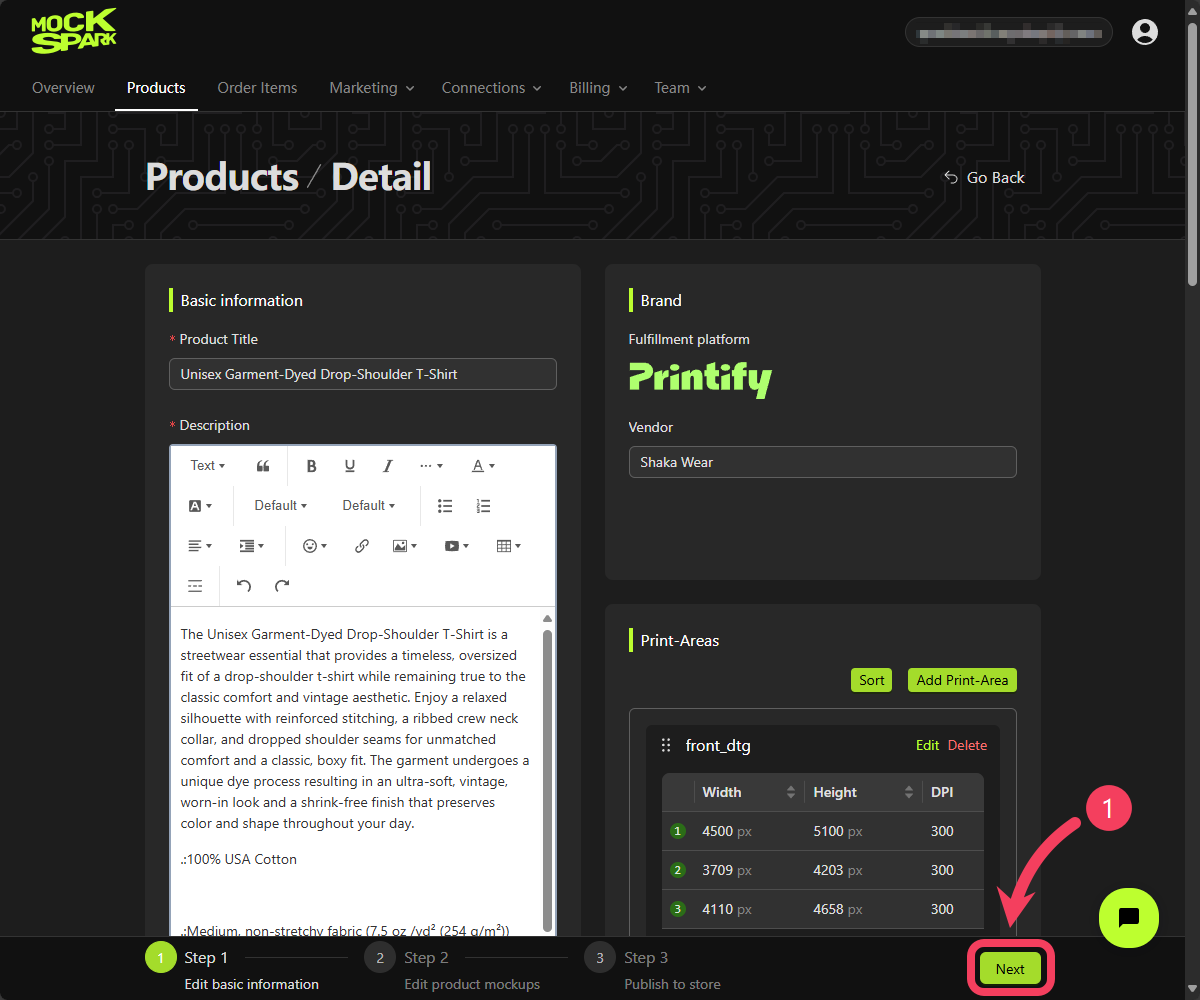
Step 2: Create Mockups
In Mockspark, the Mockup is a core concept at the heart of our customization features. Every design function for customizable products is built around mockups. A customizable product lets you group different variants into separate mockup groups. This is an advanced feature that’s especially helpful when you want to display each color or style with its own specific mockup. But to keep things simple in this quickstart guide, we’ll apply all variants to a single mockup group for now.To explore more about mockups, visit Products tutorial.
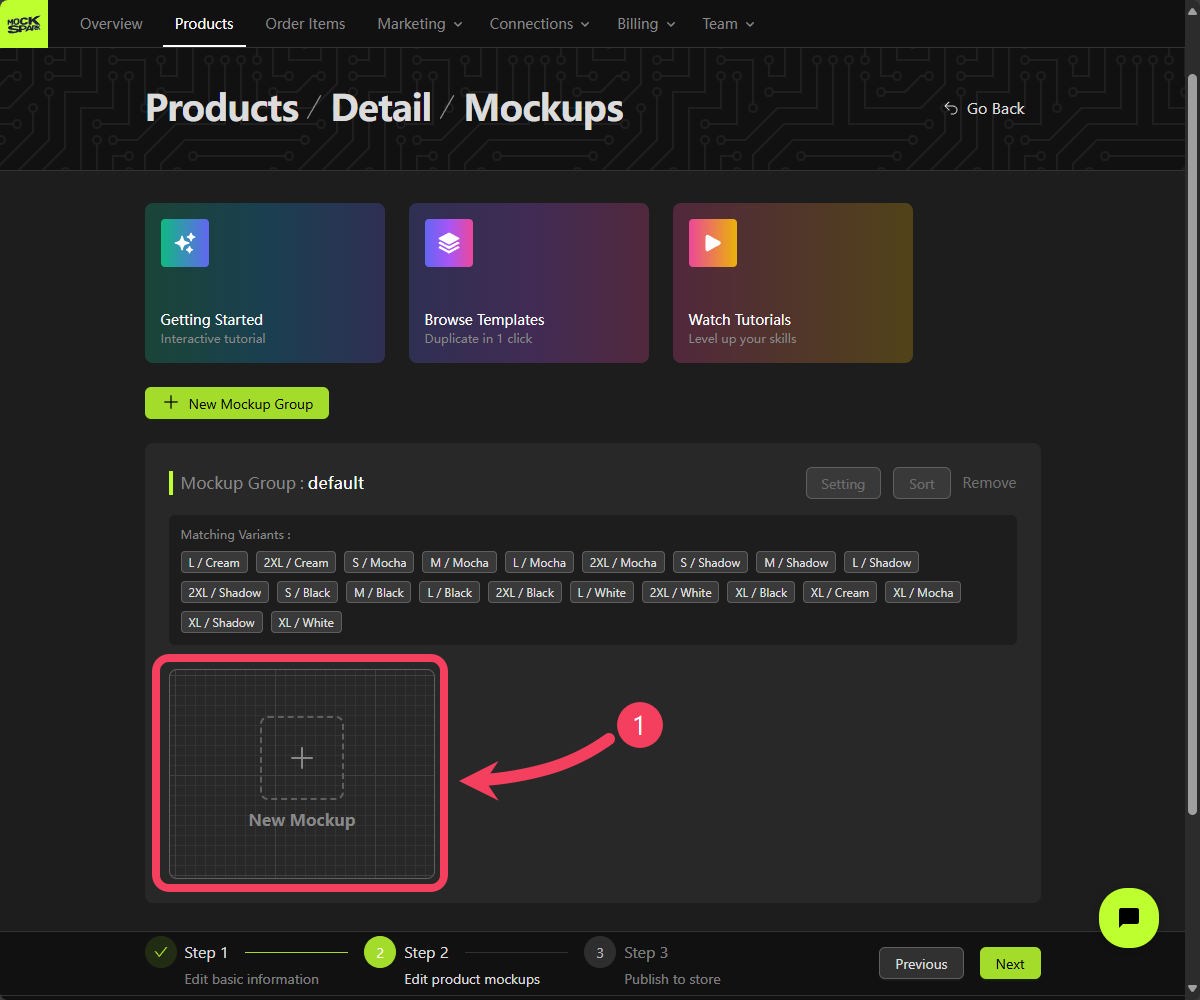
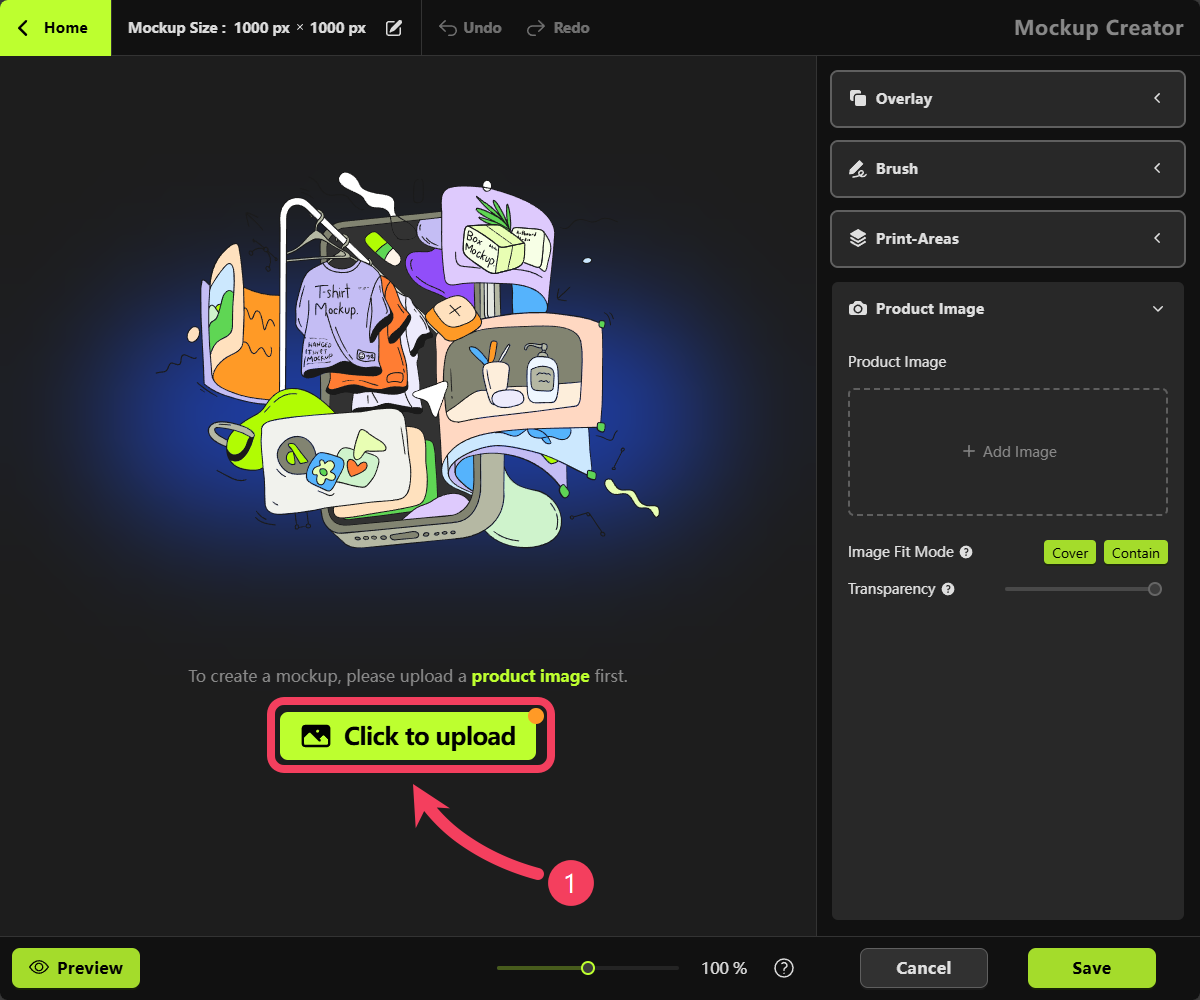
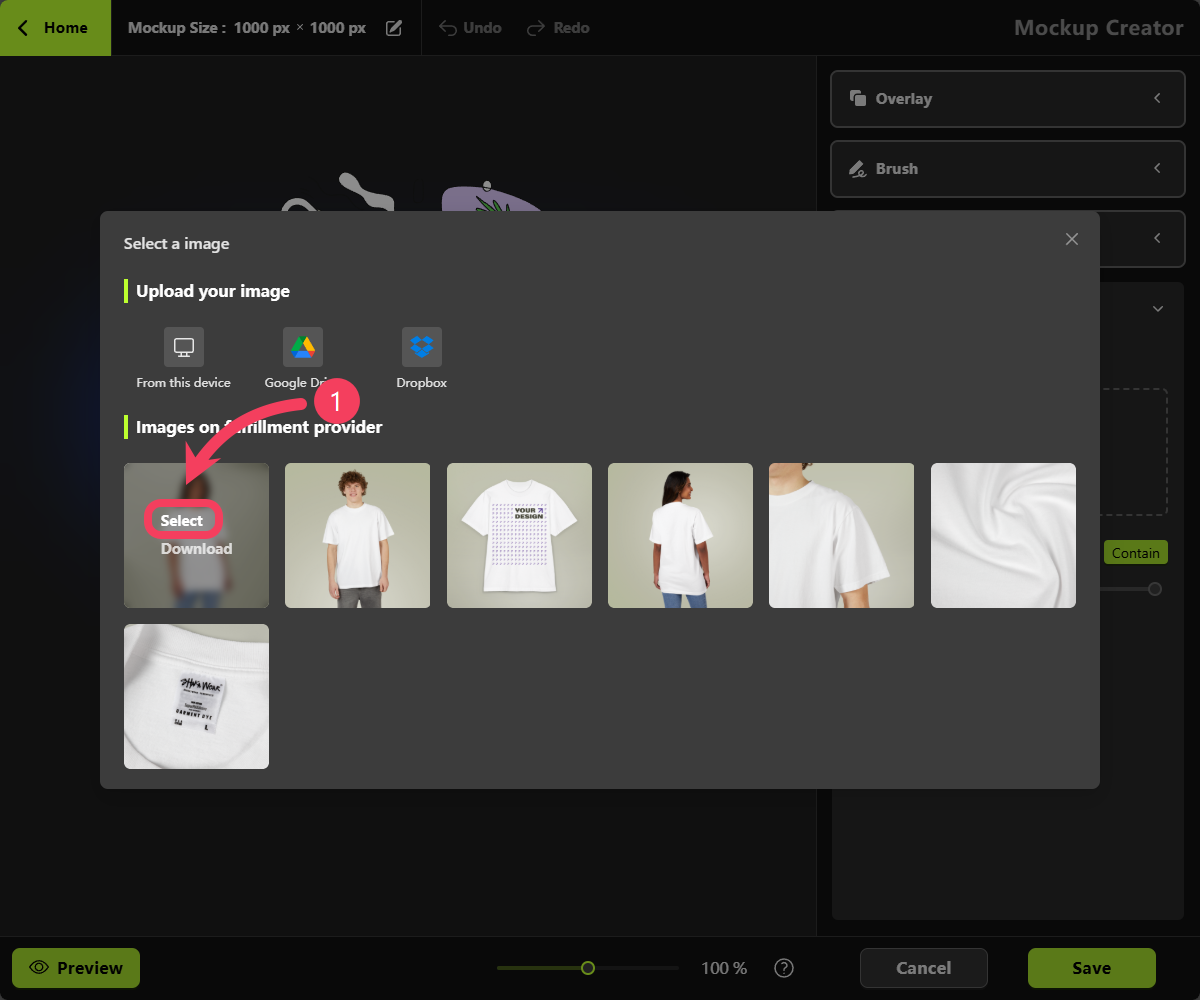
In addition to using product images provided by your fulfillment platform, you also have the option to upload your own product photos. However, for this Quickstart guide, we’ll begin by using the default images from the fulfillment platform.
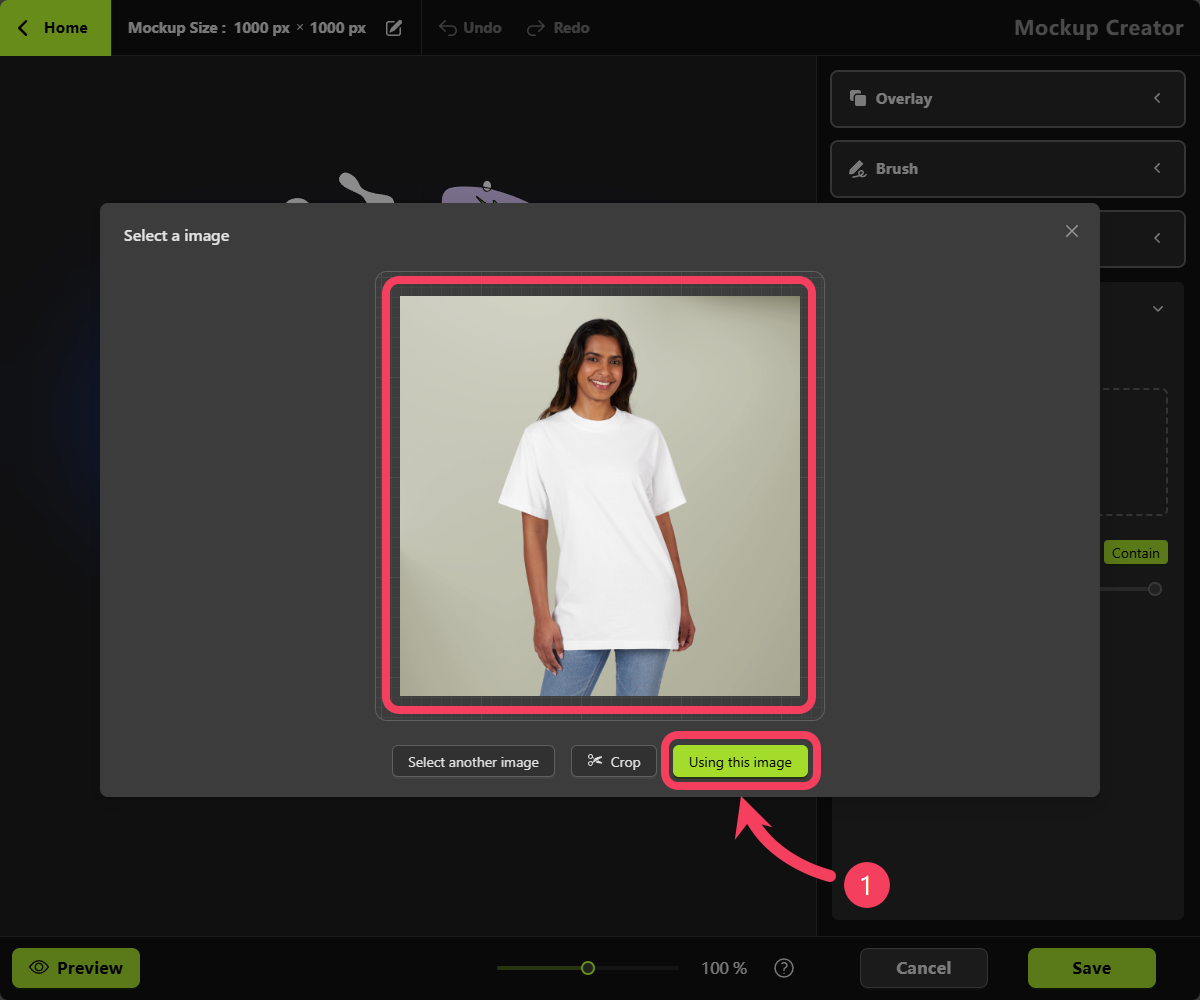
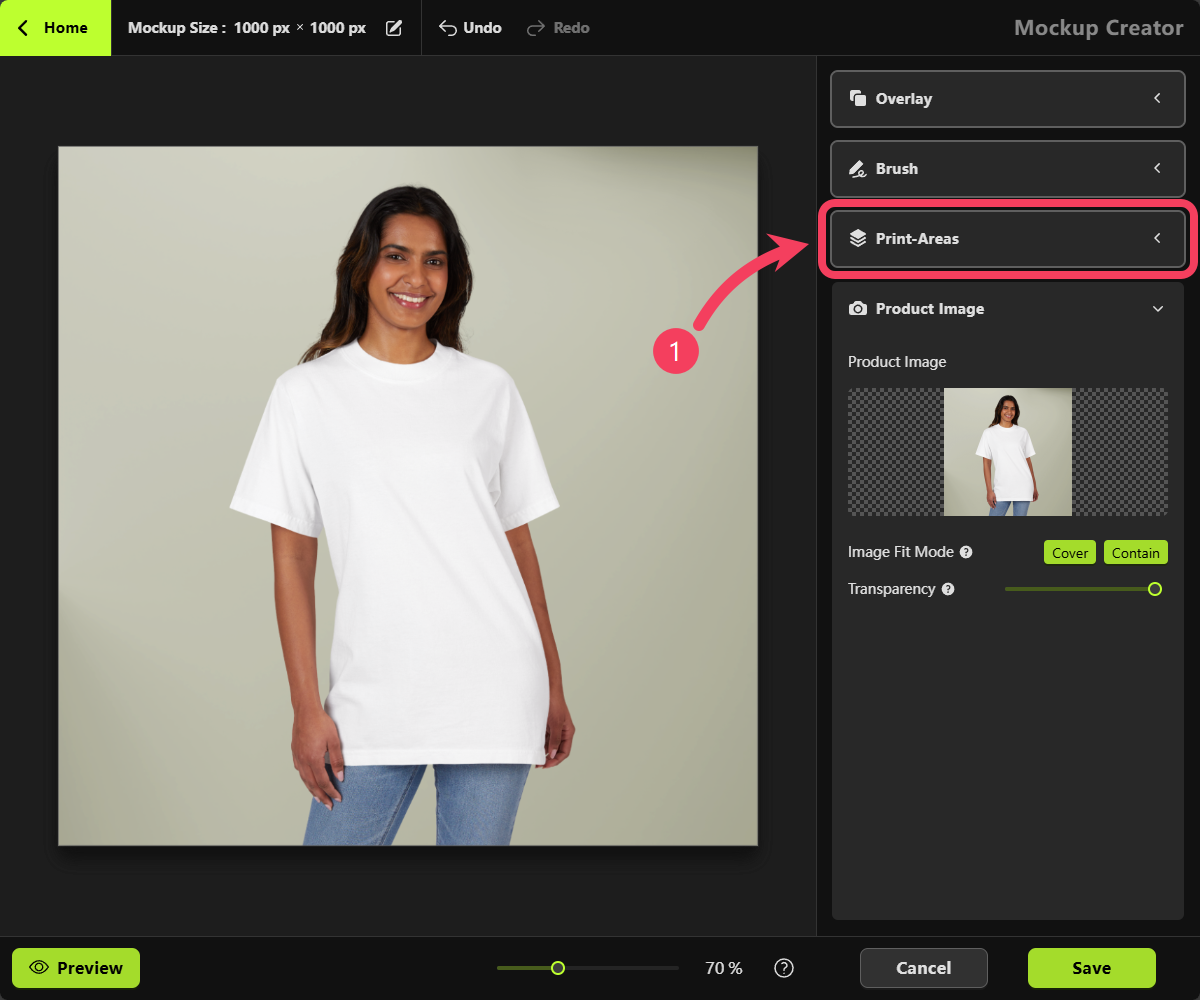
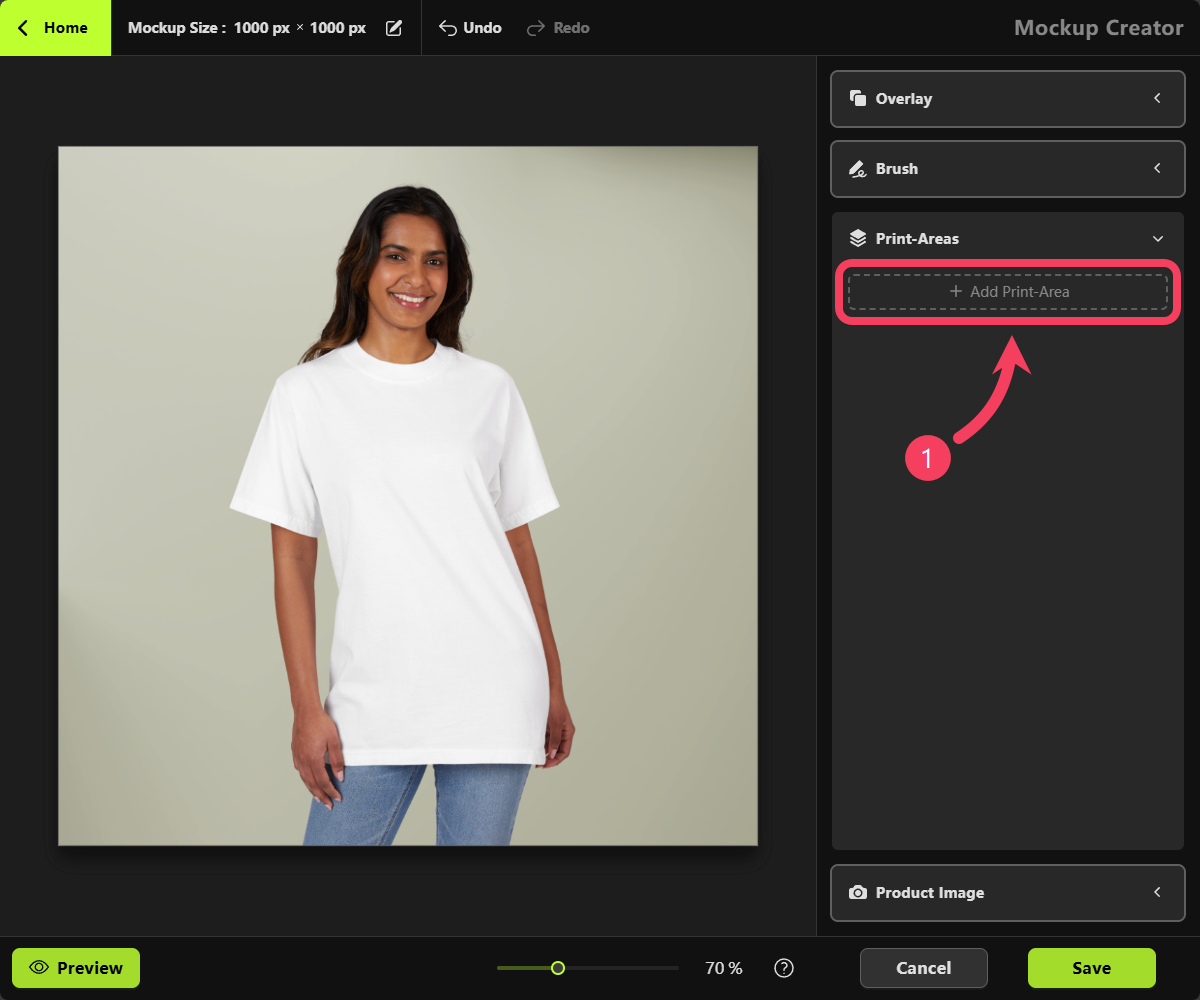
- Select the appropriate front-facing Print Area based on its name, and make note of its aspect ratio.
- Click OK to add this Print Area to your mockup.
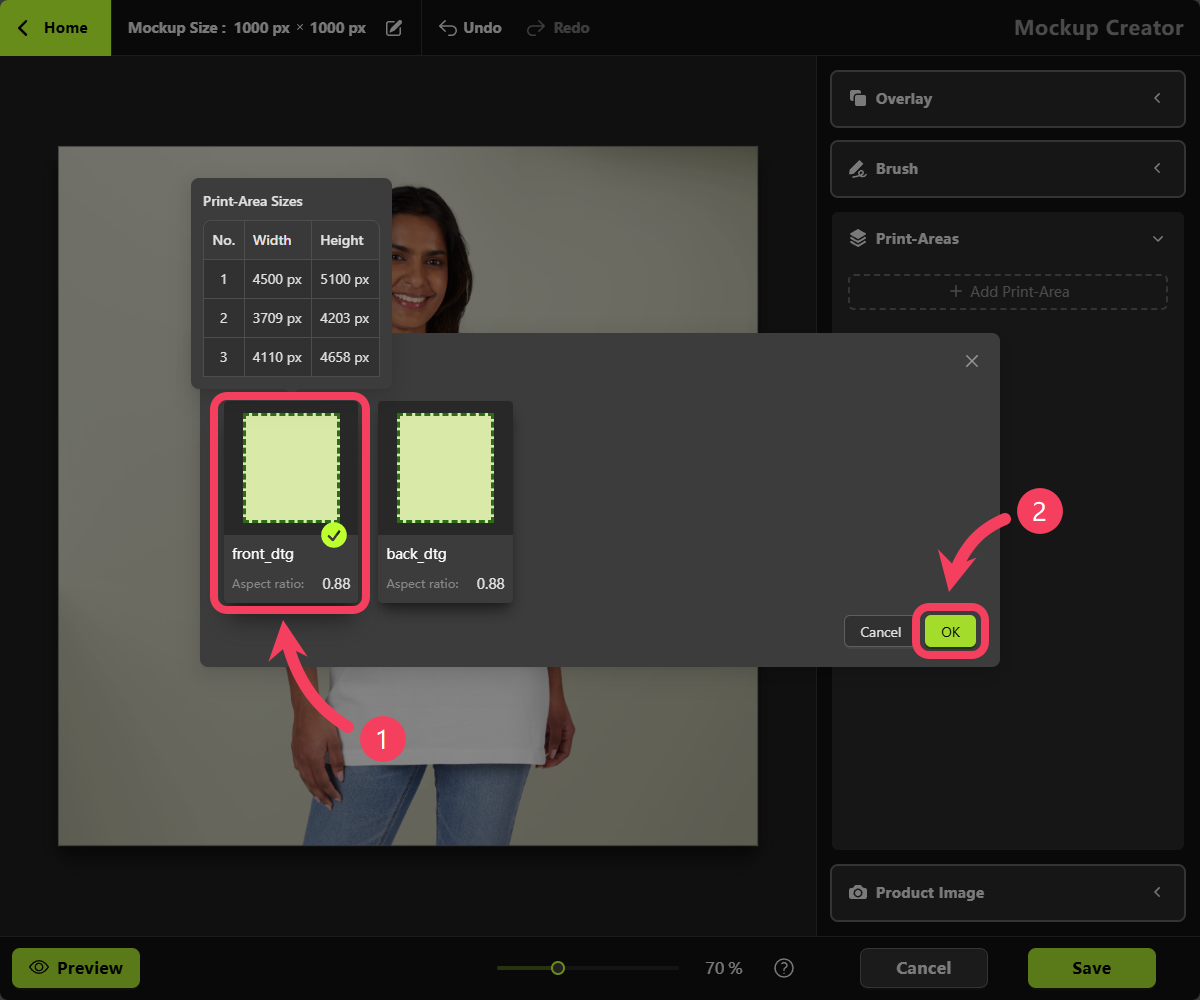
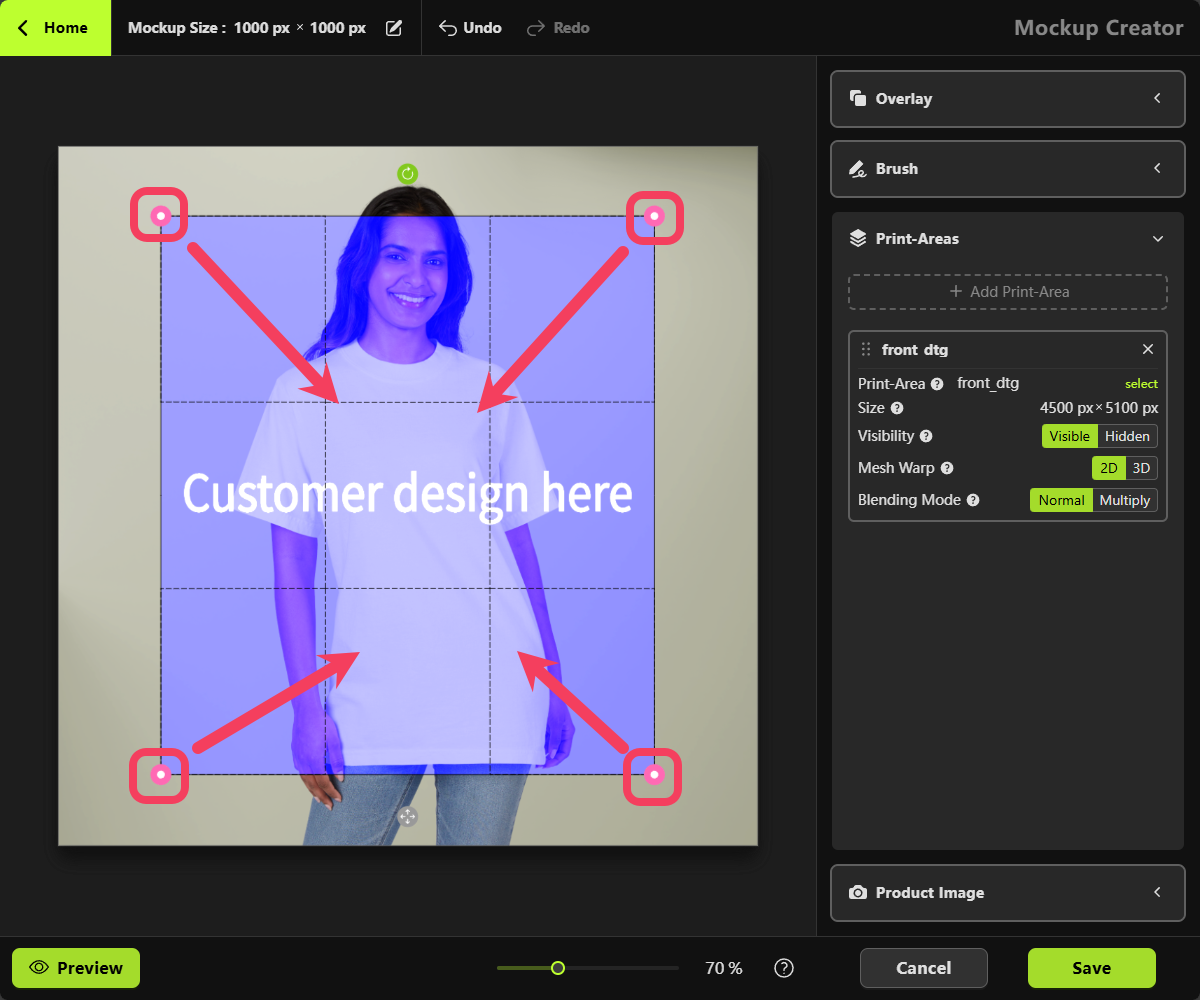
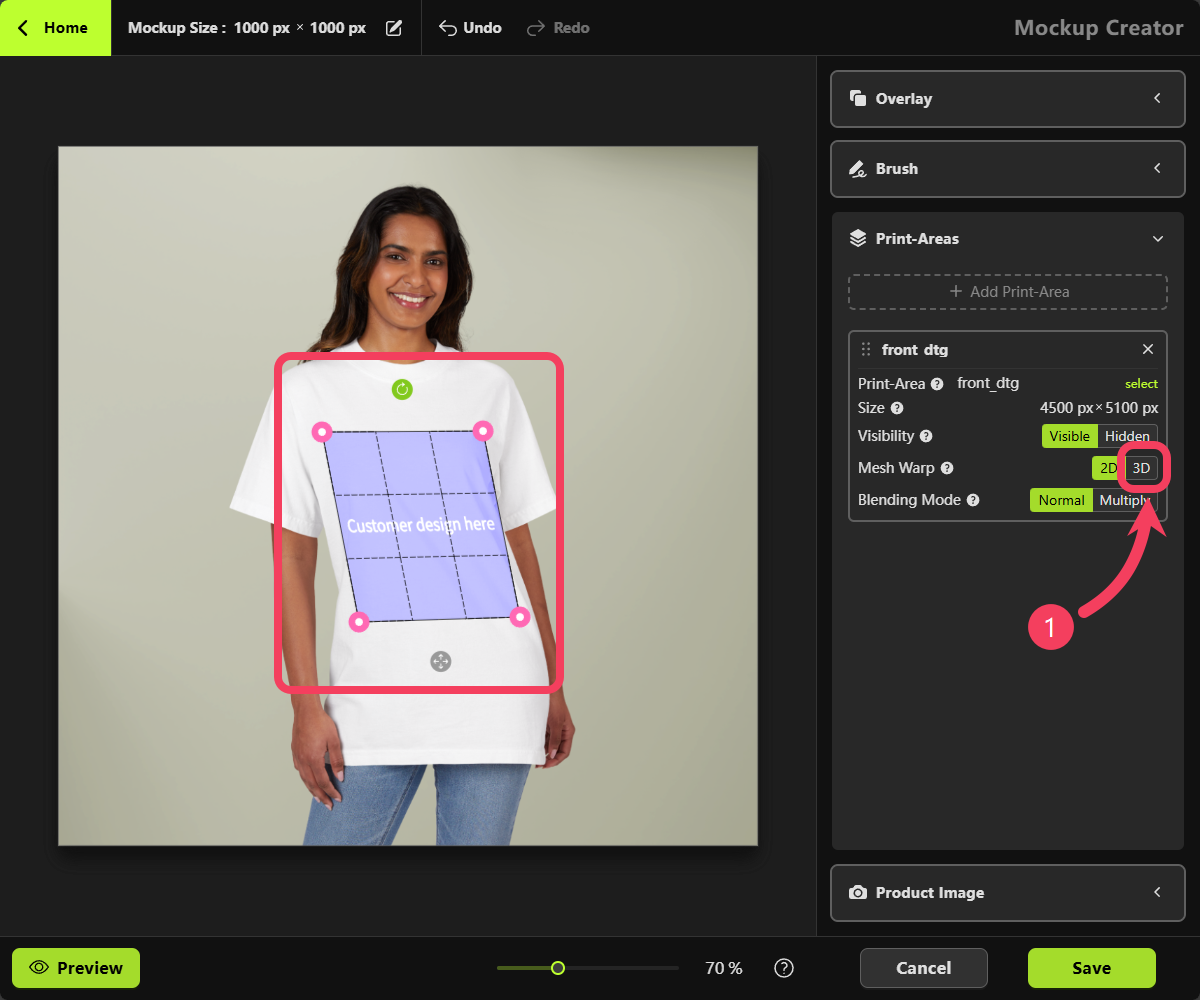
3D Mesh Warp mode, the Print Area’s 4 corner points will be replaced with a 4x4 grid, giving you 16 adjustable control points.
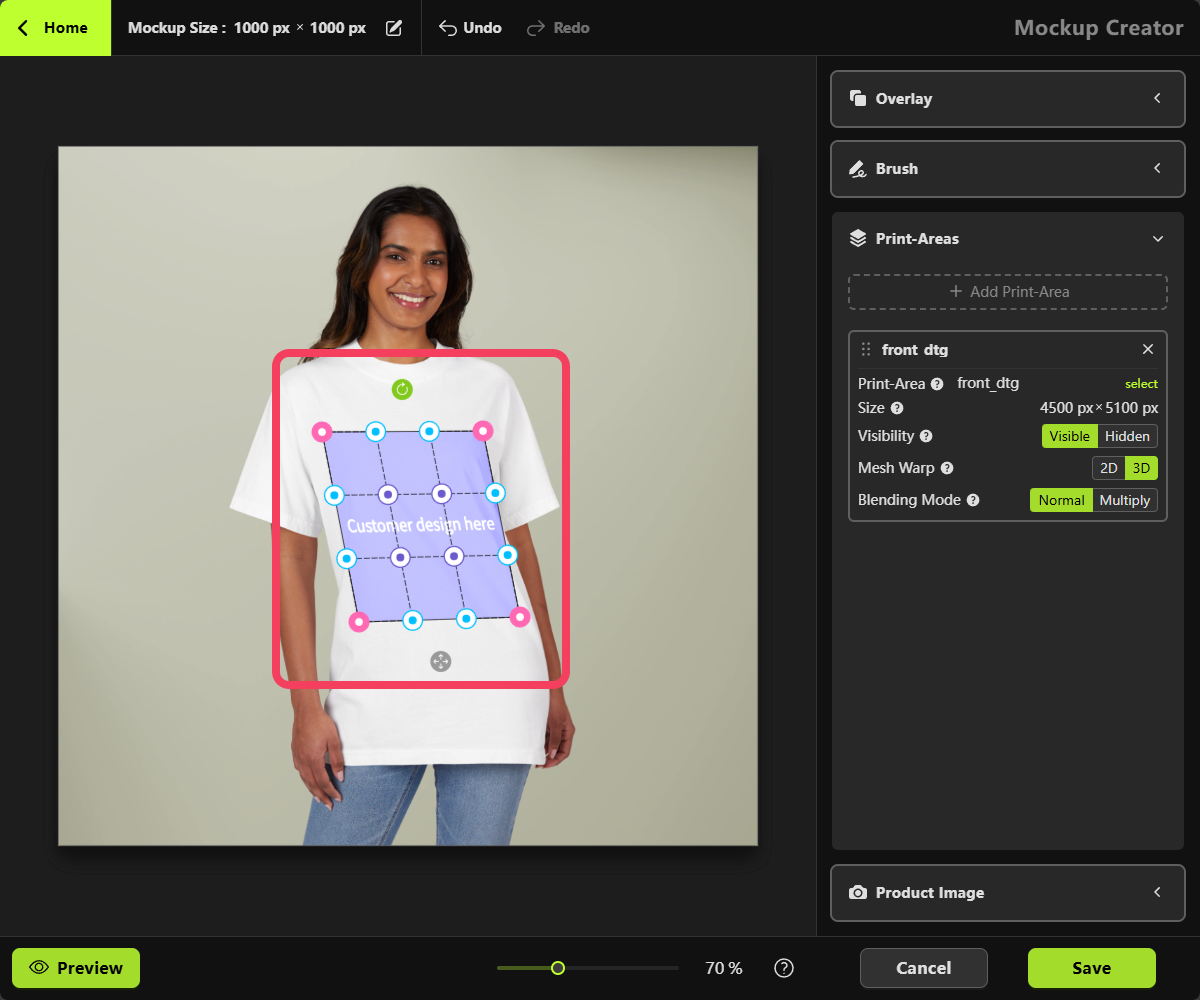
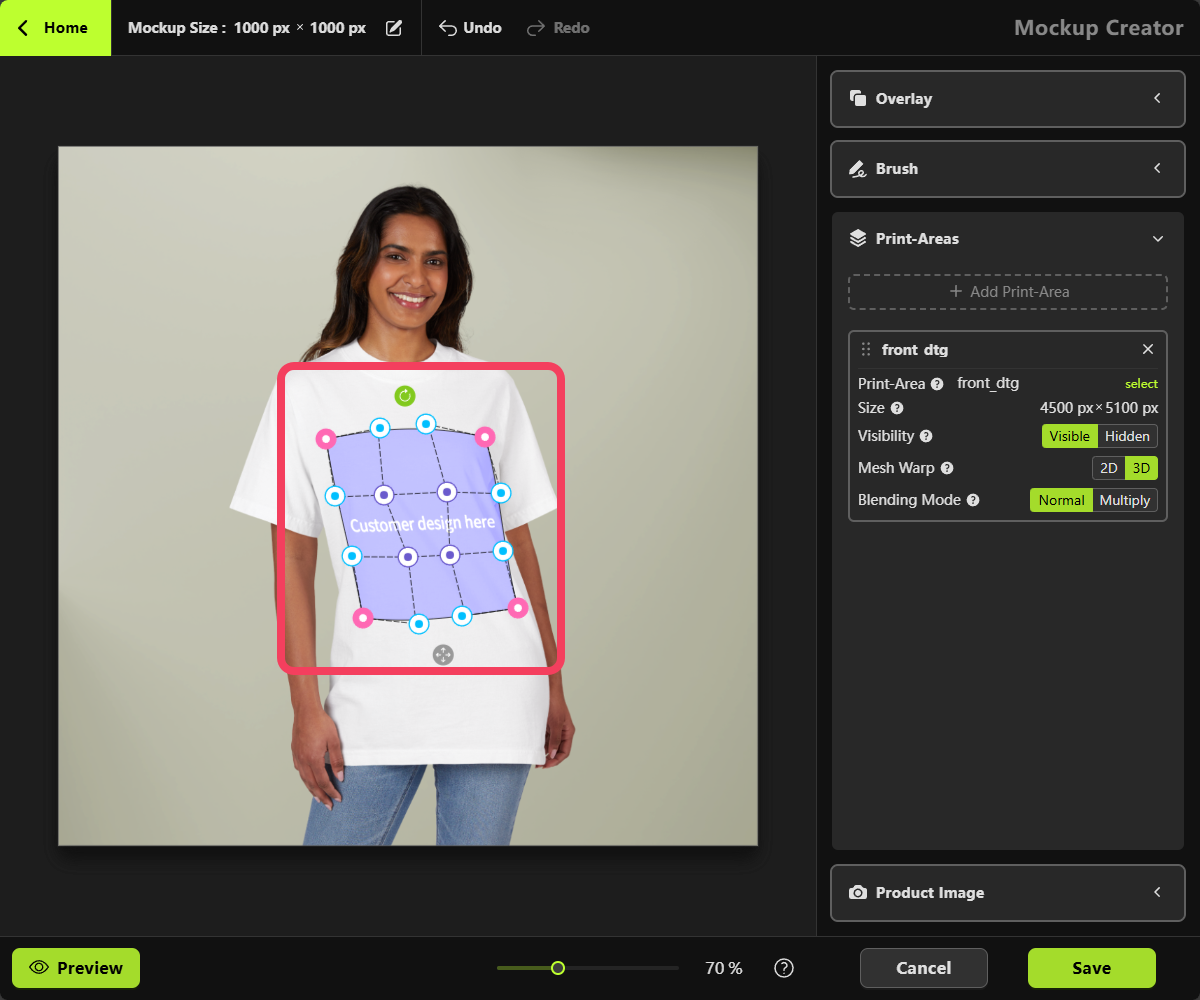
White, we recommend changing the Blending Mode from Normal to Multiply in the Print Areas section on the right-hand panel. This will help enhance the mockup’s visual appearance for a more realistic effect.
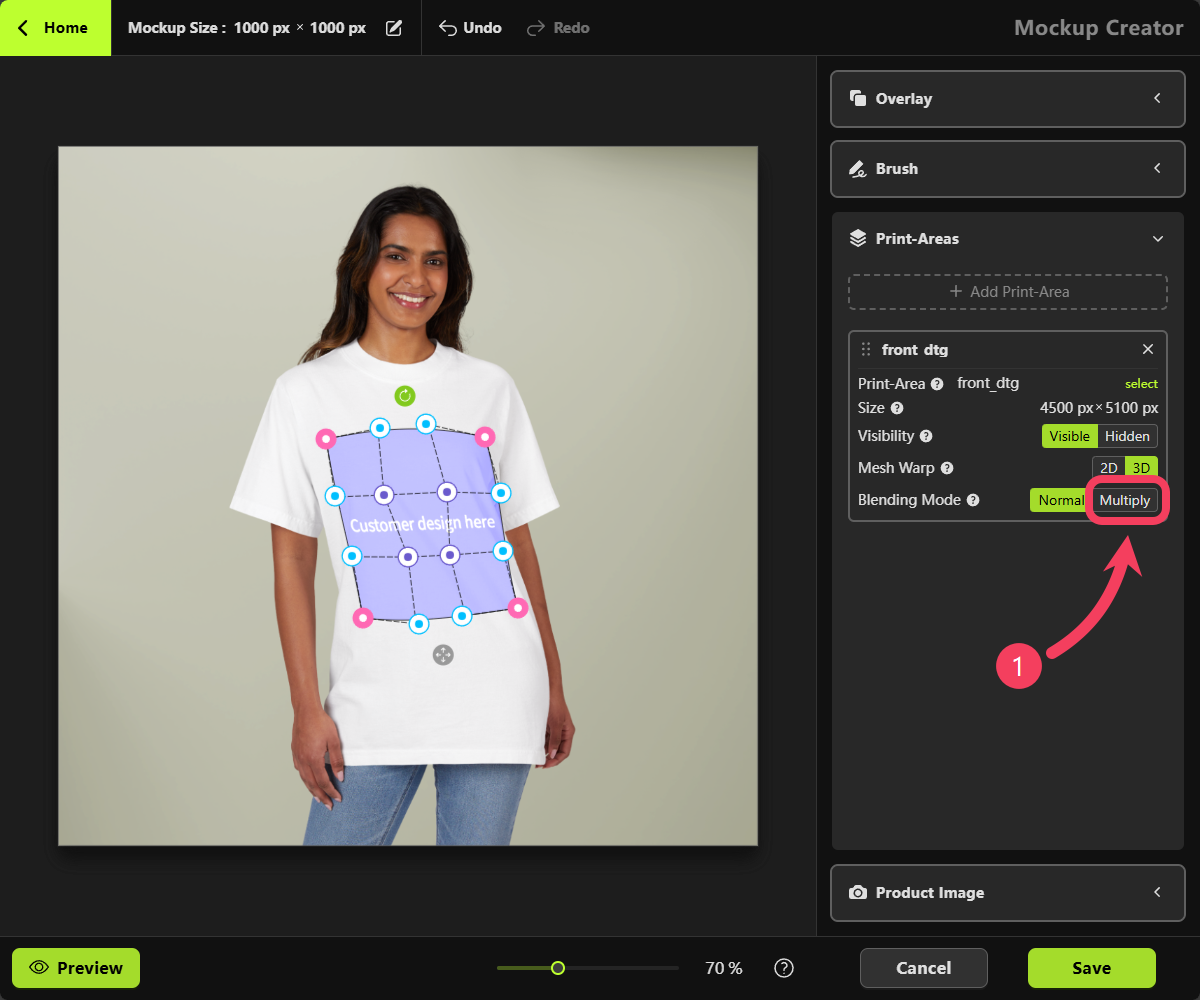
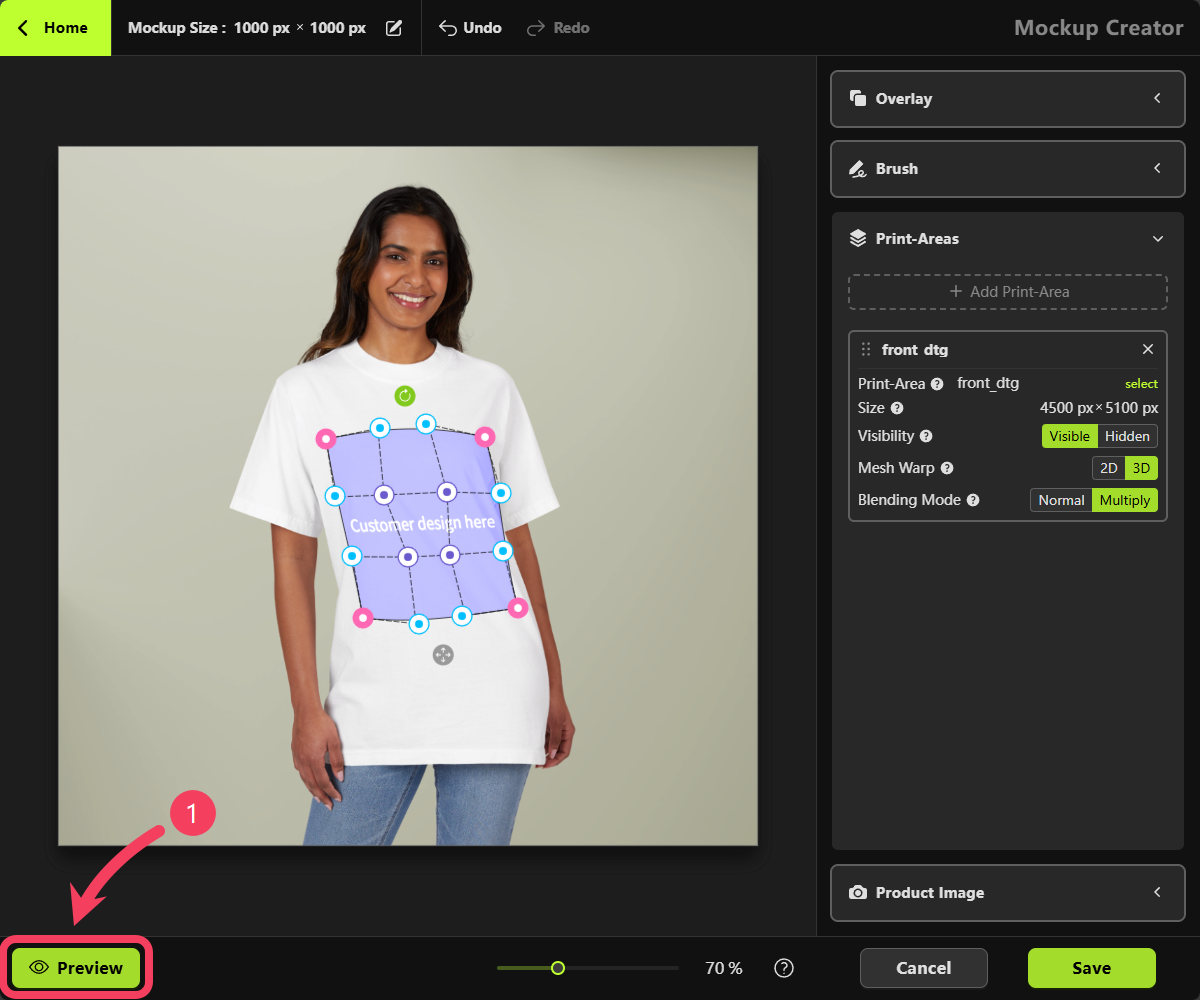
- In the Print Areas panel on the right, select the print area labeled
front_dtgto start designing. - Use the Elements panel on the left to add a design element (such as an image or text) to the canvas.
- Adjust your design on the canvas and review the product preview in the bottom-left corner to see if it looks the way you want.
- Click Back to return to the Mockup Creator.
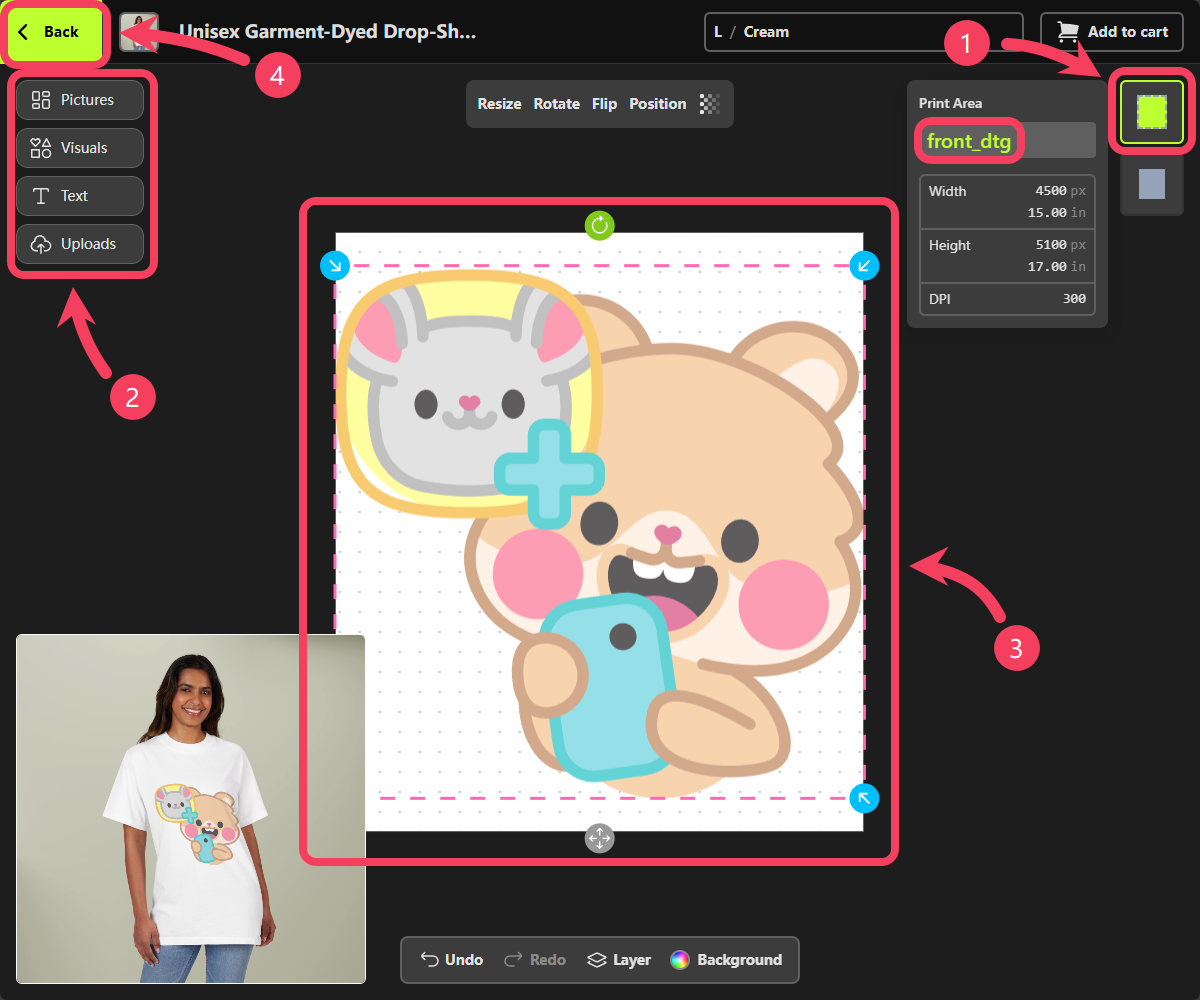
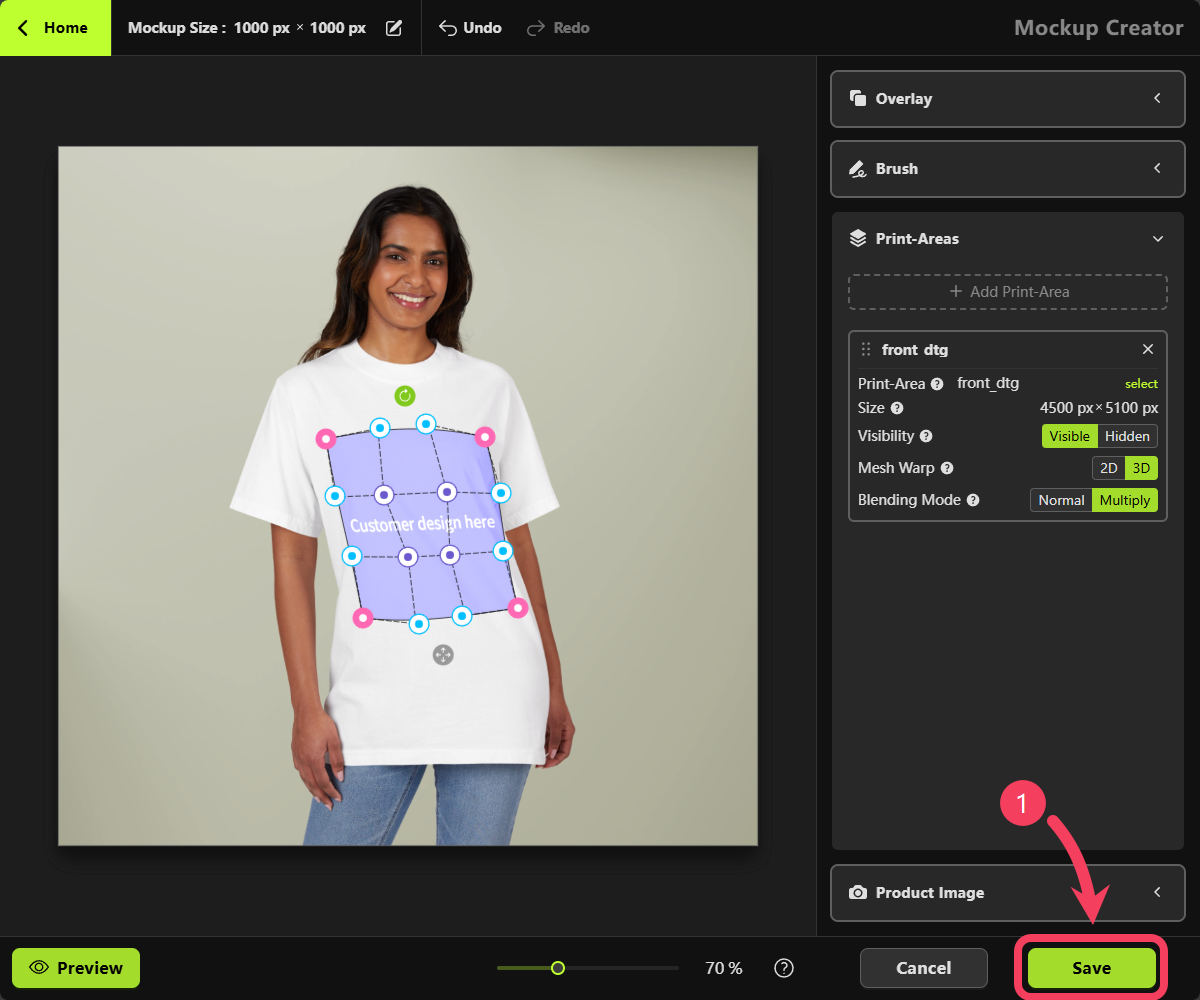
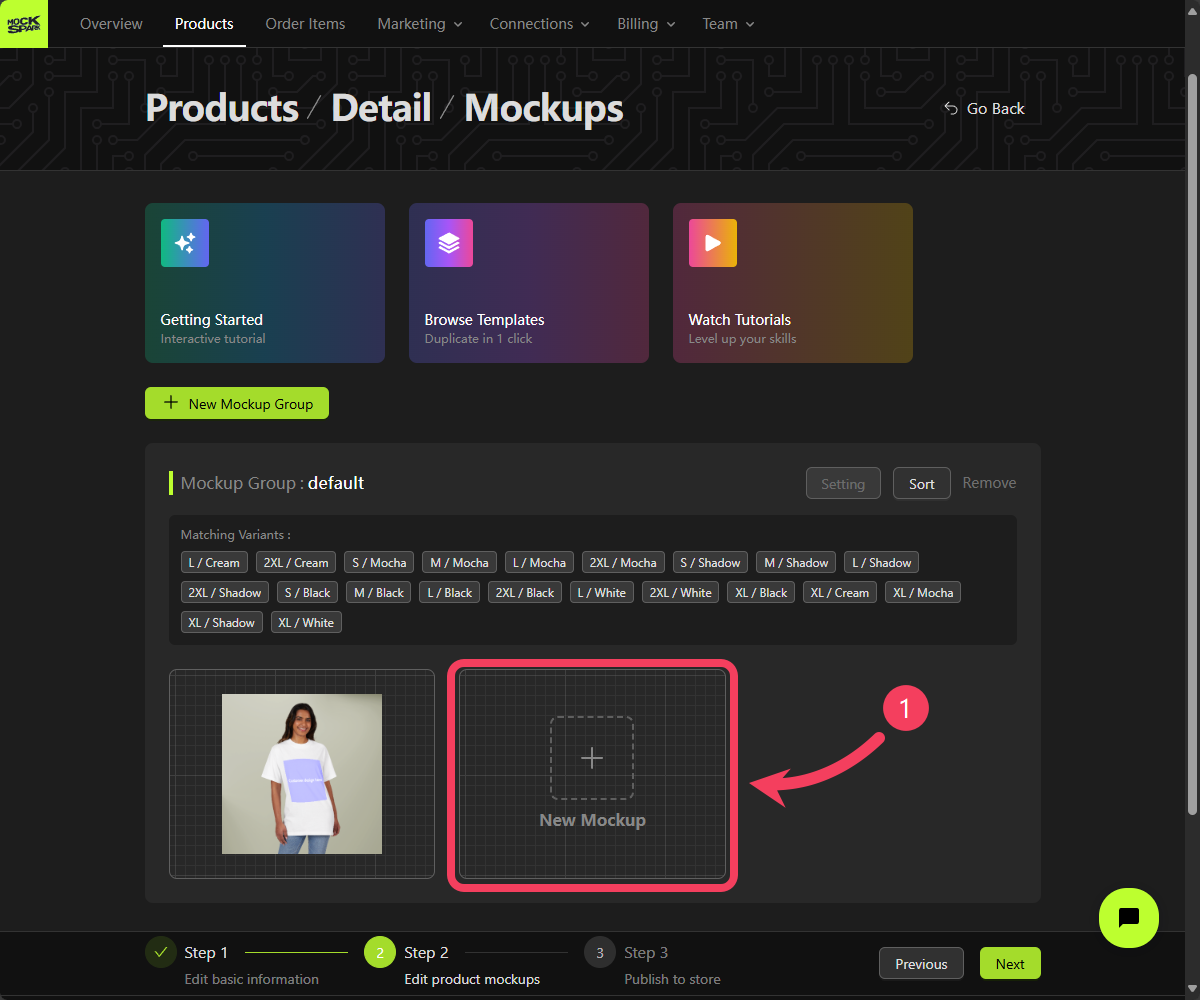
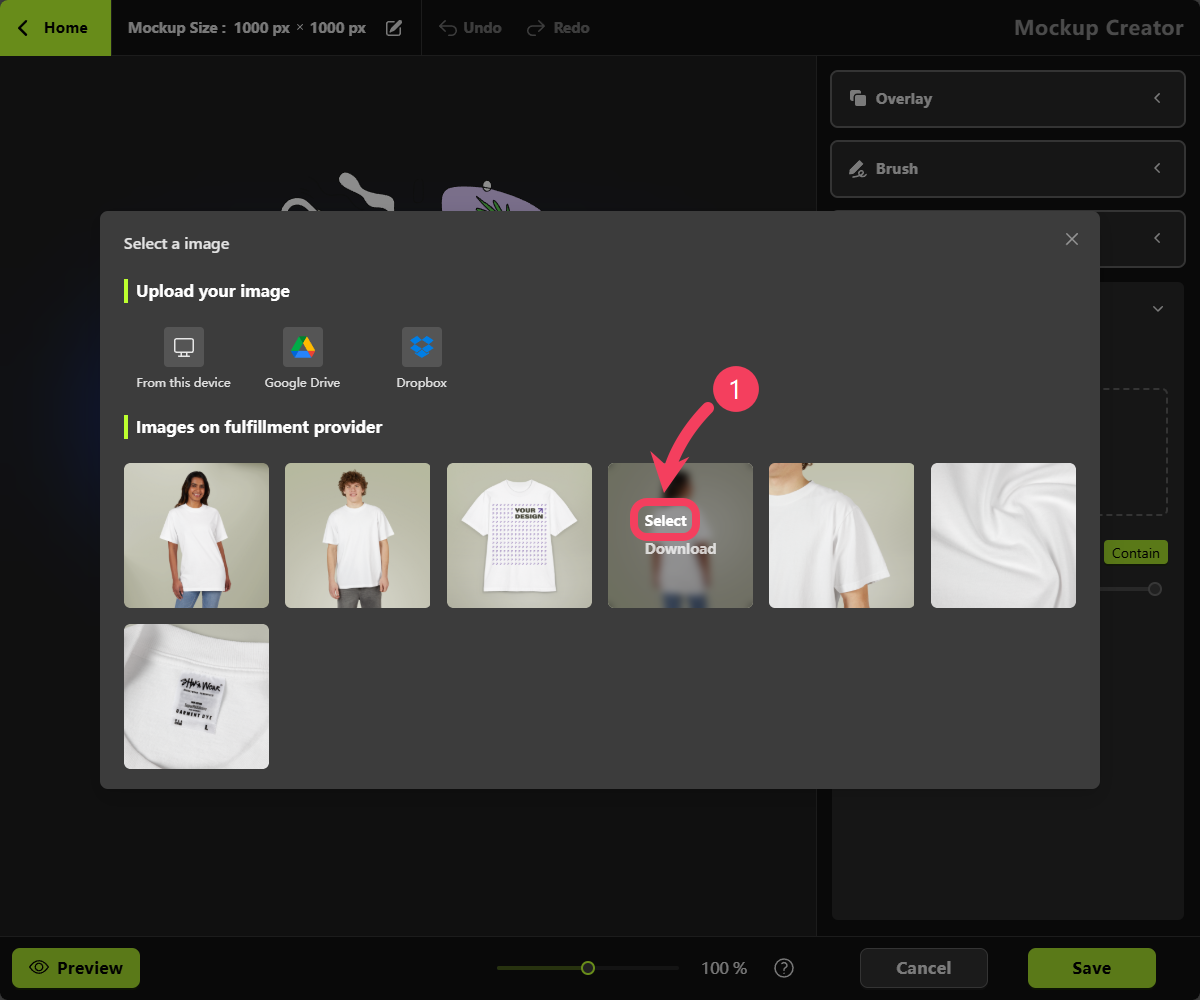
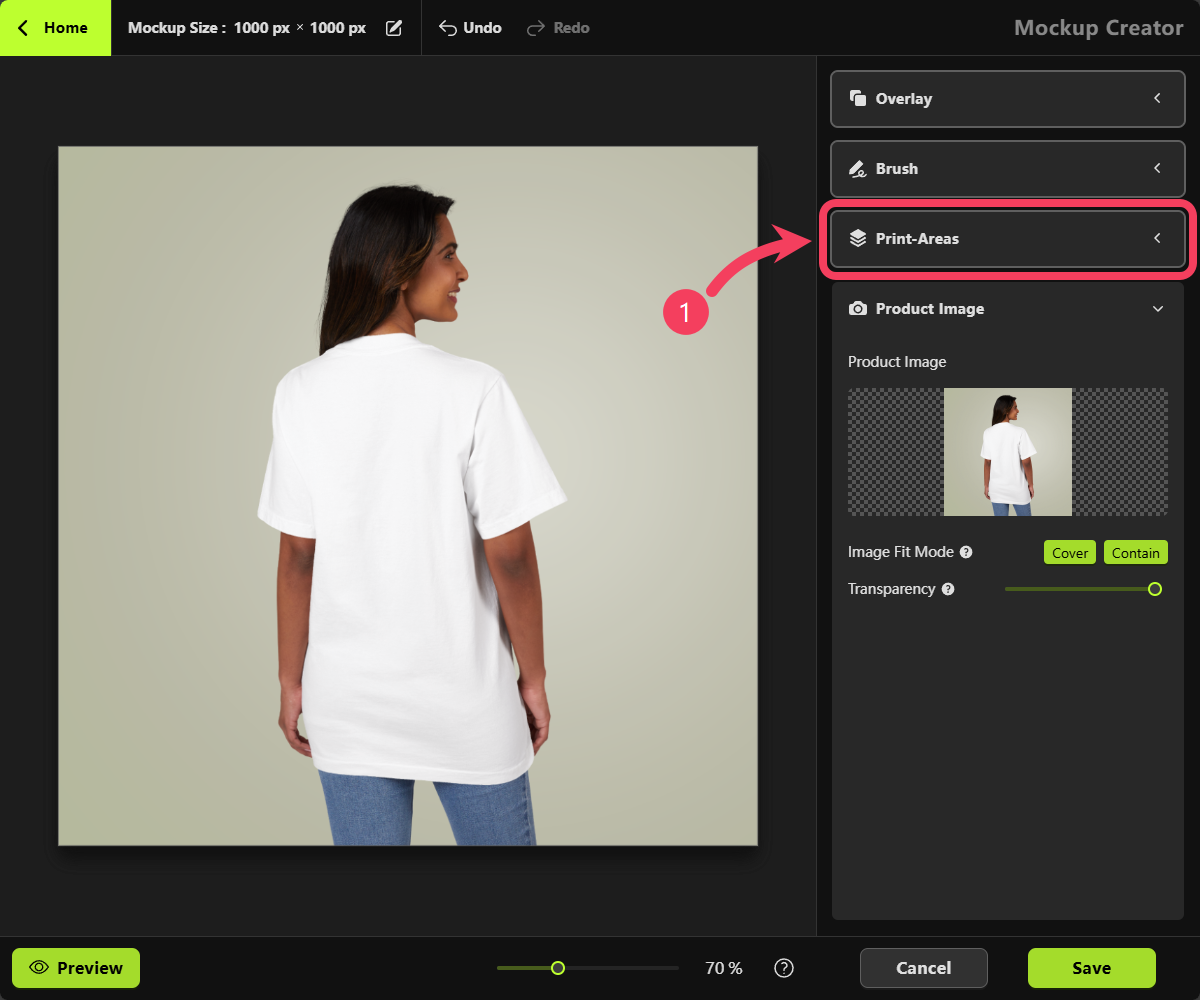
- Select the appropriate back-facing Print Area based on its name, and take note of its aspect ratio.
- Click OK to add this Print Area to your mockup.
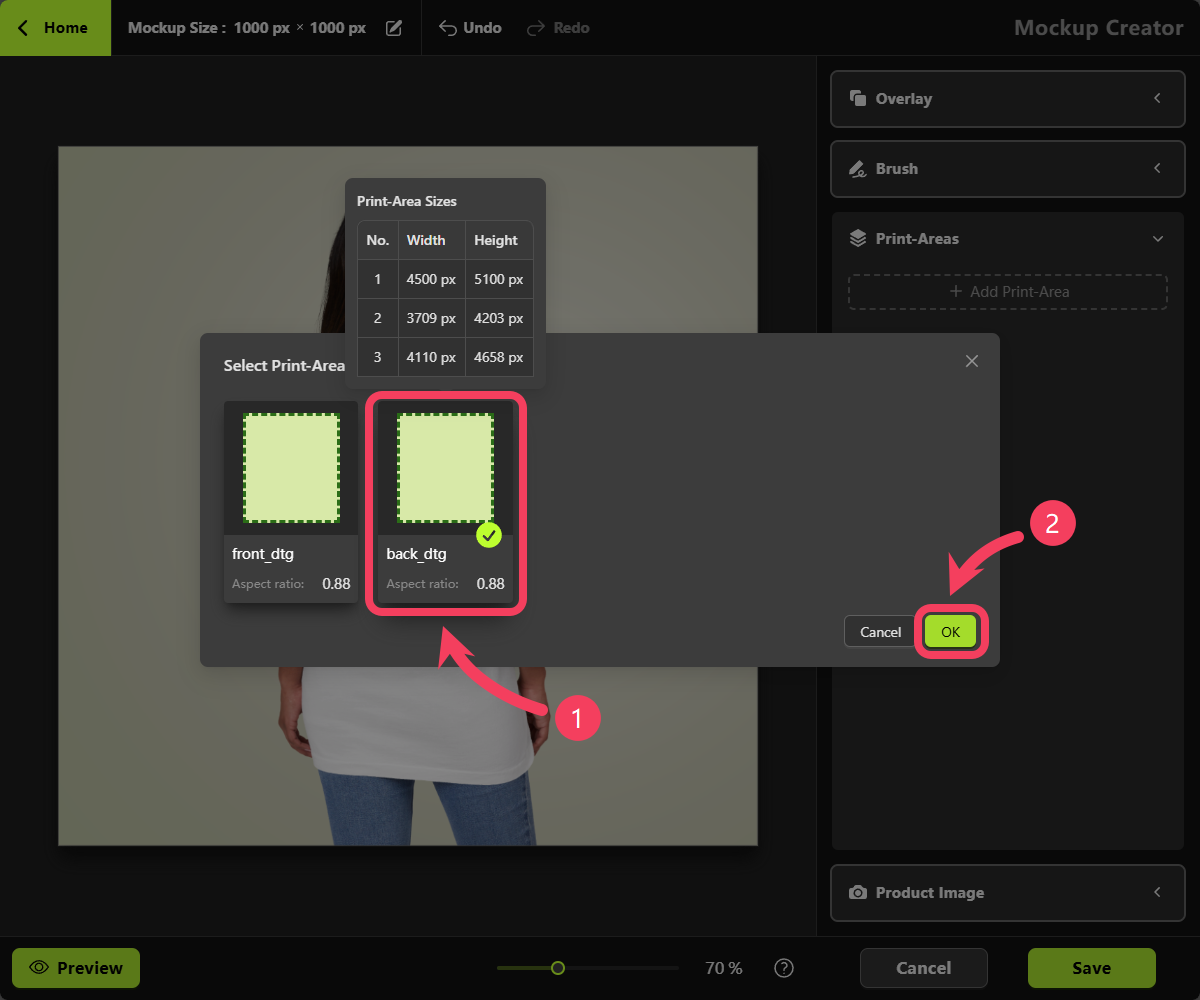
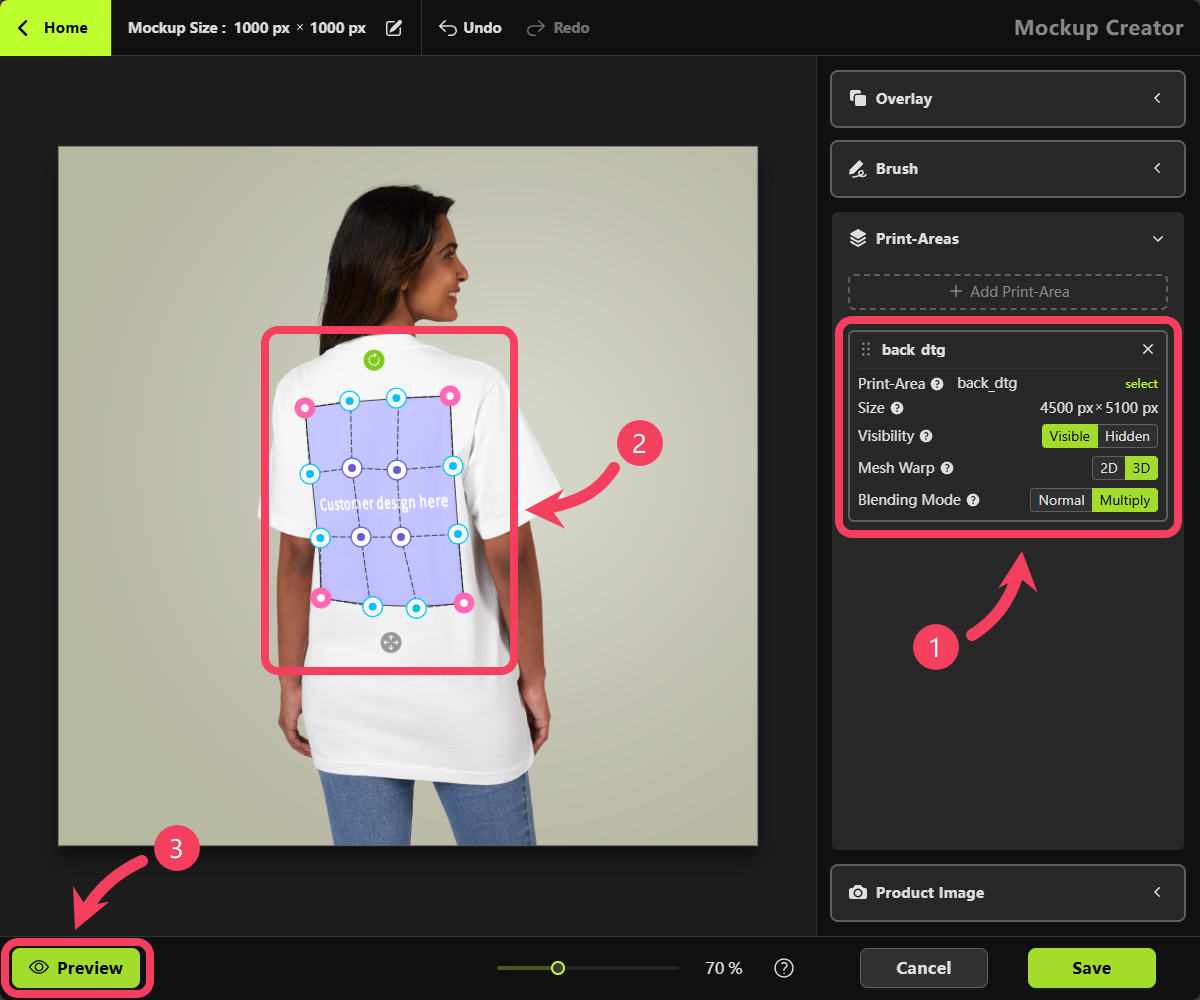
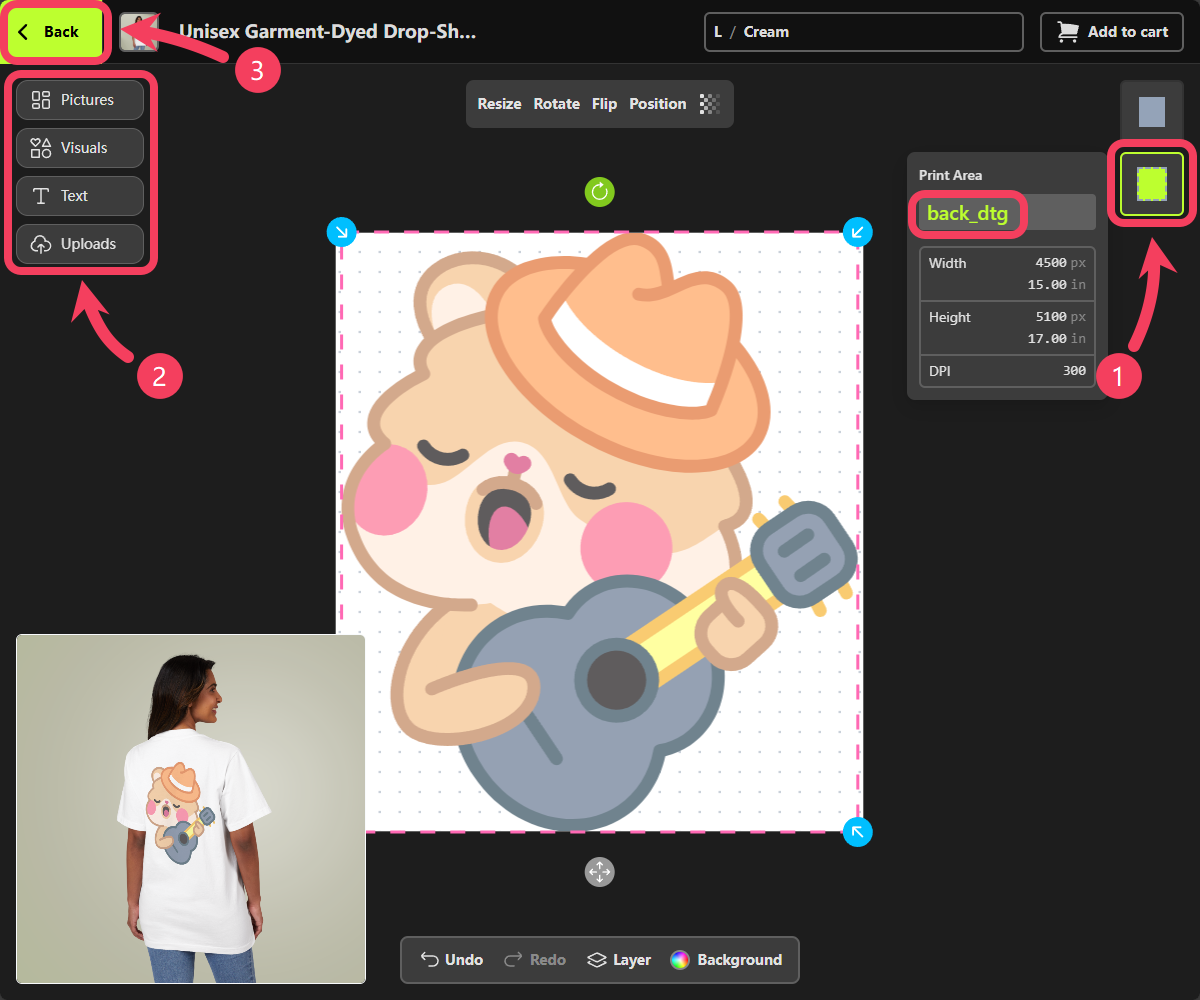
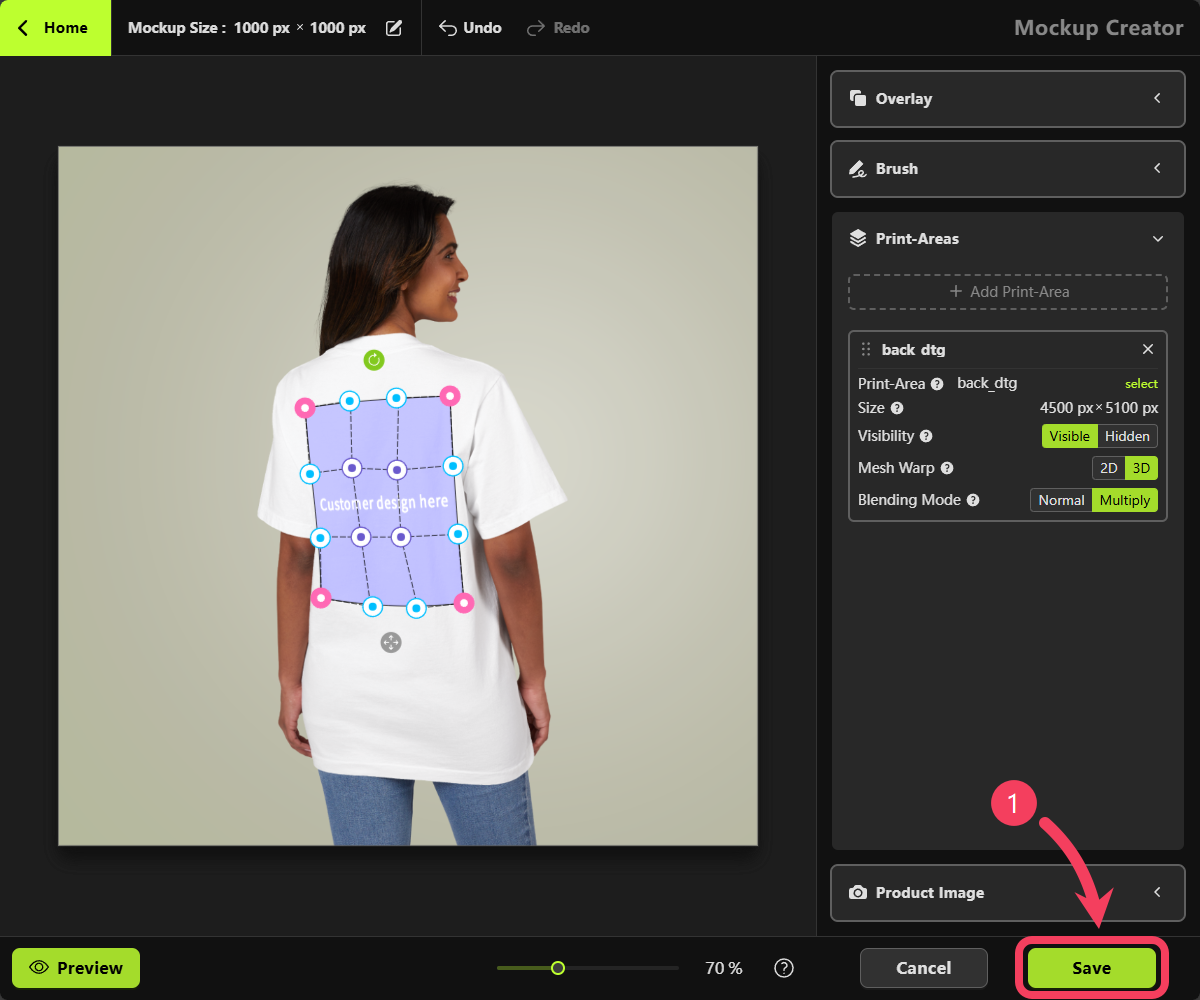
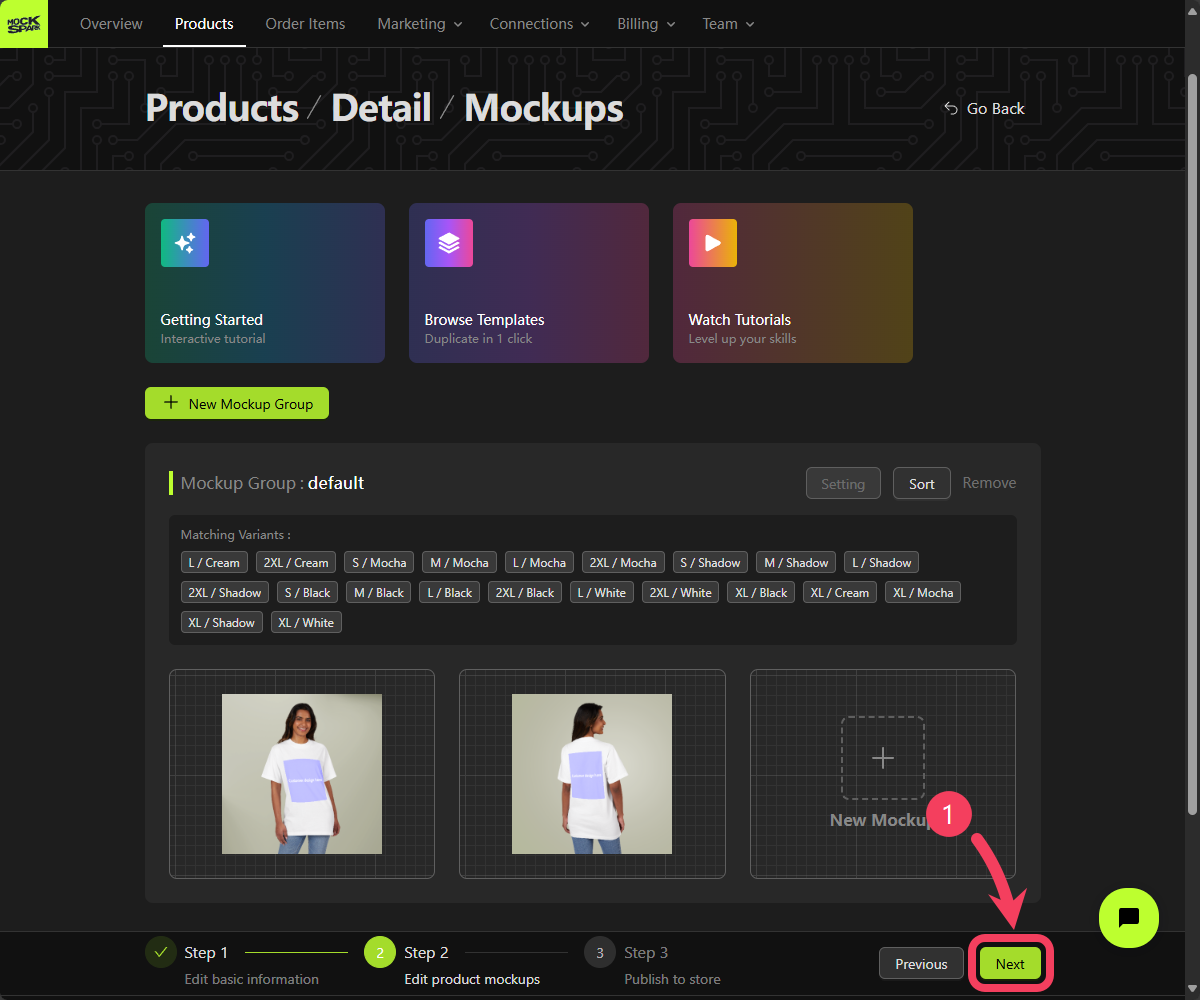
Step 3: Publish Your Product
You can edit settings such as the product URL handle, Store currency, and Weight unit:URL Handle: A unique, user-friendly text based on your product title. It’s used to create the product’s web address in your online store.Store currency: It’s pulled directly from your Shopify store settings. To change the currency, simply update it in your Shopify Admin panel. For more details, visit: Shopify Help Center | Changing your store currencyWeight unit: The unit of weight used for this product.
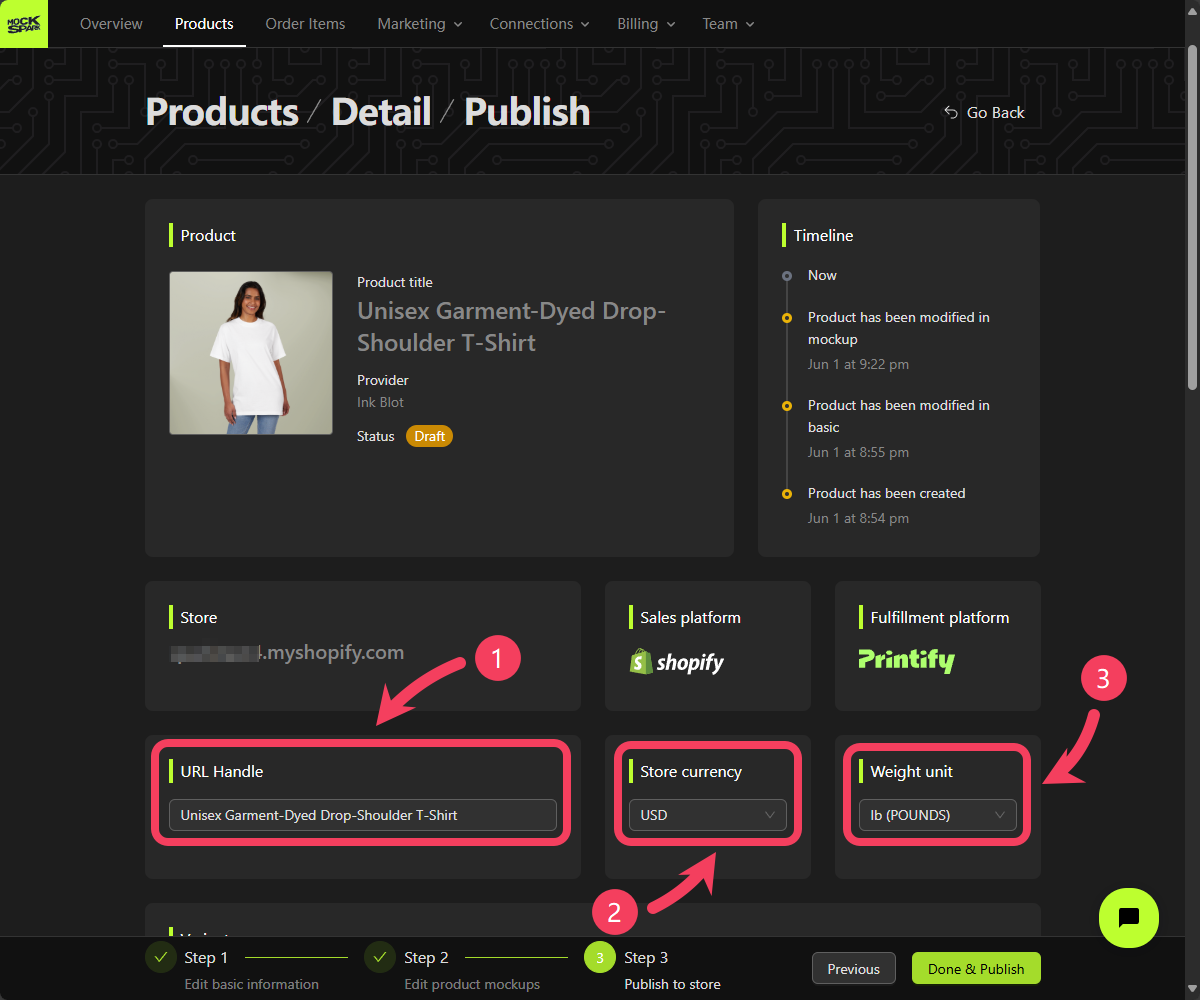
- In the variants table, select all variants by checking the boxes.
- Hover over the Bulk edit button and select Bulk Edit Price for Variants from the dropdown menu.
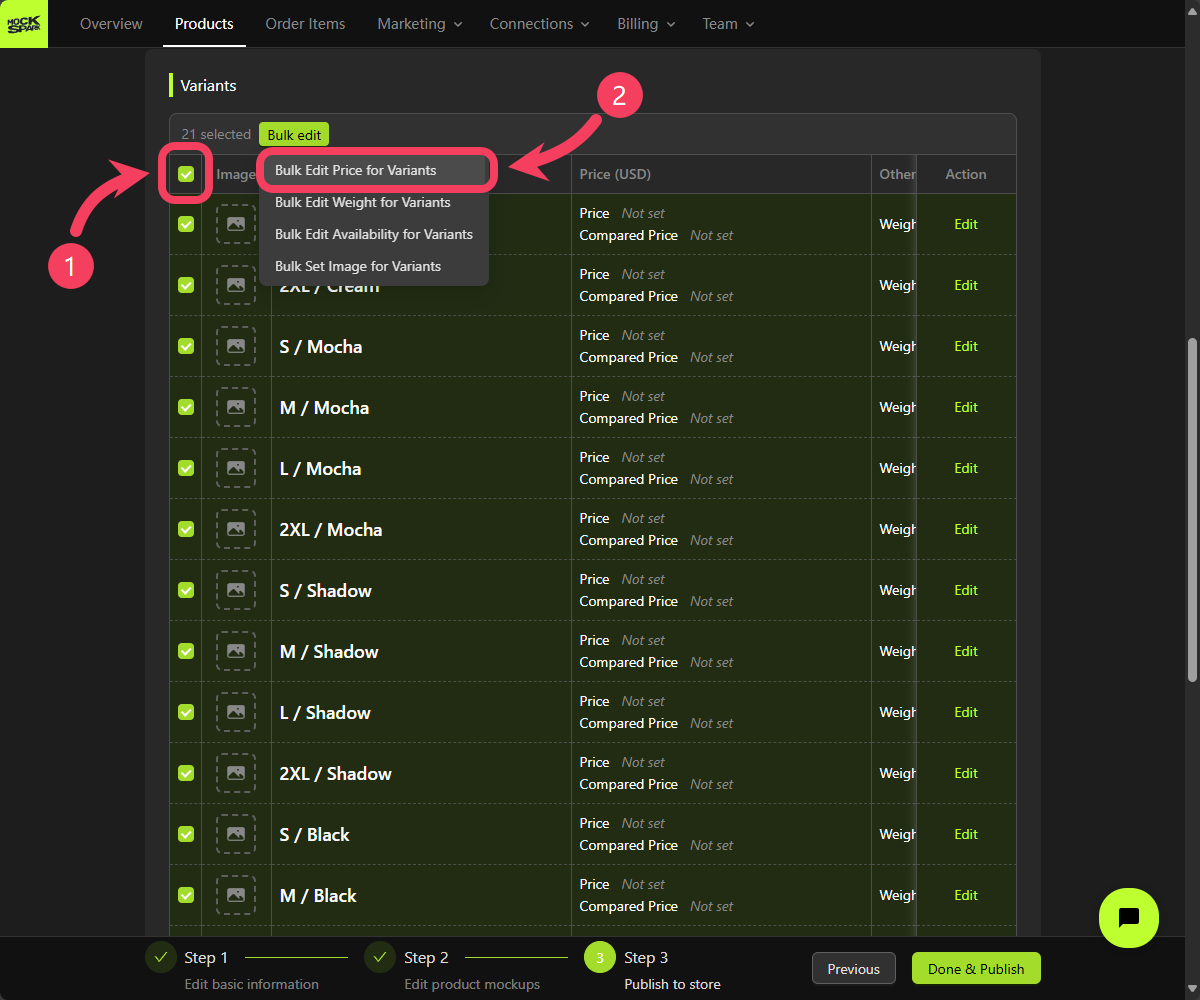
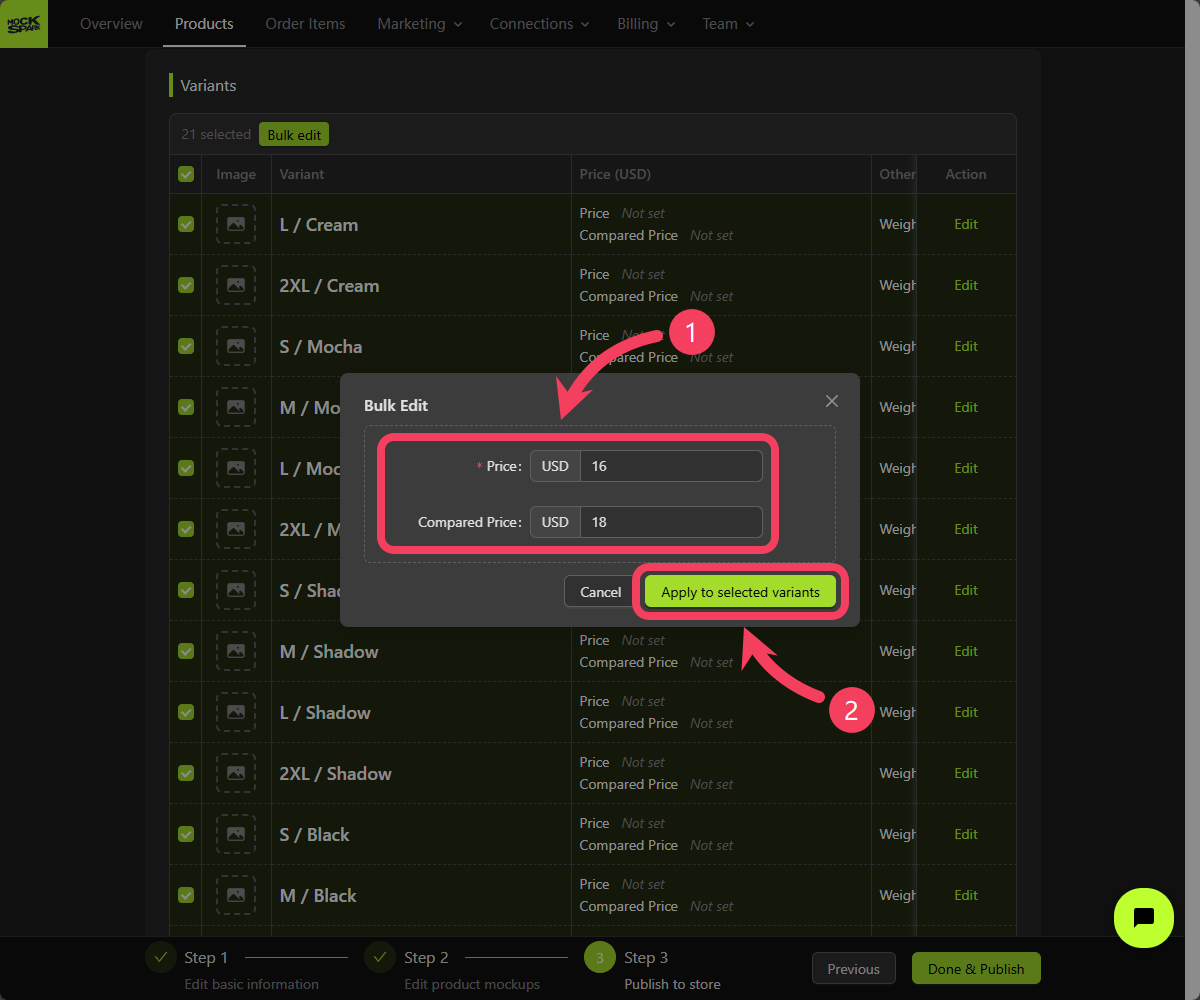
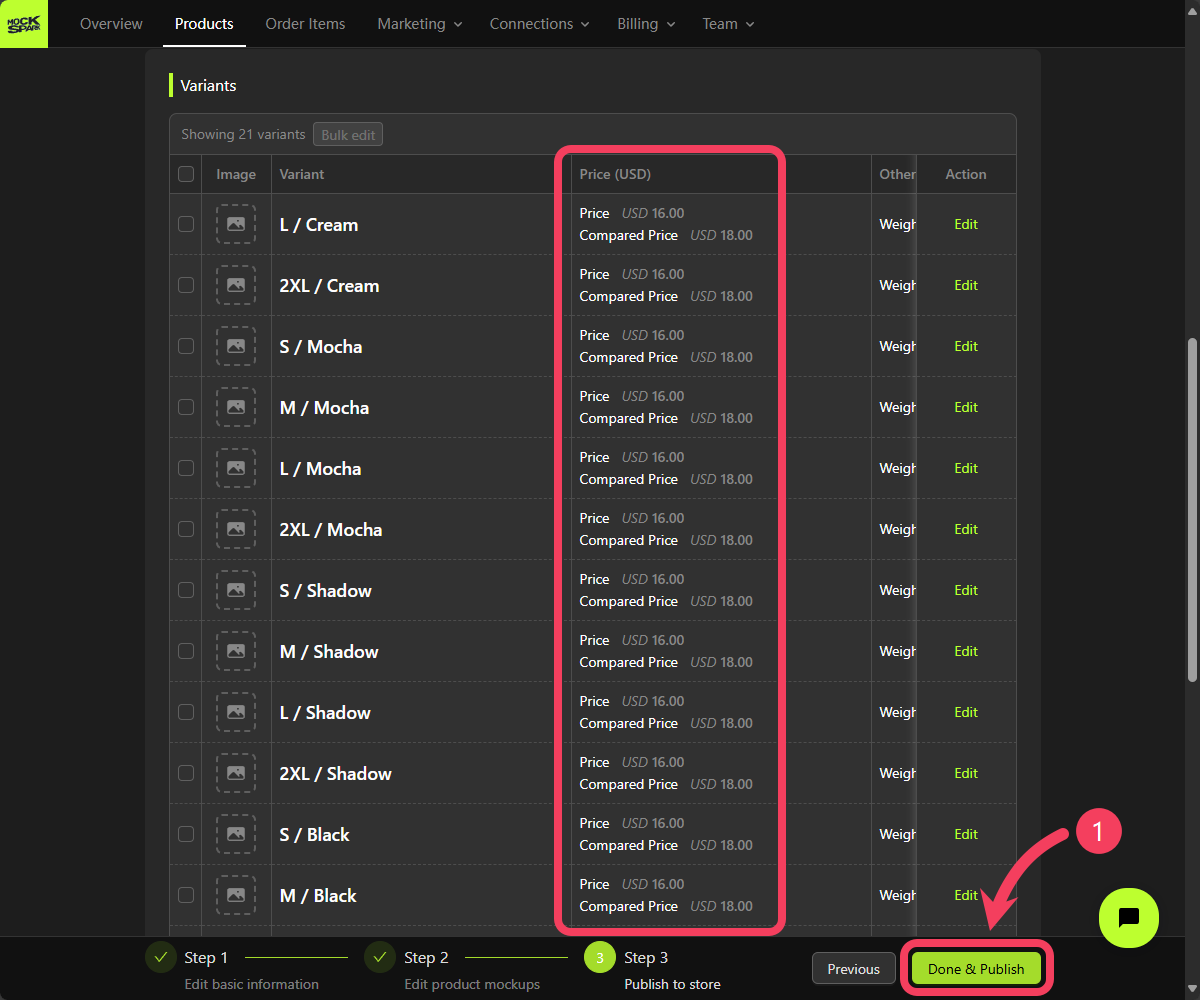
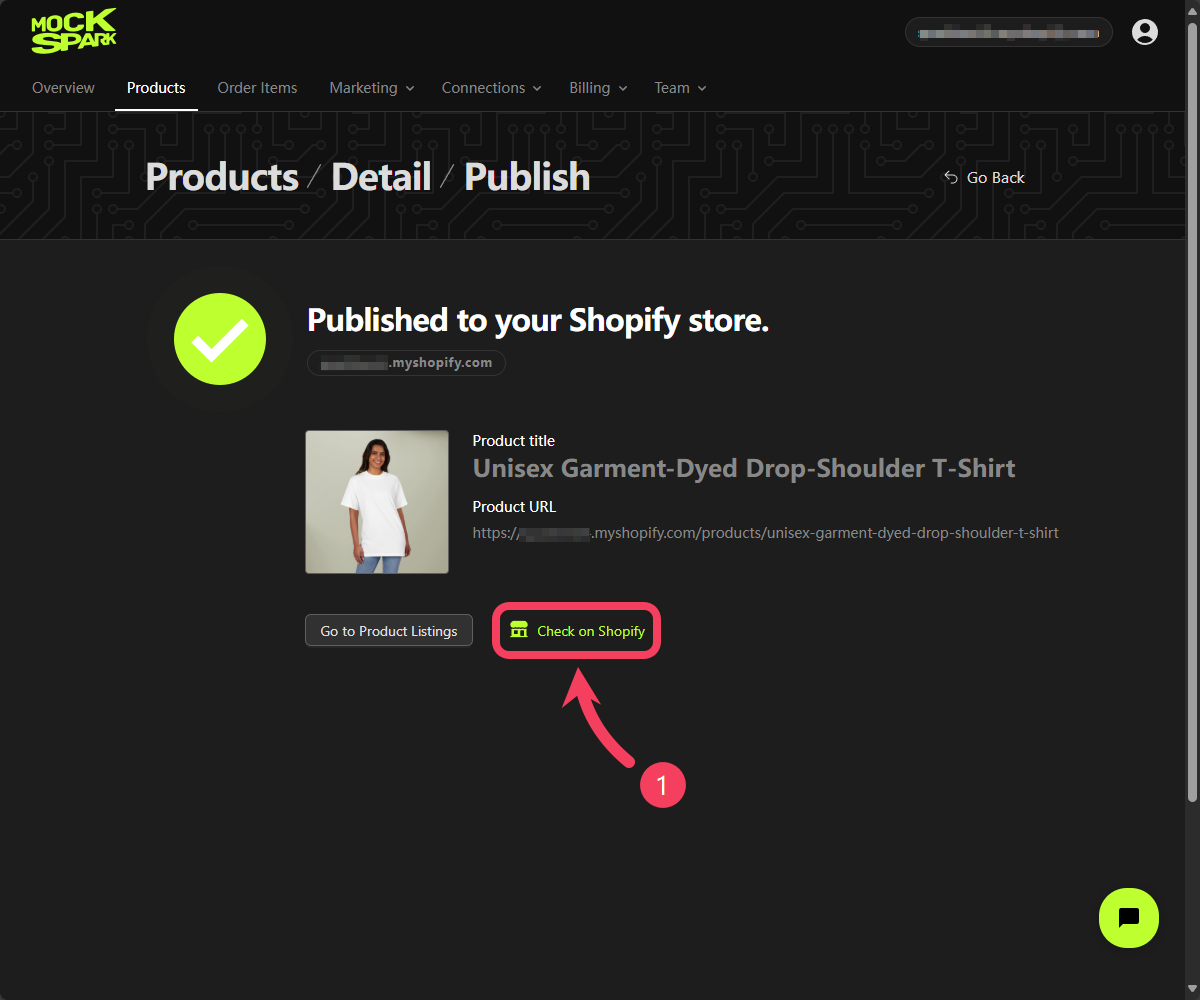
Preview Your Product in the Store
Click the Customize button on the product page of your Shopify store.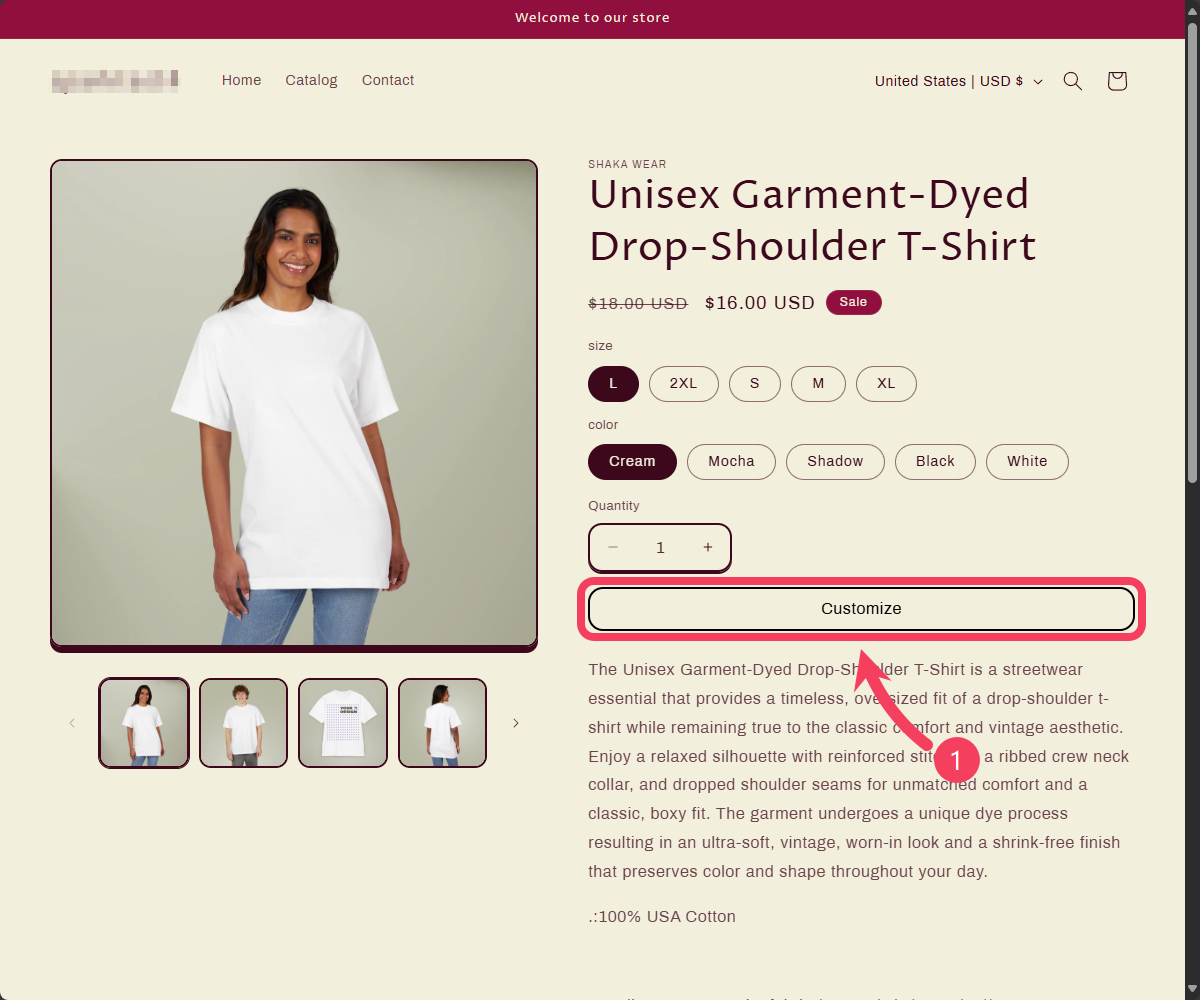
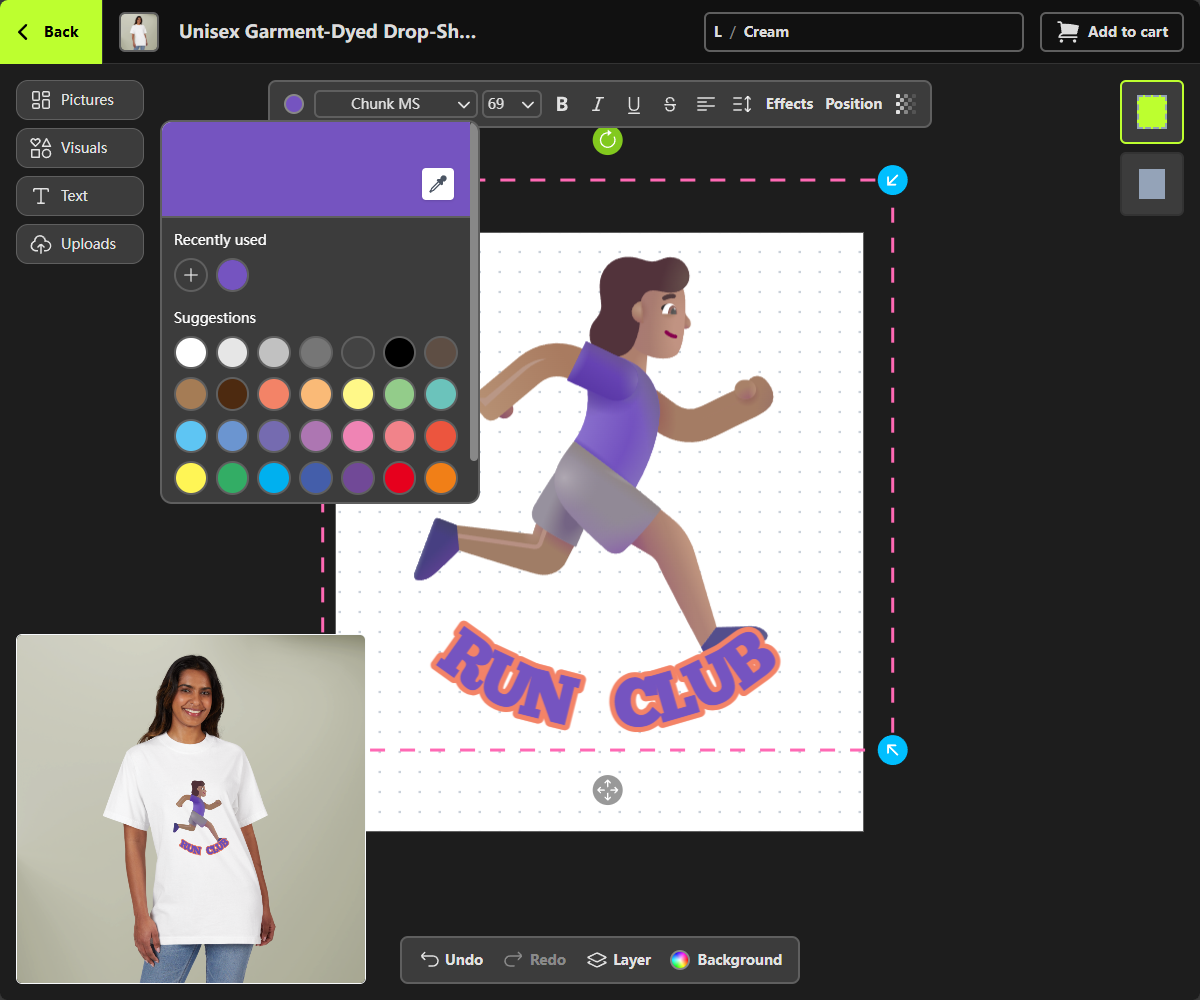
The Product Personalizer on desktop
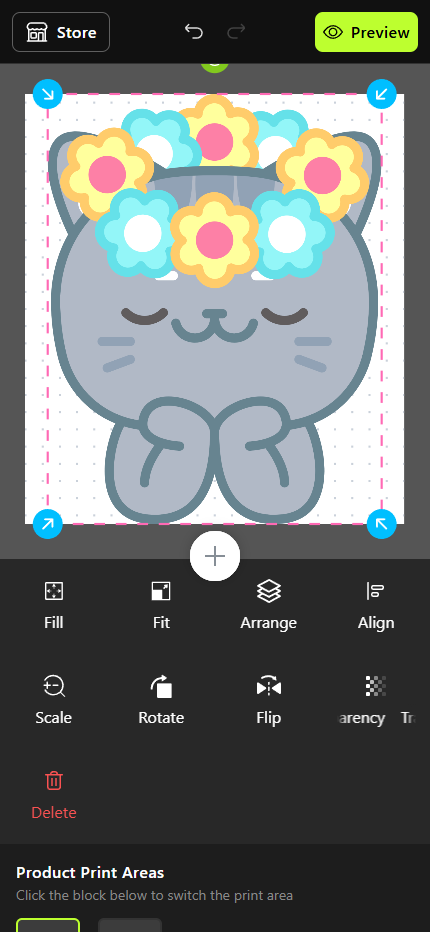
The Product Personalizer on mobile (design)
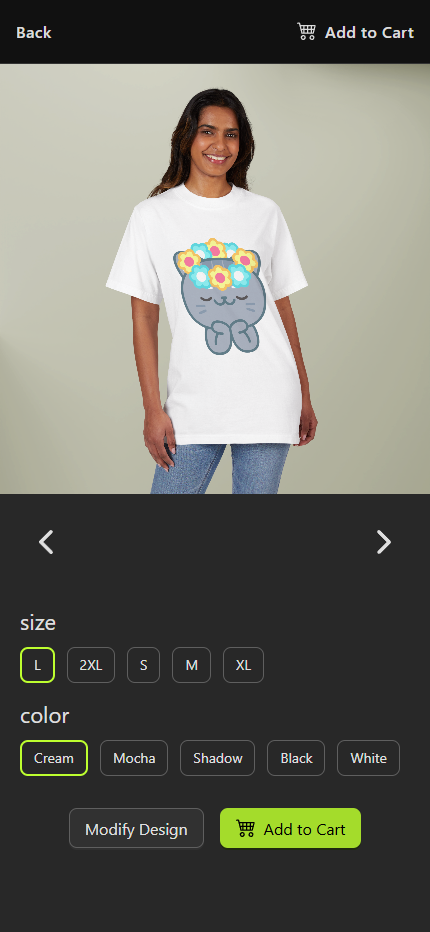
The Product Personalizer on mobile (preview)
Learn More
Congratulations! You’ve successfully created and published your first customizable product with MockSpark. Here are some suggested next steps to enhance your customizable products:Products
A step-by-step guide to creating fully customizable products.
Personalizer
Unlock seamless customization for a unique shopping experience.
Picture Collections
Fun images to boost your sales.
Order-Items
Manage your customizable product orders more efficiently.

